一、 概述
可以说微信做的用户体验太棒了,可以做到老少皆宜,给个赞,我们也同时应该告诫自己,用户体验应该向微信看齐,微信就是我们的标杆,那我们今天也来仿一仿微信添加的标签功能。只能仿着做了,真是做不到微信的那种体验。甘拜下风。
我们上篇学习了shape属性的用法,那我们今天就用shape来做下微信的标签功能。先看一下效果。
我不仅用到了shape属性,还用到了翔哥的标签布局FlowLayout跟TagFlowLayout鸿洋的博客
二、效果图
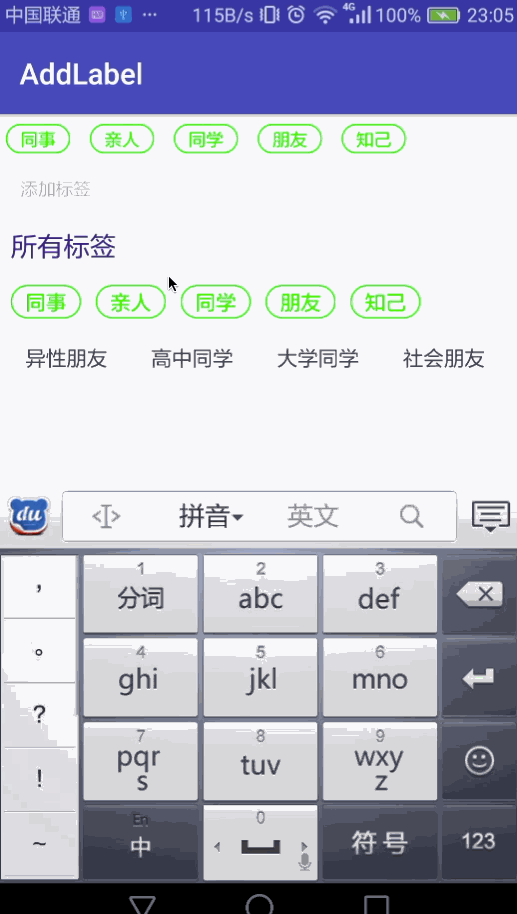
三 、定义shape
添加标签
<"1.0" encoding="utf-8"?> <shape xmlns:android="http://schemas.android.com/apk/res/android" android:shape="rectangle" > <corners android:bottomLeftRadius="30dp" android:bottomRightRadius="30dp" android:topLeftRadius="30dp" android:topRightRadius="30dp" /> <stroke android:dashWidth="5dp" android:dashGap="2dp" android:width="1dp" android:color="#e0e0e0" /> <padding android:bottom="2dp" android:left="10dp" android:right="10dp" android:top="2dp" /> </shape>
删除标签
<"1.0" encoding="utf-8"?> <shape xmlns:android="http://schemas.android.com/apk/res/android" android:shape="rectangle"> <corners android:bottomLeftRadius="30dp" android:bottomRightRadius="30dp" android:topLeftRadius="30dp" android:topRightRadius="30dp" /> <solid android:color="#00FF00" /> <padding android:bottom="2dp" android:left="10dp" android:right="10dp" android:top="2dp" /> </shape>
正常标签
<"1.0" encoding="utf-8"?> <shape xmlns:android="http://schemas.android.com/apk/res/android" android:shape="rectangle" > <corners android:bottomLeftRadius="30dp" android:bottomRightRadius="30dp" android:topLeftRadius="30dp" android:topRightRadius="30dp" /> <stroke android:width="1dp" android:color="#00FF00" /> <padding android:bottom="2dp" android:left="10dp" android:right="10dp" android:top="2dp" /> </shape>
标签选中
<"1.0" encoding="utf-8"?> <shape xmlns:android="http://schemas.android.com/apk/res/android" android:shape="rectangle"> <corners android:bottomLeftRadius="30dp" android:bottomRightRadius="30dp" android:topLeftRadius="30dp" android:topRightRadius="30dp" /> <stroke android:width="1dp" android:color="#00FF00" /> <padding android:bottom="2dp" android:left="10dp" android:right="10dp" android:top="2dp" /> </shape>
以上是部分shape定义,大家可以下载源码自己看。
四、 思路
我们可以标签大概有以下逻辑
点击上面标签删除 所有标签里面更新未选中
点击所有标签的某一个 上面标签添加或者删除
五、代码
public class MainActivity extends AppCompatActivity { private FlowLayout flowLayout;//上面的flowLayout private TagFlowLayout allFlowLayout;//所有标签的TagFlowLayout private List<String> label_list = new ArrayList<>();//上面的标签列表 private List<String> all_label_List = new ArrayList<>();//所有标签列表 final List<TextView> labels = new ArrayList<>();//存放标签 final List<Boolean> labelStates = new ArrayList<>();//存放标签状态 final Set<Integer> set = new HashSet<>();//存放选中的 private TagAdapter<String> tagAdapter;//标签适配器 private LinearLayout.LayoutParams params; private EditText editText; @Override protected void onCreate(Bundle savedInstanceState) { super.onCreate(savedInstanceState); setContentView(R.layout.activity_main); initView(); initData(); initEdittext(); initAllLeblLayout(); } /** * 初始化View */ private void initView() { flowLayout = (FlowLayout) findViewById(R.id.id_flowlayout); allFlowLayout = (TagFlowLayout) findViewById(R.id.id_flowlayout_two); params = new LinearLayout.LayoutParams(ViewGroup.LayoutParams.WRAP_CONTENT, ViewGroup.LayoutParams.WRAP_CONTENT); params.setMargins(20, 20, 20, 20); flowLayout.setOnClickListener(new View.OnClickListener() { @Override public void onClick(View view) { String editTextContent = editText.getText().toString(); if (TextUtils.isEmpty(editTextContent)) { tagNormal(); } else { addLabel(editText); } } }); } /** * 初始化数据 */ private void initData(){ //初始化上面标签 label_list.add("同事"); label_list.add("亲人"); label_list.add("同学"); label_list.add("朋友"); label_list.add("知己"); //初始化下面标签列表 all_label_List.addAll(label_list); all_label_List.add("异性朋友"); all_label_List.add("高中同学"); all_label_List.add("大学同学"); all_label_List.add("社会朋友"); for (int i = 0; i < label_list.size() ; i++) { editText = new EditText(getApplicationContext());//new 一个EditText editText.setText(label_list.get(i)); addLabel(editText);//添加标签 } } /** * 初始化默认的添加标签 */ private void initEdittext(){ editText = new EditText(getApplicationContext()); editText.setHint("添加标签"); //设置固定宽度 editText.setMinEms(4); editText.setTextSize(12); //设置shape editText.setBackgroundResource(R.drawable.label_add); editText.setHintTextColor(Color.parseColor("#b4b4b4")); editText.setTextColor(Color.parseColor("#000000")); editText.setLayoutParams(params); //添加到layout中 flowLayout.addView(editText); editText.addTextChangedListener(new TextWatcher() { @Override public void beforeTextChanged(CharSequence s, int start, int count, int after) { } @Override public void onTextChanged(CharSequence s, int start, int before, int count) { tagNormal(); } @Override public void afterTextChanged(Editable s) { } }); } /** * 初始化所有标签列表 */ private void initAllLeblLayout() { //初始化适配器 tagAdapter = new TagAdapter<String>(all_label_List) { @Override public View getView(FlowLayout parent, int position, String s) { TextView tv = (TextView) getLayoutInflater().inflate(R.layout.flag_adapter, allFlowLayout, false); tv.setText(s); return tv; } }; allFlowLayout.setAdapter(tagAdapter); //根据上面标签来判断下面的标签是否含有上面的标签 for (int i = 0; i < label_list.size(); i++) { for (int j = 0; j < all_label_List.size(); j++) { if (label_list.get(i).equals( all_label_List.get(j))) { tagAdapter.setSelectedList(i);//设为选中 } } } tagAdapter.notifyDataChanged(); //给下面的标签添加监听 allFlowLayout.setOnTagClickListener(new TagFlowLayout.OnTagClickListener() { @Override public boolean onTagClick(View view, int position, FlowLayout parent) { if (labels.size() == 0) { editText.setText(all_label_List.get(position)); addLabel(editText); return false; } List<String> list = new ArrayList<>(); for (int i = 0; i < labels.size(); i++) { list.add(labels.get(i).getText().toString()); } //如果上面包含点击的标签就删除 if (list.contains(all_label_List.get(position))) { for (int i = 0; i < list.size(); i++) { if (all_label_List.get(position).equals(list.get(i))) { flowLayout.removeView(labels.get(i)); labels.remove(i); } } } else { editText.setText(all_label_List.get(position)); addLabel(editText); } return false; } }); //已经选中的监听 allFlowLayout.setOnSelectListener(new TagFlowLayout.OnSelectListener() { @Override public void onSelected(Set<Integer> selectPosSet) { set.clear(); set.addAll(selectPosSet); } }); } /** * 添加标签 * @param editText * @return */ private boolean addLabel(EditText editText) { String editTextContent = editText.getText().toString(); //判断输入是否为空 if (editTextContent.equals("")) return true; //判断是否重复 for (TextView tag : labels) { String tempStr = tag.getText().toString(); if (tempStr.equals(editTextContent)) { editText.setText(""); editText.requestFocus(); return true; } } //添加标签 final TextView temp = getTag(editText.getText().toString()); labels.add(temp); labelStates.add(false); //添加点击事件,点击变成选中状态,选中状态下被点击则删除 temp.setOnClickListener(new View.OnClickListener() { @Override public void onClick(View v) { int curIndex = labels.indexOf(temp); if (!labelStates.get(curIndex)) { //显示 ×号删除 temp.setText(temp.getText() + " ×"); temp.setBackgroundResource(R.drawable.label_del); temp.setTextColor(Color.parseColor("#ffffff")); //修改选中状态 labelStates.set(curIndex, true); } else { delByTest(temp.getText().toString()); flowLayout.removeView(temp); labels.remove(curIndex); labelStates.remove(curIndex); for (int i = 0; i < label_list.size(); i++) { for (int j = 0; j < labels.size(); j++) { if (label_list.get(i).equals( labels.get(j).getText())) { tagAdapter.setSelectedList(i); } } } tagAdapter.notifyDataChanged(); } } }); flowLayout.addView(temp); //让输入框在最后一个位置上 editText.bringToFront(); //清空编辑框 editText.setText(""); editText.requestFocus(); return true; } /** * 根据字符删除标签 * @param text */ private void delByTest(String text) { for (int i = 0; i < all_label_List.size(); i++) { String a = all_label_List.get(i) + " ×"; if (a.equals(text)) { set.remove(i); } } tagAdapter.setSelectedList(set);//重置选中的标签 } /** * 标签恢复到正常状态 */ private void tagNormal() { //输入文字时取消已经选中的标签 for (int i = 0; i < labelStates.size(); i++) { if (labelStates.get(i)) { TextView tmp = labels.get(i); tmp.setText(tmp.getText().toString().replace(" ×", "")); labelStates.set(i, false); tmp.setBackgroundResource(R.drawable.label_normal); tmp.setTextColor(Color.parseColor("#00FF00")); } } } /** * 创建一个正常状态的标签 * @param label * @return */ private TextView getTag(String label) { TextView textView = new TextView(getApplicationContext()); textView.setTextSize(12); textView.setBackgroundResource(R.drawable.label_normal); textView.setTextColor(Color.parseColor("#00FF00")); textView.setText(label); textView.setLayoutParams(params); return textView; } }
注释的很详细了。其实正常一步步来就按照逻辑来就可以实现,别慌,别乱,别急躁。什么功能都能实现的。
六、源码
点击下载
以上所述是小编给大家介绍的iOS仿微信添加标签效果(shape实现),希望对大家有所帮助,如果大家有任何疑问请给我们留言,小编会及时回复大家的。在此也非常感谢大家对查字典教程网的支持!
【iOS仿微信添加标签效果(shape实现)】相关文章:
