照例先看下效果图
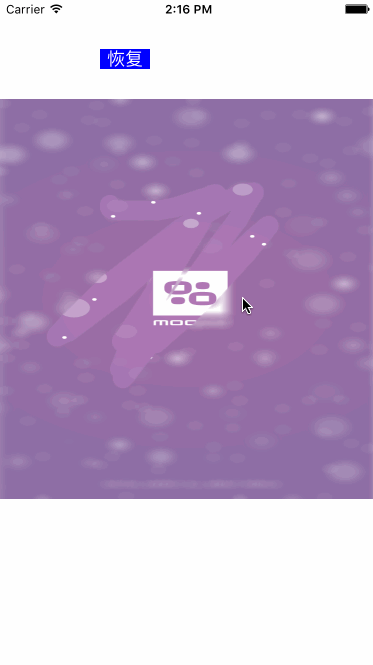
实现思路
动手前先想了下思路,就是利用母鸡哥讲的涂鸦 + 设置layer的mask的方式,这样做可以说是非常简单了。然后就用了半下午的时间写完了,效果基本和大神写得那个一样,而且对比了下代码量,我写得真是简单明了呀,用了不到大神代码量一半的代码就完成了同样的功能,心情愉悦。然后我又跑了大神的应用看了看cpu利用率(我用5s跑的),大约最高保持在百分这十几,感觉有点高但也可以,再跑我自己写得,令我大吃了一惊,随便划几下就百分之40+了,这么个小东西耗这么多cpu那这也太low了。。。
bug测试及解决
经过测试,发现是母鸡哥讲的涂鸦有性能问题,虽然代码简单,思路清晰,但是随着触摸屏幕的点不断增加,整个绘制复杂度也是呈指数上升,导致的结果就是耗cpu非常严重。所以关于绘制图片我不得不再想其它的方法实现。但是我冥想了一天时间也没有找到好的方法降低绘制的复杂度(除了大神的那个方法),当然最后的解决方法也非常简单了,没错,就是copy大神的方法。
下面着重介绍下大神的解决涂鸦cpu消耗问题方法(这里是重点):
图形上下文:不再用layer的默认的图形上下文了(也就是在drawRect方法里面用UIGraphicsGetCurrentContext()获取的),而是自己创建一个全局的bitmap上下文
self.imageContext = CGBitmapContextCreate(0, frame.size.width, frame.size.height, 8, frame.size.width * 4, self.colorSpace, kCGImageAlphaPremultipliedLast); CGContextSetStrokeColorWithColor(self.imageContext,[UIColor redColor].CGColor); CGContextSetFillColorWithColor(self.imageContext, [UIColor redColor].CGColor); CGContextTranslateCTM(self.imageContext, 0.0f, self.bounds.size.height); CGContextScaleCTM(self.imageContext, 1.0f, -1.0f);
在触摸屏幕的时候(touchesBegan、touchesMoved等方法),根据触摸的位置,每两个点之间连线,绘制到上面建立的图形上下文当中,这样就是随着触摸屏幕,随着往图形上下文绘制,不会把之前已经绘制的再重新添加绘制,解决了性能消耗过高的问题。
#pragma mark - touch - (void)touchesBegan:(NSSet *)touches withEvent:(UIEvent *)event { UITouch* touch = [touches anyObject]; [self reCreateImageWithTouchDict:@{@"touch":touch, @"lineWidth":@(touch.majorRadius)}]; } - (void)touchesMoved:(NSSet *)touches withEvent:(UIEvent *)event { UITouch* touch = [touches anyObject]; [self reCreateImageWithTouchDict:@{@"touch":touch, @"lineWidth":@(touch.majorRadius)}]; } - (UIImage *)reCreateImageWithTouchDict:(NSDictionary *)touchDict{ UITouch* touch = touchDict[@"touch"]; CGFloat lineWidth = [touchDict[@"lineWidth"] floatValue] * 0.5; if (lineWidth < 1.0) { lineWidth = 10; } if (touch) { CGPoint point = [touch locationInView:touch.view]; if (touch.phase == UITouchPhaseBegan) { CGRect rect = CGRectMake(point.x - lineWidth, point.y - lineWidth, lineWidth*2, lineWidth*2); CGContextAddEllipseInRect(self.imageContext, rect); CGContextFillPath(self.imageContext); [self.points removeAllObjects]; [self.points addObject:[NSValue valueWithCGPoint:point]]; }else if (touch.phase == UITouchPhaseMoved){ [self.points addObject:[NSValue valueWithCGPoint:point]]; if (self.points.count > 2) { CGContextSetLineCap(self.imageContext, kCGLineCapRound); CGContextSetLineWidth(self.imageContext, 2 * lineWidth); do{ CGPoint point0 = [(NSValue *)self.points[0] CGPointValue]; CGPoint point1 = [(NSValue *)self.points[1] CGPointValue]; CGContextMoveToPoint(self.imageContext, point0.x, point0.y); CGContextAddLineToPoint(self.imageContext, point1.x, point1.y); [self.points removeObjectAtIndex:0]; }while (self.points.count > 2); } } CGContextStrokePath(self.imageContext); } CGImageRef cgImage = CGBitmapContextCreateImage(self.imageContext); UIImage *image = [UIImage imageWithCGImage:cgImage]; CGImageRelease(cgImage); return image; }
最后实现
最后设置mask就非常简单了,设置我们将要显示的图片(那张清晰的)的layer的mask为上面通过绘制生成的image的layer,这样只有绘制过的位置才能看到将要显示的图片,功能就完成了,我感觉利用这个小技巧可以做很多有趣的东西(类似刮奖等)
CALayer *mask = [CALayer layer]; mask.contents = (id)image.CGImage; mask.anchorPoint = CGPointZero; mask.frame = self.bounds; self.imageView.layer.mask = mask; self.imageView.layer.masksToBounds = YES;
最后
别忘记释放相关内存
- (void)dealloc{ if (_imageContext != NULL) { CFRelease(_imageContext); } if (_colorSpace != NULL) { CFRelease(_colorSpace); } }
demo地址:https://github.com/yuchuanfeng/CFScratchViewDemo
总结
以上就是利用iOS模仿擦玻璃效果的全部内容,感兴趣的朋友们可以自己动手操作下,这样才能更利于理解和学习,希望这篇文章对各位iOS开发者们能有所帮助,如果有疑问大家可以留言交流。
【iOS仿擦玻璃效果的实现方法】相关文章:
★ iOS应用中UISearchDisplayController搜索效果的用法
