本文实例为大家分享了IOS书架效果的具体实现代码,供大家参考,具体内容如下
一、效果图
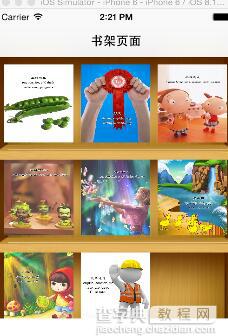
二、工程图
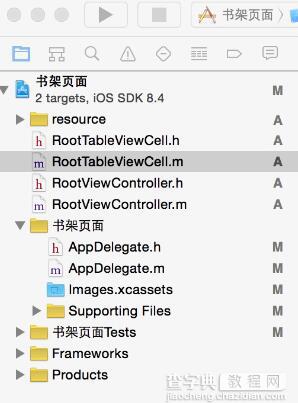
三、代码
RootViewController.h
#import <UIKit/UIKit.h> @interface RootViewController : UIViewController <UITableViewDataSource,UITableViewDelegate> { NSMutableArray * dataArray; UITableView * myTableView; } @end
RootViewController.m
#import "RootViewController.h" //cell #import "RootTableViewCell.h" @interface RootViewController () @end @implementation RootViewController - (id)initWithNibName:(NSString *)nibNameOrNil bundle:(NSBundle *)nibBundleOrNil { self = [super initWithNibName:nibNameOrNil bundle:nibBundleOrNil]; if (self) { // Custom initialization } return self; } - (void)viewDidLoad { [super viewDidLoad]; // Do any additional setup after loading the view. //初始化背景图 [self initBackGroundView]; } #pragma -mark -functions -(void)initBackGroundView { self.title=@"书架页面"; dataArray=[[NSMutableArray alloc]initWithObjects:@"1",@"2",@"3",@"4",@"5",@"6",@"7",@"8",@"9", nil]; myTableView = [[UITableView alloc]initWithFrame:CGRectMake(0, 0, 320, 416) style:UITableViewStylePlain]; myTableView.delegate = self; myTableView.dataSource = self; [self.view addSubview:myTableView]; } #pragma -mark -UITableViewDelegate -(NSInteger)tableView:(UITableView *)tableView numberOfRowsInSection:(NSInteger)section { return 3; } -(CGFloat)tableView:(UITableView *)tableView heightForRowAtIndexPath:(NSIndexPath *)indexPath { return 376/3; } -(UITableViewCell*)tableView:(UITableView *)tableView cellForRowAtIndexPath:(NSIndexPath *)indexPath { RootTableViewCell * cell = [tableView dequeueReusableCellWithIdentifier:@"ID"]; if(cell == nil) { cell =[[RootTableViewCell alloc]initWithStyle:UITableViewCellStyleValue1 reuseIdentifier:@"ID"]; } cell.tag = indexPath.row; [cell.bookLeft addTarget:self action:@selector(buttonClick:) forControlEvents:UIControlEventTouchUpInside]; [cell.bookMiddle addTarget:self action:@selector(buttonClick:) forControlEvents:UIControlEventTouchUpInside]; [cell.bookRight addTarget:self action:@selector(buttonClick:) forControlEvents:UIControlEventTouchUpInside]; [cell.bookLeft setBackgroundImage:[UIImage imageNamed:[NSString stringWithFormat:@"%@.jpg",[dataArray objectAtIndex:indexPath.row*3]]] forState:UIControlStateNormal]; [cell.bookMiddle setBackgroundImage:[UIImage imageNamed:[NSString stringWithFormat:@"%@.jpg",[dataArray objectAtIndex:indexPath.row*3+1]]] forState:UIControlStateNormal]; [cell.bookRight setBackgroundImage:[UIImage imageNamed:[NSString stringWithFormat:@"%@.jpg",[dataArray objectAtIndex:indexPath.row*3+2]]] forState:UIControlStateNormal]; NSLog(@"--celll.tag--%ld",cell.tag); return cell; } #pragma -mark -doClickActions -(void)buttonClick:(UIButton*)btn { RootTableViewCell * cell = (RootTableViewCell *)[[btn superview] superview]; NSIndexPath * path = [myTableView indexPathForCell:cell]; NSLog(@"--点击图片的时候,所在的坐标-(%ld,%ld)--",path.row,btn.tag); } - (void)didReceiveMemoryWarning { [super didReceiveMemoryWarning]; // Dispose of any resources that can be recreated. } @end
RootTableViewCell.h
#import <UIKit/UIKit.h> @interface RootTableViewCell : UITableViewCell @property(nonatomic,strong) UIButton * bookLeft; @property(nonatomic,strong) UIButton * bookMiddle; @property(nonatomic,strong) UIButton * bookRight; @end
RootTableViewCell.m
#import "RootTableViewCell.h" @implementation RootTableViewCell @synthesize bookLeft; @synthesize bookMiddle; @synthesize bookRight; - (id)initWithStyle:(UITableViewCellStyle)style reuseIdentifier:(NSString *)reuseIdentifier { self = [super initWithStyle:style reuseIdentifier:reuseIdentifier]; if (self) { // Initialization code UIImageView * imageview= [[UIImageView alloc]initWithFrame:CGRectMake(0, 0, 320, 416/3)]; imageview.image = [UIImage imageNamed:@"BookShelfCell.png"]; [self addSubview:imageview]; bookLeft = [UIButton buttonWithType:UIButtonTypeCustom]; bookLeft.frame = CGRectMake(10, 10, 280/3, 376/3-20); bookLeft.tag = 1; bookMiddle = [UIButton buttonWithType:UIButtonTypeCustom]; bookMiddle.frame = CGRectMake(20+280/3, 10, 280/3, 376/3-20); bookMiddle.tag = 2; bookRight = [UIButton buttonWithType:UIButtonTypeCustom]; bookRight.frame = CGRectMake(30+280/3*2, 10, 280/3, 376/3-20); bookRight.tag = 3; [self addSubview:bookLeft]; [self addSubview:bookMiddle]; [self addSubview:bookRight]; } return self; }
大家还可以结合《iOS模仿电子书首页实现书架布局样式》这篇文章进行学习。
以上就是本文的全部内容,希望对大家的学习有所帮助,也希望大家多多支持查字典教程网。
【IOS代码笔记之仿电子书书架效果】相关文章:
★ IOS使用UICollectionView实现无限轮播效果
★ IOS代码笔记UIView的placeholder的效果
★ iOS开发中Quartz2D绘图路径的使用以及条纹效果的实现
