这篇教程教朋友们用ai脚本分割文本框,看图就明白这个脚本的作用了:
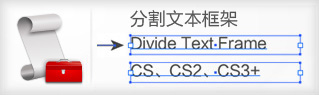
ok来看这个效果是怎么弄的。该脚本可以将点文字、区域文字(段落文字)中做过分段的文本分为单独的段落。
要用“文件-脚本”来使用,以cs3为例应放在"c:program filesadobeadobe illustrator cs3预设脚本"下。
当然,也可以放置在其他文件夹中,通过ctrl+f12定位到脚本所在处来使用。
使用时首先应选中相应文本,然后再选择该脚本即可分为单独的段落。
经测试,该脚本在cs3、cs4上依然能够使用。尊重作者,请勿删除版权信息!
复制以下全部文字到记事本中,保存为以.js结尾的脚本文件(如:脚本.js)即可。
/////////////////////////////////////////////////////////////////
//divide textframe v.2 -- cs,cs2
//>=--------------------------------------
// divides a multiline text field into separate textframe objects.
// basically, each line in the selected text object
// becomes it's own textframe. vertical spacing of each new line is based on leading.
//
// this is the opposite of my "join textframes" scripts which
// takes multiple lines and stitchs them back together into the same object.
//>=--------------------------------------
// js code (c) copyright: john wundes ( john@wundes.com ) www.wundes.com
//copyright full text here: http://www.wundes.com/js4ai/copyright.txt
//////////////////////////////////////////////////////////////////
if(activedocument.selection[0].contents.indexof("n") != -1){
//alert("this is already a single line object!");
}else{
//get object position
//make array
var linearr = fieldtoarray(activedocument.selection[0]);
//alert(linearr);
tftop = activedocument.selection[0].top;
tfleft = activedocument.selection[0].left;
【AI脚本分割文本框】相关文章:
★ AI制作宣传海报
★ AI排版规则要求
