Adobe Acrobat使用教程(JPG转PDF)
摘要:AdobeAcrobatXPro方法/步骤1、首先准备好制作PDF的JPG图片。2、下载并安装AdobeAcrobatXPro,打开它进入主...

Adobe Acrobat X Pro
方法/步骤
1、首先准备好制作PDF的JPG图片。
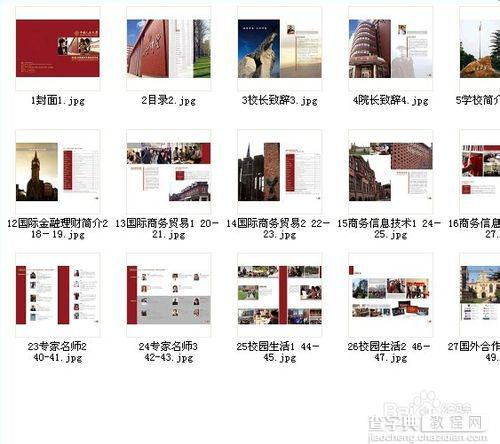
2、下载并安装Adobe Acrobat X Pro ,打开它进入主界面。
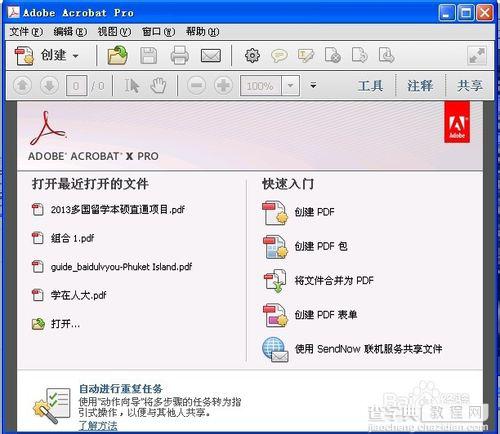
3、点击合并“将文件合并成PDF”按钮。
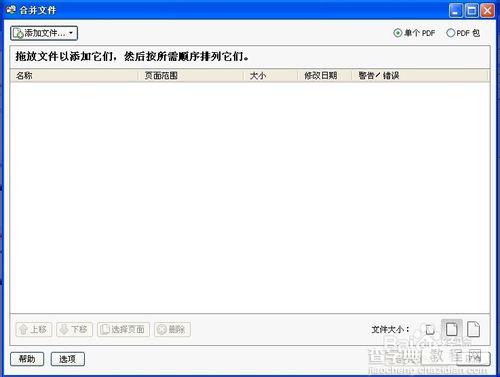
4、选择你需要做成PDF的JPG图片文件。
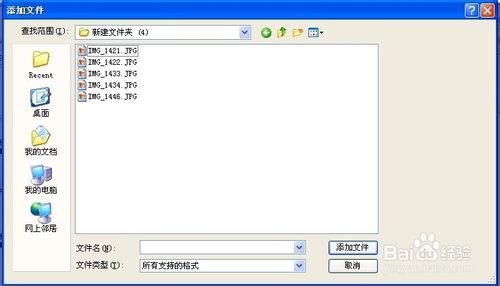
5、对图片排好序后,点击合成按钮,等待软件自动转换为PDF合适并合成。(有些慢)
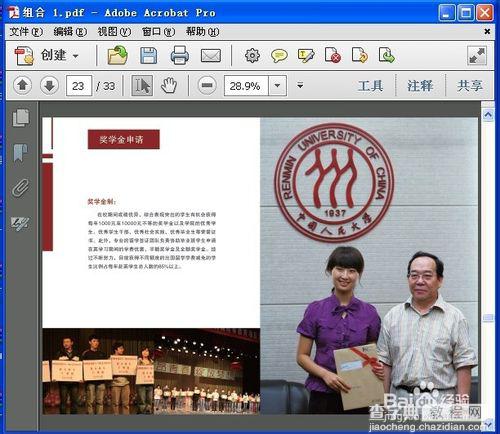
6、做好后保存成PDF各式到设定文件夹。
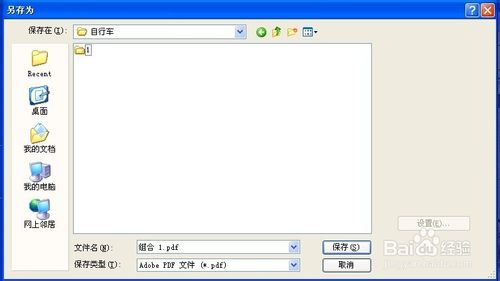
7、好了完成了,你会发现做好的PDF文件乖乖的在里面躺着,并且打开显示效果很棒(如图)。
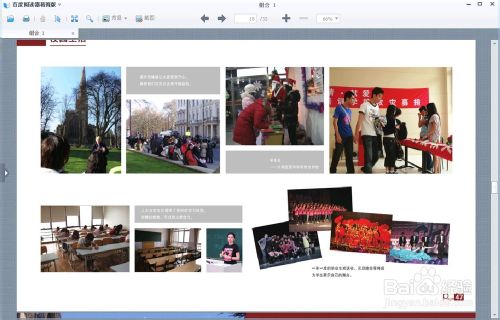
【Adobe Acrobat使用教程(JPG转PDF)】相关文章:
★ PDF密码清除Wondershare使用教程 如何使用Wondershare清楚pdf密码
★ pdfFactory pdf虚拟打印机安装使用教程[图文]
★ calibre怎么用?calibre电子书格式转换器使用教程
★ Adobe Premiere Pro CC 安装破解教程图文详解
★ WinCE6.0模拟器使用教程(GPS导航演示附wince6.0模拟器下载)
上一篇:
打开搜狗手写输入法的两个方法
