一个超炫的引导界面,分享给大家
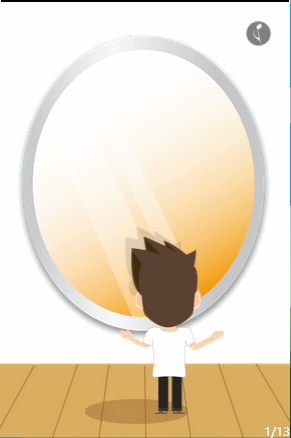
代码:
MainActivity.java
package com.bzu.gxs.webview1; import android.app.Activity; import android.os.Build; import android.support.v7.app.AppCompatActivity; import android.os.Bundle; import android.view.KeyEvent; import android.view.Menu; import android.view.MenuItem; public class MainActivity extends Activity { private MyWebView myWebView; @Override protected void onCreate(Bundle savedInstanceState) { super.onCreate(savedInstanceState); setContentView(R.layout.activity_main); myWebView = (MyWebView) findViewById(R.id.webView); myWebView.getSettings().setJavaScriptEnabled(true); init(); myWebView.loadUrl("http://h5.eqxiu.com/s/F93iW6fu"); } @Override public boolean onCreateOptionsMenu(Menu menu) { getMenuInflater().inflate(R.menu.my, menu); return true; } @Override public boolean onOptionsItemSelected(MenuItem item) { int id = item.getItemId(); if (id == R.id.action_settings) { return true; } return super.onOptionsItemSelected(item); } @Override public boolean onKeyDown(int keyCode, KeyEvent event) { if (keyCode == KeyEvent.KEYCODE_BACK && myWebView.canGoBack()) { myWebView.goBack(); return true; } return super.onKeyDown(keyCode, event); } public void init(){ if(Build.VERSION.SDK_INT >= 19) { myWebView.getSettings().setLoadsImagesAutomatically(true); } else { myWebView.getSettings().setLoadsImagesAutomatically(false); } } }
MyWebView.java
package com.bzu.gxs.webview1; import android.content.Context; import android.util.AttributeSet; import android.view.LayoutInflater; import android.webkit.WebChromeClient; import android.webkit.WebView; import android.webkit.WebViewClient; import android.widget.ProgressBar; import android.widget.Toast; /** * Created by GXS on 2016/5/12. */ public class MyWebView extends WebView{ private ProgressBar progressBar; private Context mContext; public MyWebView(Context context, AttributeSet attributeSet) { super(context,attributeSet); mContext = context; progressBar = (ProgressBar) LayoutInflater.from(context).inflate(R.layout.progressbar,null); progressBar.setLayoutParams(new LayoutParams(LayoutParams.MATCH_PARENT,6,0,0)); addView(progressBar); setWebChromeClient(new WebChromeClient()); setWebViewClient(new WebViewClient(){ @Override public void onReceivedError(WebView view, int errorCode, String description, String failingUrl) { Toast.makeText(mContext,"Gxs"+description,Toast.LENGTH_SHORT).show(); } }); this.getSettings().setBuiltInZoomControls(true); this.getSettings().setUseWideViewPort(true); } public class WebChromeClient extends android.webkit.WebChromeClient { @Override public void onProgressChanged(WebView view, int newProgress) { if (newProgress == 100) { progressBar.setVisibility(GONE); } else { if (progressBar.getVisibility() == GONE) progressBar.setVisibility(VISIBLE); progressBar.setProgress(newProgress); } super.onProgressChanged(view,newProgress); } } @Override protected void onScrollChanged(int l, int t, int oldl, int oldt) { LayoutParams layoutParams = (LayoutParams) progressBar.getLayoutParams(); layoutParams.x = l; layoutParams.y = t; progressBar.setLayoutParams(layoutParams); super.onScrollChanged(l, t, oldl, oldt); } }
activity_main.xml
<"1.0" encoding="utf-8"?> <RelativeLayout xmlns:android="http://schemas.android.com/apk/res/android" xmlns:tools="http://schemas.android.com/tools" android:layout_width="match_parent" android:layout_height="match_parent" tools:context="com.bzu.gxs.webview1.MainActivity"> <com.bzu.gxs.webview1.MyWebView android:id="@+id/webView" android:layout_width="match_parent" android:layout_height="match_parent" android:text="Hello World!" /> </RelativeLayout>
progressbar.xml
<"1.0" encoding="utf-8"?> <ProgressBar xmlns:android="http://schemas.android.com/apk/res/android" android:id="@+id/ProgressBar" android:layout_width="match_parent" android:layout_height="wrap_content" android:indeterminate="false" android:maxHeight="10dip" android:minHeight="10dip" android:progress="50" android:progressDrawable="@drawable/greenprogress" />
注意: 需要在清单文件 AndroidManifest.xml 中加入:
<uses-permission android:name="android.permission.INTERNET"/>
以上就是本文的全部内容,希望能给大家一个参考,也希望大家多多支持查字典教程网。
【Android绘制炫酷引导界面】相关文章:
★ Android 自动化测试经验分享 深入UiScrollable
