手动布局子视图;
下面先看下效果图,我们今天要实现的效果:
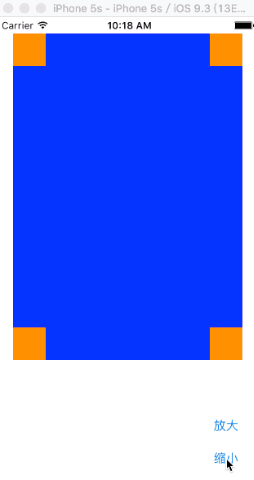
这里我们默认用storyboard启动:
首先我们要在白色的屏幕上面创建一个父视图SuperView(蓝色的背景),在父视图里面创建四个小视图(橘黄色的背景)
下面看代码,
在SuperView.h文件里面:
#import <UIKit/UIKit.h> @interface SuperView : UIView{ UIView * _view01; UIView * _view02; UIView * _view03; UIView * _view04; } //声明创建视图函数 -(void) createSubViews; @end 在SuperView.m文件里面: #import "SuperView.h" @interface SuperView () @end @implementation SuperView -(void) createSubViews{ //左上角视图 _view01 = [[UIView alloc] init]; _view01.frame=CGRectMake(0, 0, 40, 40); //右上角视图 _view02 = [[UIView alloc] init]; _view02.frame=CGRectMake(self.bounds.size.width-40, 0, 40, 40); //右下角视图 _view03 = [[UIView alloc] init]; _view03.frame=CGRectMake(self.bounds.size.width-40, self.bounds.size.height-40, 40, 40); //左下角视图 _view04 = [[UIView alloc] init]; _view04.frame=CGRectMake(0, self.bounds.size.height-40, 40, 40); _view01.backgroundColor=[UIColor orangeColor]; _view02.backgroundColor=[UIColor orangeColor]; _view03.backgroundColor=[UIColor orangeColor]; _view04.backgroundColor=[UIColor orangeColor]; [self addSubview:_view01]; [self addSubview:_view02]; [self addSubview:_view03]; [self addSubview:_view04]; } //当需要重新布局时调用此函数 //通过此函数重新设定子视图的位置 //手动调整子视图的位置 -(void)layoutSubviews{ [UIView beginAnimations:nil context:nil]; [UIView setAnimationDuration:1]; _view01.frame=CGRectMake(0, 0, 40, 40); _view02.frame=CGRectMake(self.bounds.size.width-40, 0, 40, 40); _view03.frame=CGRectMake(self.bounds.size.width-40, self.bounds.size.height-40, 40, 40); _view04.frame=CGRectMake(0, self.bounds.size.height-40, 40, 40); [UIView commitAnimations]; } @end
在ViewController.m文件里面:
#import "ViewController.h" #import "SuperView.h" @interface ViewController () @end @implementation ViewController - (void)viewDidLoad { [super viewDidLoad]; // Do any additional setup after loading the view, typically from a nib. //创建一个父视图 SuperView * sView = [[SuperView alloc]init]; sView.frame = CGRectMake(20, 20, 180, 280); //父视图调用函数创建四个小视图 [sView createSubViews]; sView.backgroundColor = [UIColor blueColor]; [self.view addSubview:sView]; UIButton * btn01 = [UIButton buttonWithType:UIButtonTypeRoundedRect]; btn01.frame = CGRectMake(240, 480, 80, 40); [btn01 setTitle:@"放大" forState:UIControlStateNormal]; [btn01 addTarget:self action:@selector(pressLarge) forControlEvents:UIControlEventTouchUpInside]; [self.view addSubview:btn01]; UIButton * btn02 = [UIButton buttonWithType:UIButtonTypeRoundedRect]; btn02.frame = CGRectMake(240, 520, 80, 40); [btn02 setTitle:@"缩小" forState:UIControlStateNormal]; [btn02 addTarget:self action:@selector(pressSmall) forControlEvents:UIControlEventTouchUpInside]; [self.view addSubview:btn02]; sView.tag = 101; } //放大父视图 -(void) pressLarge{ SuperView * sView = (SuperView*)[self.view viewWithTag:101]; [UIView beginAnimations:nil context:nil]; [UIView setAnimationDuration:1]; sView.frame=CGRectMake(20, 20, 280, 400); [UIView commitAnimations]; } //缩小父视图 -(void) pressSmall{ SuperView * sView = (SuperView*)[self.view viewWithTag:101]; [UIView beginAnimations:nil context:nil]; [UIView setAnimationDuration:1]; sView.frame=CGRectMake(20, 20, 180, 280); [UIView commitAnimations]; } - (void)didReceiveMemoryWarning { [super didReceiveMemoryWarning]; // Dispose of any resources that can be recreated. } @end
以上代码书写完毕,就达到了上面视图的效果,希望对大家的学习有所帮助,也希望大家多多支持查字典教程网。
【iOS开发之手动布局子视图】相关文章:
★ iOS App开发中Masonry布局框架的基本用法解析
★ iOS应用开发中UIScrollView滚动视图的基本用法总结
