接下来我们要讲图片的涂鸦,我们分开一点一点拓展,先给图片上划线
创建项目 起名testAddLine
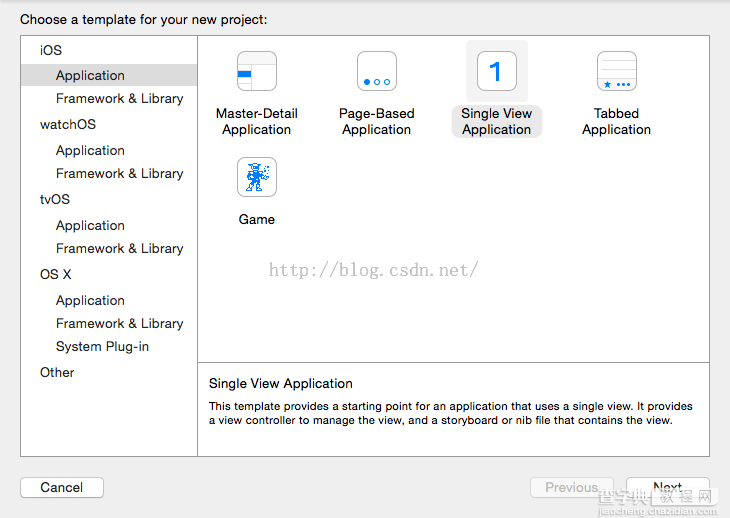
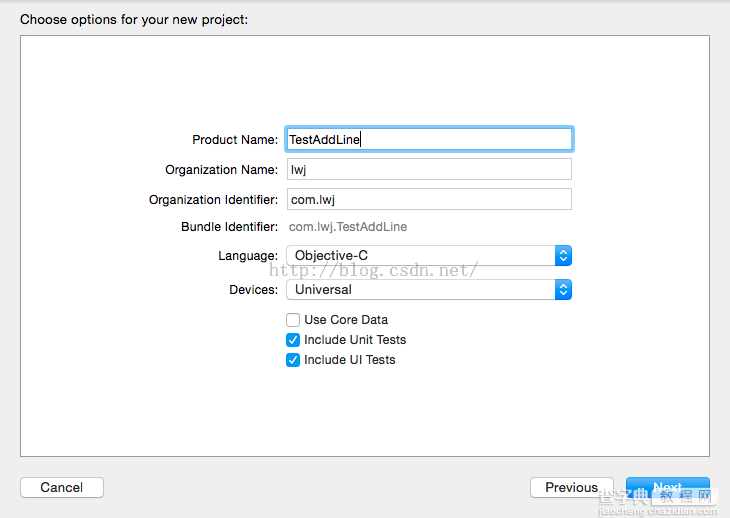
接下来我们在默认生成的ViewController中添加一张图片 待用
同时添加一个按钮
复制代码 代码如下:
- (void)viewDidLoad {
[super viewDidLoad];
// Do any additional setup after loading the view, typically from a nib.
UIImageView *imageV = [[UIImageView alloc]initWithFrame:CGRectMake(10, 120, screen_Width-20, screen_Height-150)];
imageV.image = [UIImage imageNamed:@"640-960-1.jpg"];
[self.view addSubview:imageV];
UIButton *testBtn = [[UIButton alloc]initWithFrame:CGRectMake(screen_Width/2.0-60, 60, 120, 36)];
[testBtn setTitleColor:[UIColor blackColor] forState:UIControlStateNormal];
[testBtn setTitle:@"添加直线" forState:UIControlStateNormal];
[testBtn addTarget:self action:@selector(addLineAct:) forControlEvents:UIControlEventTouchUpInside];
[self.view addSubview:testBtn];
}
- (void)addLineAct:(id)sender{
NSLog(@"测试按钮");
}
接下来我们创建一个UIView 用来添加直线 起名:DrawLine
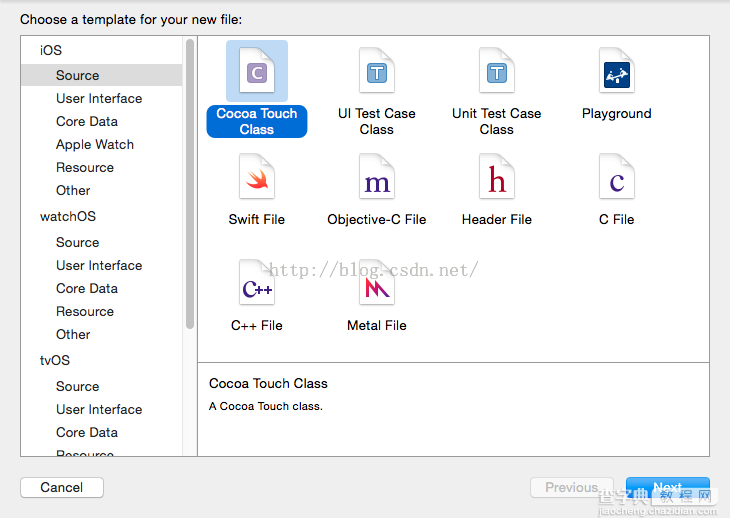
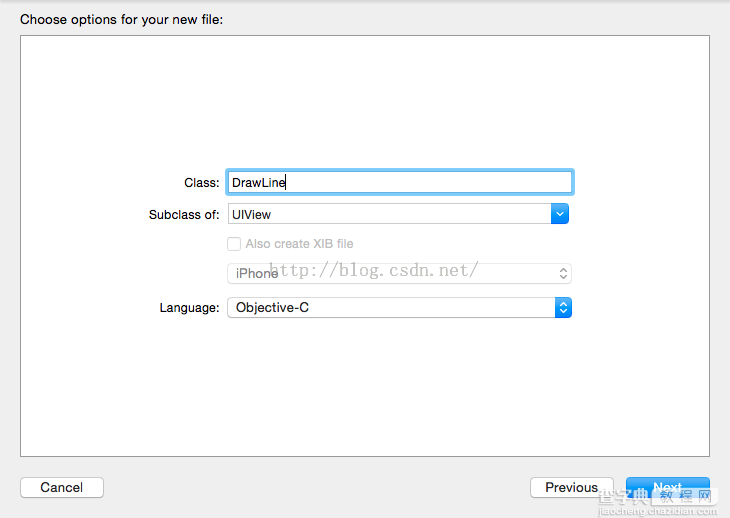
创建几个变量
复制代码 代码如下:
@property(nonatomic,strong) NSMutableArray * completeLines; //已经画好的线条 存入数组
@property(nonatomic,strong) NSMutableDictionary* LinesInProscess; //正在画的线条 存入字典
@property(nonatomic,strong) UIColor *lineColor;//线条颜色
@property (nonatomic)float lineWidth;//线条的粗细
初始化DrawLine
复制代码 代码如下:
//初始化
- (id)initWithFrame:(CGRect)frame{
if (self = [super initWithFrame:frame]) {
//初始化变量
_completeLines = [[NSMutableArray alloc]init];
_LinesInProscess = [[NSMutableDictionary alloc]init];
//设置透明背景
self.backgroundColor = [UIColor clearColor];
}
return self;
}
我们把线条单独抽象出来 创建一个类 创建对象 起名 Line
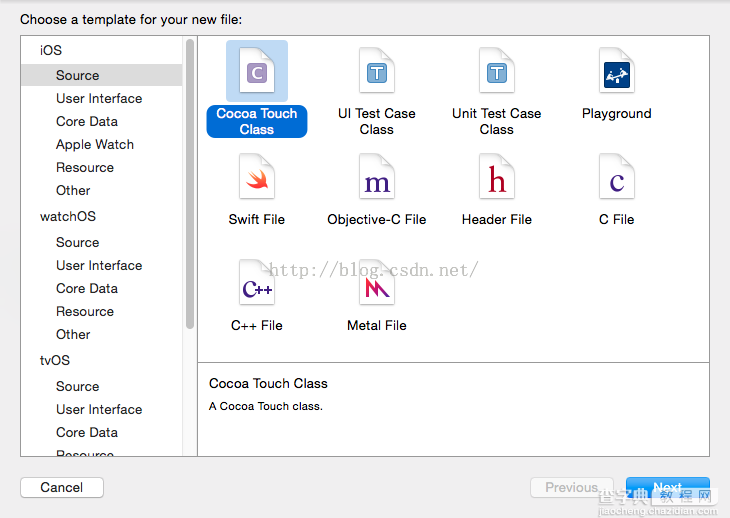
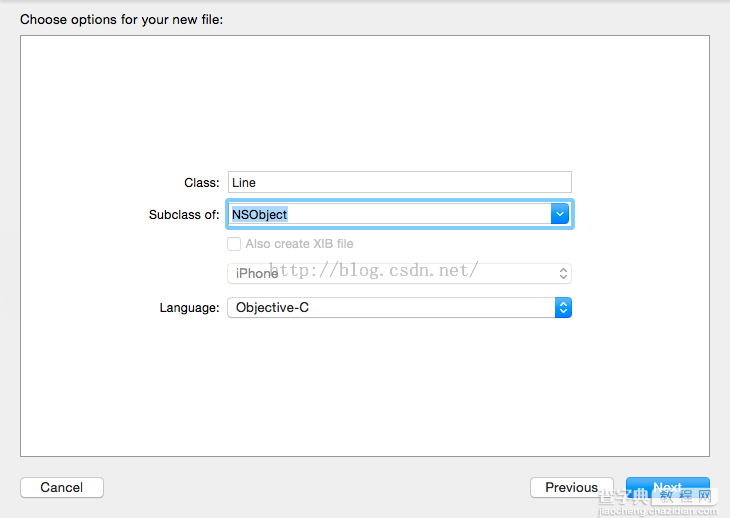
线条 两个属性 起始点 结束点(这就是数学中的两点确定一条直线)
给Line 类创建两个属性
复制代码 代码如下:
#import <Foundation/Foundation.h>
#import <UIKit/UIKit.h>
@interface Line : NSObject
@property(nonatomic)CGPoint begin; //线条开始点
@property(nonatomic)CGPoint end; //线条结束点
@end
接下来 我们重写DrawLine 的 drawRect 方法 绘制线条
复制代码 代码如下:
// Only override drawRect: if you perform custom drawing.
// An empty implementation adversely affects performance during animation.
- (void)drawRect:(CGRect)rect {
// Drawing code
//获取上下文
CGContextRef cgt=UIGraphicsGetCurrentContext();
//设置线条宽度
CGContextSetLineWidth(cgt, self.lineWidth);
//设置线条两端形状为圆角
CGContextSetLineCap(cgt, kCGLineCapRound);
//设置颜色
[self.lineColor set];
//绘制已经完成的线段
for (Line *line in _completeLines){
CGContextMoveToPoint(cgt, [line begin].x, [line begin].y);
CGContextAddLineToPoint(cgt, [line end].x, [line end].y );
CGContextStrokePath(cgt);
}
//绘制正在画的线段
for (NSArray *v in _LinesInProscess) {
Line *line =[_LinesInProscess objectForKey:v];
CGContextMoveToPoint(cgt, [line begin].x, [line begin].y);
CGContextAddLineToPoint(cgt, [line end].x, [line end].y );
CGContextStrokePath(cgt);
}
}
实现几个手指滑动方法 用来接受手指的位置画线
复制代码 代码如下:
//清空画板
-(void)clearAll
{
[_completeLines removeLastObject];
[_LinesInProscess removeAllObjects];
[self setNeedsDisplay];
}
-(void)touchesBegan:(NSSet *)touches withEvent:(UIEvent *)event
{
//判断是否连按
for (UITouch *t in touches) {
if ([t tapCount]>1) {
//第二次画线时第一条线还未完成时结束画线
[self clearAll];
return;
}
//NSValue 作为键使用
NSValue *key=[NSValue valueWithNonretainedObject:t];
// 根据触摸位置创建Line对象
CGPoint loc=[t locationInView:self];
Line *newLine=[[Line alloc]init ];
newLine.begin=loc;
newLine.end=loc;
//将当前正在画的线存入字典
[_LinesInProscess setObject:newLine forKey:key];
}
}
-(void)touchesMoved:(NSSet *)touches withEvent:(UIEvent *)event
{
//手指移动过程中按照当前手指的位置动态更新线条
for (UITouch * t in touches) {
NSValue *key=[NSValue valueWithNonretainedObject:t];
// 找对象当前UITouch对象的Line对象
Line *line =[_LinesInProscess objectForKey:key];
CGPoint loc=[t locationInView:self];
line.end=loc;
}
[self setNeedsDisplay];
}
-(void)endTouches:(NSSet *) touches
{
//画线完成之后将当前线条加入_completeLines 数组中 同时删除字典_LinesInProscess里的线条
for (UITouch *t in touches) {
NSValue *key=[NSValue valueWithNonretainedObject:t];
Line *line =[_LinesInProscess objectForKey:key];
if (line) {
[_completeLines addObject:line];
[_LinesInProscess removeObjectForKey:key];
}
}
[self setNeedsDisplay];
}
-(void)touchesCancelled:(NSSet *)touches withEvent:(UIEvent *)event
{
[self endTouches:touches];
}
-(void)touchesEnded:(NSSet *)touches withEvent:(UIEvent *)event
{
[self endTouches:touches];
}
回到 ViewController中 给按钮点击事件中 添加DrawLine到ImageView上
复制代码 代码如下:
- (void)addLineAct:(id)sender{
NSLog(@"测试按钮");
DrawLine *touchdrawView = [[DrawLine alloc]initWithFrame:imageV.frame];
touchdrawView.lineColor = [UIColor yellowColor];
touchdrawView.lineWidth = 5.0;
touchdrawView.tag = 902;
[self.view addSubview:touchdrawView];
}
好了 运行程序试试
点击 添加直线 按钮之后 试试在图片上画线
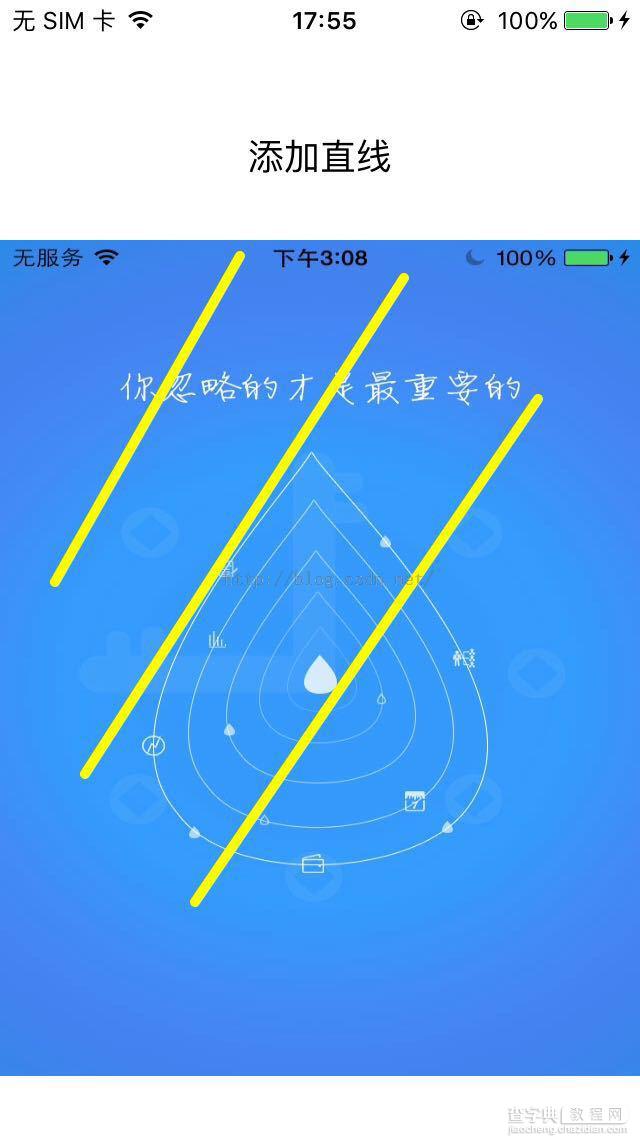
带剪头的线条
在上面例子的基础上稍微拓展一下,给线段末尾加上一个箭头
给DrawLine 类中添的方法 drawRect 中添加一段代码
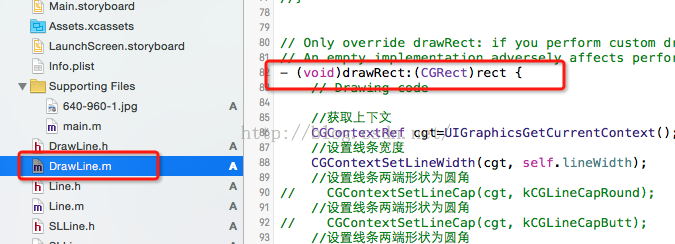
复制代码 代码如下:
//添加剪头
double r = sqrt((line.end.x-line.begin.x)*(line.end.x-line.begin.x)+(line.begin.y-line.end.y)*(line.begin.y-line.end.y));//线条长度
CGContextMoveToPoint(cgt,line.end.x,line.end.y);
//P1
CGContextAddLineToPoint(cgt,line.end.x-(10*(line.begin.y-line.end.y)/r),line.end.y-(10*(line.end.x-line.begin.x)/r));
//P3
CGContextAddLineToPoint(cgt,line.end.x+(20*(line.end.x-line.begin.x)/r), line.end.y-(20*(line.begin.y-line.end.y)/r));
//P2
CGContextAddLineToPoint(cgt,line.end.x+(10*(line.begin.y-line.end.y)/r),line.end.y+(10*(line.end.x-line.begin.x)/r));
CGContextAddLineToPoint(cgt, line.end.x,line.end.y);
CGContextDrawPath(cgt,kCGPathFillStroke);
CGContextStrokePath(cgt);
以上方法的思路 就是在线段画完之后 确定三个点 画一个三角形作为箭头形状
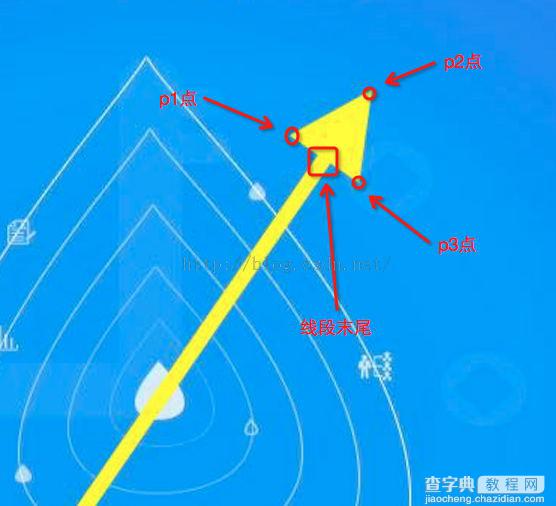
【详解iOS App中图片的线段涂鸦功能的添加方法】相关文章:
★ 详解iOS App中UISwitch开关组件的基本创建及使用方法
★ iOS App开发中UITextField组件的常用属性小结
★ 详解iOS开发中的转场动画和组动画以及UIView封装动画
