现在已经不是纯Android独霸天下的时代了,H5嵌入Android的Hybrid混合开发是大势所趋。今天给大家带来的就是移动端中常见的“上拉刷新,下拉加载”特效,这个特效将会基于H5来实现。
先看下运行效果:
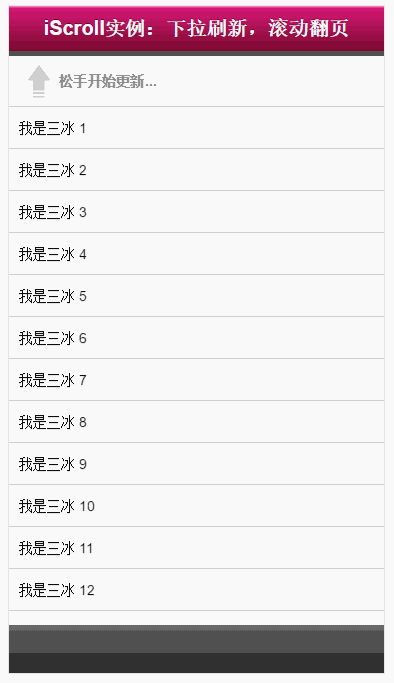
是不是有点小小的‘鸡冻' ,它就是由我们今天要介绍的主人公‘iscroll.js'实现的,接下来我以最最简便的方式教给大家~~
实现步骤
一、准备好iscroll.js库
到官网下载即可:
https://github.com/cubiq/iscroll
二、搭建页面结构
<!DOCTYPE html> <html> <head> <meta http-equiv="Content-Type" content="text/html; charset=utf-8"> <meta name="viewport" content="width=device-width, initial-scale=1.0, user-scalable=0, minimum-scale=1.0, maximum-scale=1.0"> <meta name="apple-mobile-web-app-capable" content="yes"> <meta name="apple-mobile-web-app-status-bar-style" content="black"> <title>iScroll 实例:下拉刷新,滚动翻页</title> <style type="text/css" media="all"> body,ul,li { padding:0; margin:0; border:0; } body { font-size:12px; -webkit-user-select:none; -webkit-text-size-adjust:none; font-family:helvetica; } #header { position:absolute; top:0; left:0; width:100%; height:45px; line-height:45px; background-image:-webkit-gradient(linear, 0 0, 0 100%, color-stop(0, #fe96c9), color-stop(0.05, #d51875), color-stop(1, #7b0a2e)); background-image:-moz-linear-gradient(top, #fe96c9, #d51875 5%, #7b0a2e); background-image:-o-linear-gradient(top, #fe96c9, #d51875 5%, #7b0a2e); padding:0; color:#eee; font-size:20px; text-align:center; } #header a { color:#f3f3f3; text-decoration:none; font-weight:bold; text-shadow:0 -1px 0 rgba(0,0,0,0.5); } #footer { position:absolute; bottom:0; left:0; width:100%; height:48px; background-image:-webkit-gradient(linear, 0 0, 0 100%, color-stop(0, #999), color-stop(0.02, #666), color-stop(1, #222)); background-image:-moz-linear-gradient(top, #999, #666 2%, #222); background-image:-o-linear-gradient(top, #999, #666 2%, #222); padding:0; border-top:1px solid #444; } #wrapper { position:absolute; z-index:1; top:45px; bottom:48px; left:0; width:100%; background:#555; overflow:auto; } #scroller { position:relative; /* -webkit-touch-callout:none;*/ -webkit-tap-highlight-color:rgba(0,0,0,0); float:left; width:100%; padding:0; } #scroller ul { position:relative; list-style:none; padding:0; margin:0; width:100%; text-align:left; } #scroller li { padding:0 10px; height:40px; line-height:40px; border-bottom:1px solid #ccc; border-top:1px solid #fff; background-color:#fafafa; font-size:14px; } #scroller li > a { display:block; } /** * * 下拉样式 Pull down styles * */ #pullDown, #pullUp { background:#fff; height:40px; line-height:40px; padding:5px 10px; border-bottom:1px solid #ccc; font-weight:bold; font-size:14px; color:#888; } #pullDown .pullDownIcon, #pullUp .pullUpIcon { display:block; float:left; width:40px; height:40px; background:url(pull-icon@2x.png) 0 0 no-repeat; -webkit-background-size:40px 80px; background-size:40px 80px; -webkit-transition-property:-webkit-transform; -webkit-transition-duration:250ms; } #pullDown .pullDownIcon { -webkit-transform:rotate(0deg) translateZ(0); } #pullUp .pullUpIcon { -webkit-transform:rotate(-180deg) translateZ(0); } </style> </head> <body> <div id="header"> <a href="../db.html#page2">iScroll实例:下拉刷新,滚动翻页</a> </div> <div id="wrapper"> <div id="scroller"> <div id="pullDown"> <span></span><span>下拉刷新...</span> </div> <ul id="thelist"> <li>我是三冰 1</li> <li>我是三冰 2</li> <li>我是三冰 3</li> <li>我是三冰 4</li> <li>我是三冰 5</li> <li>我是三冰 6</li> <li>我是三冰 7</li> <li>我是三冰 8</li> <li>我是三冰 9</li> <li>我是三冰 10</li> <li>我是三冰 11</li> <li>我是三冰 12</li> <li>我是三冰 13</li> </ul> <div id="pullUp"> <span></span><span>上拉加载更多...</span> </div> </div> </div> <div id="footer"></div> </body> </html>
代码非常简单,无需多言,仅仅搭建一个静态结构而已~~
效果如下:
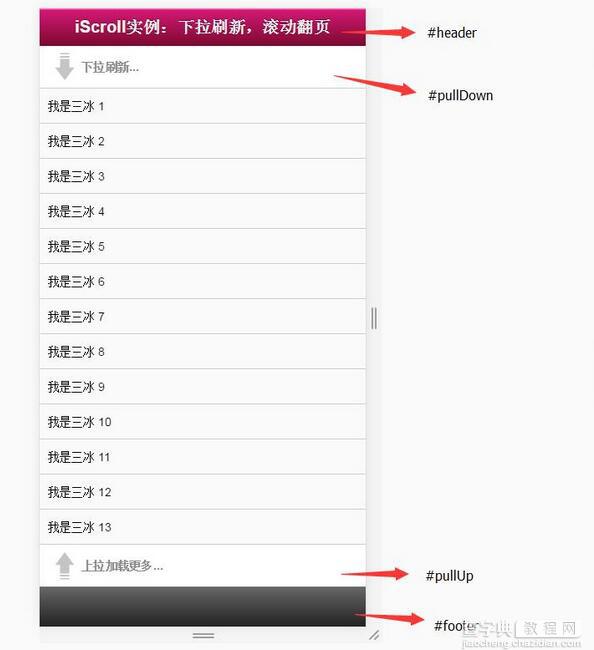
对照这个效果图看上面代码简直太easy,暂时与iscroll没有半毛钱关系,就是纯静态页面,此时你们唯一没有就是下面这个小图标,不用着急,文章最后会给到你的~~
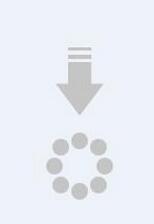
二、完整Js代码
<script type="application/javascript" src="iscroll.js"></script> <script type="text/javascript"> var myScroll, pullDownEl, pullDownOffset, pullUpEl, pullUpOffset, generatedCount = 0; /** * 下拉刷新 (自定义实现此方法) * myScroll.refresh(); // 数据加载完成后,调用界面更新方法 */ function pullDownAction () { setTimeout(function () { // <-- Simulate network congestion, remove setTimeout from production! var el, li, i; el = document.getElementById('thelist'); for (i=0; i<3; i++) { li = document.createElement('li'); li.innerText = '添加三冰 ' + (++generatedCount); el.insertBefore(li, el.childNodes[0]); } myScroll.refresh(); //数据加载完成后,调用界面更新方法 Remember to refresh when contents are loaded (ie: on ajax completion) }, 1000); // <-- Simulate network congestion, remove setTimeout from production! } /** * 滚动翻页 (自定义实现此方法) * myScroll.refresh(); // 数据加载完成后,调用界面更新方法 */ function pullUpAction () { setTimeout(function () { // <-- Simulate network congestion, remove setTimeout from production! var el, li, i; el = document.getElementById('thelist'); for (i=0; i<3; i++) { li = document.createElement('li'); li.innerText = '添加三冰 ' + (++generatedCount); el.appendChild(li, el.childNodes[0]); } myScroll.refresh(); // 数据加载完成后,调用界面更新方法 Remember to refresh when contents are loaded (ie: on ajax completion) }, 1000); // <-- Simulate network congestion, remove setTimeout from production! } /** * 初始化iScroll控件 */ function loaded() { pullDownEl = document.getElementById('pullDown'); pullDownOffset = pullDownEl.offsetHeight; pullUpEl = document.getElementById('pullUp'); pullUpOffset = pullUpEl.offsetHeight; myScroll = new iScroll('wrapper', { scrollbarClass: 'myScrollbar', /* 重要样式 */ useTransition: false, /* 此属性不知用意,本人从true改为false */ topOffset: pullDownOffset, onRefresh: function () { if (pullDownEl.className.match('loading')) { pullDownEl.className = ''; pullDownEl.querySelector('.pullDownLabel').innerHTML = '下拉刷新...'; } else if (pullUpEl.className.match('loading')) { pullUpEl.className = ''; pullUpEl.querySelector('.pullUpLabel').innerHTML = '上拉加载更多...'; } }, onScrollMove: function () { if (this.y > 5 && !pullDownEl.className.match('flip')) { pullDownEl.className = 'flip'; pullDownEl.querySelector('.pullDownLabel').innerHTML = '松手开始更新...'; this.minScrollY = 0; } else if (this.y < 5 && pullDownEl.className.match('flip')) { pullDownEl.className = ''; pullDownEl.querySelector('.pullDownLabel').innerHTML = '下拉刷新...'; this.minScrollY = -pullDownOffset; } else if (this.y < (this.maxScrollY - 5) && !pullUpEl.className.match('flip')) { pullUpEl.className = 'flip'; pullUpEl.querySelector('.pullUpLabel').innerHTML = '松手开始更新...'; this.maxScrollY = this.maxScrollY; } else if (this.y > (this.maxScrollY + 5) && pullUpEl.className.match('flip')) { pullUpEl.className = ''; pullUpEl.querySelector('.pullUpLabel').innerHTML = '上拉加载更多...'; this.maxScrollY = pullUpOffset; } }, onScrollEnd: function () { if (pullDownEl.className.match('flip')) { pullDownEl.className = 'loading'; pullDownEl.querySelector('.pullDownLabel').innerHTML = '加载中...'; pullDownAction(); // Execute custom function (ajax call?) } else if (pullUpEl.className.match('flip')) { pullUpEl.className = 'loading'; pullUpEl.querySelector('.pullUpLabel').innerHTML = '加载中...'; pullUpAction(); // Execute custom function (ajax call?) } } }); setTimeout(function () { document.getElementById('wrapper').style.left = '0'; }, 800); } //初始化绑定iScroll控件 document.addEventListener('touchmove', function (e) { e.preventDefault(); }, false); document.addEventListener('DOMContentLoaded', loaded, false); </script>
这么多代码看啊,不用着急,挑几个重点给你说说:
1)onRefresh函数是指页面刷新或调用refresh()函数会触发此函数,里面代码中主要做【一些重置样式和文字】的处理。
2)onScrollMove函数是指拖拽页面,不松手的时候会触发此函数,里面代码中主要做【箭头有个旋转效果和松手提示】的处理。
3)onScrollEnd函数是指松开手,停止拖拽的时候会触发的函数,里面代码中主要做【刷新数据和一些加载动画效果】的处理。
4)topOffset属性主要是可以隐藏一个高度,正好把下拉刷新给隐藏掉
5)函数pullDownAction和pullUpAction中,我是自己用createElement函数造数据,但是真实开发中,这里可以换成Ajax请求服务器数据即可
看看现在的效果如何:
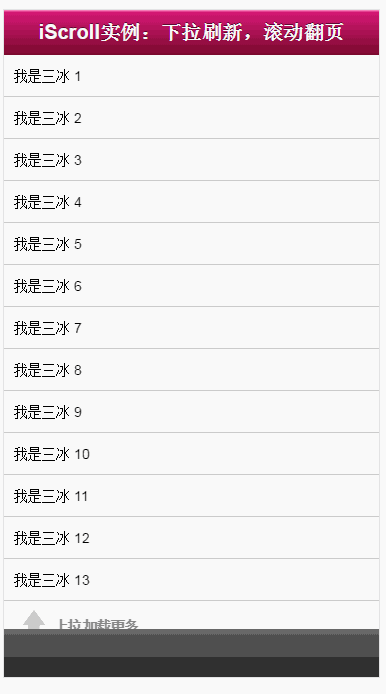
现在数据什么的都能刷新了,只差那么一点点,如果下拉和上拉的时候,加载的小图标有个动画效果那就超级“完美”了:
既然是要来点动画效果,肯定是用最新的CSS3技术呀,废话不多说,直接贴完整代码了:
<!DOCTYPE html> <html> <head> <meta http-equiv="Content-Type" content="text/html; charset=utf-8"> <meta name="viewport" content="width=device-width, initial-scale=1.0, user-scalable=0, minimum-scale=1.0, maximum-scale=1.0"> <meta name="apple-mobile-web-app-capable" content="yes"> <meta name="apple-mobile-web-app-status-bar-style" content="black"> <title>iScroll 实例:下拉刷新,滚动翻页</title> <style type="text/css" media="all"> body,ul,li { padding:0; margin:0; border:0; } body { font-size:12px; -webkit-user-select:none; -webkit-text-size-adjust:none; font-family:helvetica; } #header { position:absolute; top:0; left:0; width:100%; height:45px; line-height:45px; background-image:-webkit-gradient(linear, 0 0, 0 100%, color-stop(0, #fe96c9), color-stop(0.05, #d51875), color-stop(1, #7b0a2e)); background-image:-moz-linear-gradient(top, #fe96c9, #d51875 5%, #7b0a2e); background-image:-o-linear-gradient(top, #fe96c9, #d51875 5%, #7b0a2e); padding:0; color:#eee; font-size:20px; text-align:center; } #header a { color:#f3f3f3; text-decoration:none; font-weight:bold; text-shadow:0 -1px 0 rgba(0,0,0,0.5); } #footer { position:absolute; bottom:0; left:0; width:100%; height:48px; background-image:-webkit-gradient(linear, 0 0, 0 100%, color-stop(0, #999), color-stop(0.02, #666), color-stop(1, #222)); background-image:-moz-linear-gradient(top, #999, #666 2%, #222); background-image:-o-linear-gradient(top, #999, #666 2%, #222); padding:0; border-top:1px solid #444; } #wrapper { position:absolute; z-index:1; top:45px; bottom:48px; left:0; width:100%; background:#555; overflow:auto; } #scroller { position:relative; /* -webkit-touch-callout:none;*/ -webkit-tap-highlight-color:rgba(0,0,0,0); float:left; width:100%; padding:0; } #scroller ul { position:relative; list-style:none; padding:0; margin:0; width:100%; text-align:left; } #scroller li { padding:0 10px; height:40px; line-height:40px; border-bottom:1px solid #ccc; border-top:1px solid #fff; background-color:#fafafa; font-size:14px; } #scroller li > a { display:block; } /** * * 下拉样式 Pull down styles * */ #pullDown, #pullUp { background:#fff; height:40px; line-height:40px; padding:5px 10px; border-bottom:1px solid #ccc; font-weight:bold; font-size:14px; color:#888; } #pullDown .pullDownIcon, #pullUp .pullUpIcon { display:block; float:left; width:40px; height:40px; background:url(pull-icon@2x.png) 0 0 no-repeat; -webkit-background-size:40px 80px; background-size:40px 80px; -webkit-transition-property:-webkit-transform; -webkit-transition-duration:250ms; } #pullDown .pullDownIcon { -webkit-transform:rotate(0deg) translateZ(0); } #pullUp .pullUpIcon { -webkit-transform:rotate(-180deg) translateZ(0); } /** * 动画效果css3代码 */ #pullDown.flip .pullDownIcon { -webkit-transform:rotate(-180deg) translateZ(0); } #pullUp.flip .pullUpIcon { -webkit-transform:rotate(0deg) translateZ(0); } #pullDown.loading .pullDownIcon, #pullUp.loading .pullUpIcon { background-position:0 100%; -webkit-transform:rotate(0deg) translateZ(0); -webkit-transition-duration:0ms; -webkit-animation-name:loading; -webkit-animation-duration:2s; -webkit-animation-iteration-count:infinite; -webkit-animation-timing-function:linear; } @-webkit-keyframes loading { from { -webkit-transform:rotate(0deg) translateZ(0); } to { -webkit-transform:rotate(360deg) translateZ(0); } } </style> </head> <body> <div id="header"> <a href="../db.html#page2">iScroll实例:下拉刷新,滚动翻页</a> </div> <div id="wrapper"> <div id="scroller"> <div id="pullDown"> <span></span><span>下拉刷新...</span> </div> <ul id="thelist"> <li>我是三冰 1</li> <li>我是三冰 2</li> <li>我是三冰 3</li> <li>我是三冰 4</li> <li>我是三冰 5</li> <li>我是三冰 6</li> <li>我是三冰 7</li> <li>我是三冰 8</li> <li>我是三冰 9</li> <li>我是三冰 10</li> <li>我是三冰 11</li> <li>我是三冰 12</li> <li>我是三冰 13</li> </ul> <div id="pullUp"> <span></span><span>上拉加载更多...</span> </div> </div> </div> <div id="footer"></div> <script type="application/javascript" src="iscroll.js"></script> <script type="text/javascript"> var myScroll, pullDownEl, pullDownOffset, pullUpEl, pullUpOffset, generatedCount = 0; /** * 下拉刷新 (自定义实现此方法) * myScroll.refresh(); // 数据加载完成后,调用界面更新方法 */ function pullDownAction () { setTimeout(function () { // <-- Simulate network congestion, remove setTimeout from production! var el, li, i; el = document.getElementById('thelist'); for (i=0; i<3; i++) { li = document.createElement('li'); li.innerText = '添加三冰 ' + (++generatedCount); el.insertBefore(li, el.childNodes[0]); } myScroll.refresh(); //数据加载完成后,调用界面更新方法 Remember to refresh when contents are loaded (ie: on ajax completion) }, 1000); // <-- Simulate network congestion, remove setTimeout from production! } /** * 滚动翻页 (自定义实现此方法) * myScroll.refresh(); // 数据加载完成后,调用界面更新方法 */ function pullUpAction () { setTimeout(function () { // <-- Simulate network congestion, remove setTimeout from production! var el, li, i; el = document.getElementById('thelist'); for (i=0; i<3; i++) { li = document.createElement('li'); li.innerText = '添加三冰 ' + (++generatedCount); el.appendChild(li, el.childNodes[0]); } myScroll.refresh(); // 数据加载完成后,调用界面更新方法 Remember to refresh when contents are loaded (ie: on ajax completion) }, 1000); // <-- Simulate network congestion, remove setTimeout from production! } /** * 初始化iScroll控件 */ function loaded() { pullDownEl = document.getElementById('pullDown'); pullDownOffset = pullDownEl.offsetHeight; pullUpEl = document.getElementById('pullUp'); pullUpOffset = pullUpEl.offsetHeight; myScroll = new iScroll('wrapper', { scrollbarClass: 'myScrollbar', /* 重要样式 */ useTransition: false, /* 此属性不知用意,本人从true改为false */ topOffset: pullDownOffset, onRefresh: function () { if (pullDownEl.className.match('loading')) { pullDownEl.className = ''; pullDownEl.querySelector('.pullDownLabel').innerHTML = '下拉刷新...'; } else if (pullUpEl.className.match('loading')) { pullUpEl.className = ''; pullUpEl.querySelector('.pullUpLabel').innerHTML = '上拉加载更多...'; } }, onScrollMove: function () { if (this.y > 5 && !pullDownEl.className.match('flip')) { pullDownEl.className = 'flip'; pullDownEl.querySelector('.pullDownLabel').innerHTML = '松手开始更新...'; this.minScrollY = 0; } else if (this.y < 5 && pullDownEl.className.match('flip')) { pullDownEl.className = ''; pullDownEl.querySelector('.pullDownLabel').innerHTML = '下拉刷新...'; this.minScrollY = -pullDownOffset; } else if (this.y < (this.maxScrollY - 5) && !pullUpEl.className.match('flip')) { pullUpEl.className = 'flip'; pullUpEl.querySelector('.pullUpLabel').innerHTML = '松手开始更新...'; this.maxScrollY = this.maxScrollY; } else if (this.y > (this.maxScrollY + 5) && pullUpEl.className.match('flip')) { pullUpEl.className = ''; pullUpEl.querySelector('.pullUpLabel').innerHTML = '上拉加载更多...'; this.maxScrollY = pullUpOffset; } }, onScrollEnd: function () { if (pullDownEl.className.match('flip')) { pullDownEl.className = 'loading'; pullDownEl.querySelector('.pullDownLabel').innerHTML = '加载中...'; pullDownAction(); // Execute custom function (ajax call?) } else if (pullUpEl.className.match('flip')) { pullUpEl.className = 'loading'; pullUpEl.querySelector('.pullUpLabel').innerHTML = '加载中...'; pullUpAction(); // Execute custom function (ajax call?) } } }); setTimeout(function () { document.getElementById('wrapper').style.left = '0'; }, 800); } //初始化绑定iScroll控件 document.addEventListener('touchmove', function (e) { e.preventDefault(); }, false); document.addEventListener('DOMContentLoaded', loaded, false); </script> </body> </html>
以上就是本文的全部内容,希望对大家的学习有所帮助,也希望大家多多支持查字典教程网。
【基于iscroll.js实现下拉刷新和上拉加载效果】相关文章:
