本文实例讲述了JavaScript实现的多种鼠标拖放效果。分享给大家供大家参考,具体如下:
这是一款JavaScript鼠标拖放效果代码,通过本示例了解触发对象,设置范围限制,指定容器大小水平及垂直锁定,还包括获取和释放焦点等。
运行效果截图如下:
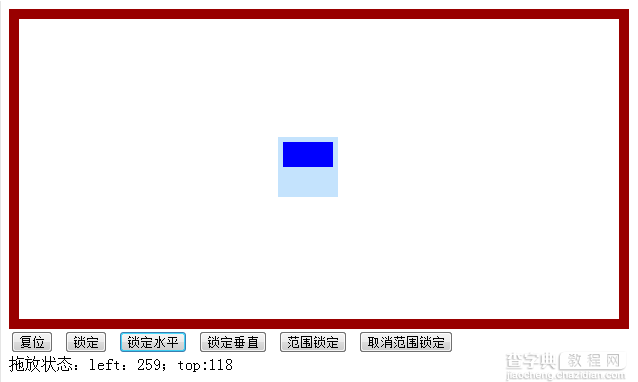
在线演示地址如下:
http://demo.jb51.net/js/2015/js-mouse-move-fix-style-codes/
具体代码如下:
<!DOCTYPE html PUBLIC "-//W3C//DTD XHTML 1.0 Transitional//EN" "http://www.w3.org/TR/xhtml1/DTD/xhtml1-transitional.dtd"> <html xmlns="http://www.w3.org/1999/xhtml"> <head> <meta http-equiv="Content-Type" content="text/html; charset=gb2312" /> <title>拖放效果</title> </head> <body> <script> var isIE = (document.all) ? true : false; var $ = function (id) { return "string" == typeof id ? document.getElementById(id) : id; }; var Class = { create: function() { return function() { this.initialize.apply(this, arguments); } } } var Extend = function(destination, source) { for (var property in source) { destination[property] = source[property]; } } var Bind = function(object, fun) { return function() { return fun.apply(object, arguments); } } var BindAsEventListener = function(object, fun) { return function(event) { return fun.call(object, (event || window.event)); } } var CurrentStyle = function(element){ return element.currentStyle || document.defaultView.getComputedStyle(element, null); } function addEventHandler(oTarget, sEventType, fnHandler) { if (oTarget.addEventListener) { oTarget.addEventListener(sEventType, fnHandler, false); } else if (oTarget.attachEvent) { oTarget.attachEvent("on" + sEventType, fnHandler); } else { oTarget["on" + sEventType] = fnHandler; } }; function removeEventHandler(oTarget, sEventType, fnHandler) { if (oTarget.removeEventListener) { oTarget.removeEventListener(sEventType, fnHandler, false); } else if (oTarget.detachEvent) { oTarget.detachEvent("on" + sEventType, fnHandler); } else { oTarget["on" + sEventType] = null; } }; //拖放程序 var Drag = Class.create(); Drag.prototype = { //拖放对象 initialize: function(drag, options) { this.Drag = $(drag);//拖放对象 this._x = this._y = 0;//记录鼠标相对拖放对象的位置 this._marginLeft = this._marginTop = 0;//记录margin //事件对象(用于绑定移除事件) this._fM = BindAsEventListener(this, this.Move); this._fS = Bind(this, this.Stop); this.SetOptions(options); this.Limit = !!this.options.Limit; this.mxLeft = parseInt(this.options.mxLeft); this.mxRight = parseInt(this.options.mxRight); this.mxTop = parseInt(this.options.mxTop); this.mxBottom = parseInt(this.options.mxBottom); this.LockX = !!this.options.LockX; this.LockY = !!this.options.LockY; this.Lock = !!this.options.Lock; this.onStart = this.options.onStart; this.onMove = this.options.onMove; this.onStop = this.options.onStop; this._Handle = $(this.options.Handle) || this.Drag; this._mxContainer = $(this.options.mxContainer) || null; this.Drag.style.position = "absolute"; //透明 if(isIE && !!this.options.Transparent){ //填充拖放对象 with(this._Handle.appendChild(document.createElement("div")).style){ width = height = "100%"; backgroundColor = "#fff"; filter = "alpha(opacity:0)"; } } //修正范围 this.Repair(); addEventHandler(this._Handle, "mousedown", BindAsEventListener(this, this.Start)); }, //设置默认属性 SetOptions: function(options) { this.options = {//默认值 Handle: "",//设置触发对象(不设置则使用拖放对象) Limit: false,//是否设置范围限制(为true时下面参数有用,可以是负数) mxLeft: 0,//左边限制 mxRight: 9999,//右边限制 mxTop: 0,//上边限制 mxBottom: 9999,//下边限制 mxContainer: "",//指定限制在容器内 LockX: false,//是否锁定水平方向拖放 LockY: false,//是否锁定垂直方向拖放 Lock: false,//是否锁定 Transparent: false,//是否透明 onStart: function(){},//开始移动时执行 onMove: function(){},//移动时执行 onStop: function(){}//结束移动时执行 }; Extend(this.options, options || {}); }, //准备拖动 Start: function(oEvent) { if(this.Lock){ return; } this.Repair(); //记录鼠标相对拖放对象的位置 this._x = oEvent.clientX - this.Drag.offsetLeft; this._y = oEvent.clientY - this.Drag.offsetTop; //记录margin this._marginLeft = parseInt(CurrentStyle(this.Drag).marginLeft) || 0; this._marginTop = parseInt(CurrentStyle(this.Drag).marginTop) || 0; //mousemove时移动 mouseup时停止 addEventHandler(document, "mousemove", this._fM); addEventHandler(document, "mouseup", this._fS); if(isIE){ //焦点丢失 addEventHandler(this._Handle, "losecapture", this._fS); //设置鼠标捕获 this._Handle.setCapture(); }else{ //焦点丢失 addEventHandler(window, "blur", this._fS); //阻止默认动作 oEvent.preventDefault(); }; //附加程序 this.onStart(); }, //修正范围 Repair: function() { if(this.Limit){ //修正错误范围参数 this.mxRight = Math.max(this.mxRight, this.mxLeft + this.Drag.offsetWidth); this.mxBottom = Math.max(this.mxBottom, this.mxTop + this.Drag.offsetHeight); //如果有容器必须设置position为relative来相对定位,并在获取offset之前设置 !this._mxContainer || CurrentStyle(this._mxContainer).position == "relative" || (this._mxContainer.style.position = "relative"); } }, //拖动 Move: function(oEvent) { //判断是否锁定 if(this.Lock){ this.Stop(); return; }; //清除选择 window.getSelection ? window.getSelection().removeAllRanges() : document.selection.empty(); //设置移动参数 var iLeft = oEvent.clientX - this._x, iTop = oEvent.clientY - this._y; //设置范围限制 if(this.Limit){ //设置范围参数 var mxLeft = this.mxLeft, mxRight = this.mxRight, mxTop = this.mxTop, mxBottom = this.mxBottom; //如果设置了容器,再修正范围参数 if(!!this._mxContainer){ mxLeft = Math.max(mxLeft, 0); mxTop = Math.max(mxTop, 0); mxRight = Math.min(mxRight, this._mxContainer.clientWidth); mxBottom = Math.min(mxBottom, this._mxContainer.clientHeight); }; //修正移动参数 iLeft = Math.max(Math.min(iLeft, mxRight - this.Drag.offsetWidth), mxLeft); iTop = Math.max(Math.min(iTop, mxBottom - this.Drag.offsetHeight), mxTop); } //设置位置,并修正margin if(!this.LockX){ this.Drag.style.left = iLeft - this._marginLeft + "px"; } if(!this.LockY){ this.Drag.style.top = iTop - this._marginTop + "px"; } //附加程序 this.onMove(); }, //停止拖动 Stop: function() { //移除事件 removeEventHandler(document, "mousemove", this._fM); removeEventHandler(document, "mouseup", this._fS); if(isIE){ removeEventHandler(this._Handle, "losecapture", this._fS); this._Handle.releaseCapture(); }else{ removeEventHandler(window, "blur", this._fS); }; //附加程序 this.onStop(); } }; </script> <style> #idContainer{ border:10px solid #990000; width:600px; height:300px;} #idDrag{ border:5px solid #C4E3FD; background:#C4E3FD; width:50px; height:50px; top:50px; left:50px;} #idHandle{cursor:move; height:25px; background:#0000FF; overflow:hidden;} </style> <div id="idContainer"> <div id="idDrag"><div id="idHandle"></div></div> </div> <input id="idReset" type="button" value="复位" /> <input id="idLock" type="button" value="锁定" /> <input id="idLockX" type="button" value="锁定水平" /> <input id="idLockY" type="button" value="锁定垂直" /> <input id="idLimit" type="button" value="范围锁定" /> <input id="idLimitOff" type="button" value="取消范围锁定" /> <br />拖放状态:<span id="idShow">未开始</span> <script> var drag = new Drag("idDrag", { mxContainer: "idContainer", Handle: "idHandle", Limit: true, onStart: function(){ $("idShow").innerHTML = "开始拖放"; }, onMove: function(){ $("idShow").innerHTML = "left:"+this.Drag.offsetLeft+";top:"+this.Drag.offsetTop; }, onStop: function(){ $("idShow").innerHTML = "结束拖放"; } }); $("idReset").onclick = function(){ drag.Limit = true; drag.mxLeft = drag.mxTop = 0; drag.mxRight = drag.mxBottom = 9999; drag.LockX = drag.LockY = drag.Lock = false; } $("idLock").onclick = function(){ drag.Lock = true; } $("idLockX").onclick = function(){ drag.LockX = true; } $("idLockY").onclick = function(){ drag.LockY = true; } $("idLimit").onclick = function(){ drag.mxRight = drag.mxBottom = 200;drag.Limit = true; } $("idLimitOff").onclick = function(){ drag.Limit = false; } </script> </body> </html>
希望本文所述对大家JavaScript程序设计有所帮助。
【JavaScript实现的多种鼠标拖放效果】相关文章:
★ JavaScript中使用Math.PI圆周率属性的方法
