本文实例讲述了jQuery网页选项卡插件rTabs用法。分享给大家供大家参考。具体如下:
这里介绍jQuery网页选项卡插件rTabs用法,一共演示了4种TAB选项卡样式,第一种:默认样式:自动运行、无动画效果、Hover事件;第二种:自动运行、向上滚动、支持Hover事件的TAB选项卡菜单;第三种:自动运行、渐入淡出、支持Hover事件的选项卡;第四种:自动运行、向左滚动、点击事件的网页选项卡,选一个你喜欢的放在你的网站吧。
先来看看运行效果截图:
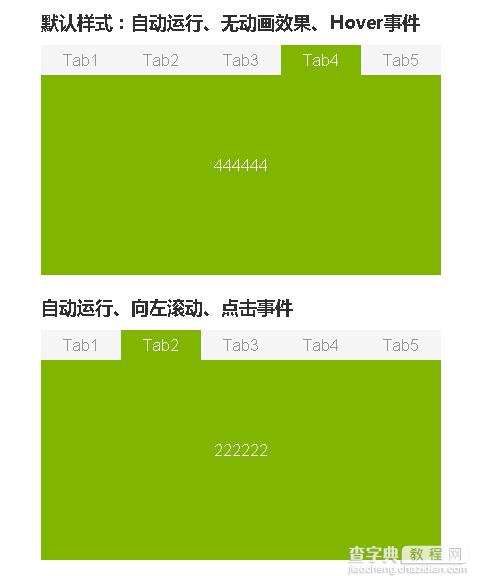
在线演示地址如下:
http://demo.jb51.net/js/2015/jquery-rTabs-web-tab-cha-codes/
具体代码如下:
<!DOCTYPE html> <html> <meta http-equiv="Content-Type" content="text/html; charset=utf-8" /> <title>jQuery - rTabs选项卡插件</title> <head> <script id="jquery_172" type="text/javascript" src="jquery-1.6.2.min.js"></script> <script type="text/javascript"> (function($){ $.fn.rTabs = function(options){ //默认值 var defaultVal = { btnClass:'.j-tab-nav', /*按钮的父级Class*/ conClass:'.j-tab-con', /*内容的父级Class*/ bind:'hover', /*事件参数 click,hover*/ animation:'0', /*动画方向 left,up,fadein,0 为无动画*/ speed:300, /*动画运动速度*/ delay:200, /*Tab延迟速度*/ auto:true, /*是否开启自动运行 true,false*/ autoSpeed:3000 /*自动运行速度*/ }; //全局变量 var obj = $.extend(defaultVal, options), evt = obj.bind, btn = $(this).find(obj.btnClass), con = $(this).find(obj.conClass), anim = obj.animation, conWidth = con.width(), conHeight = con.height(), len = con.children().length, sw = len * conWidth, sh = len * conHeight, i = 0, len,t,timer; return this.each(function(){ //判断动画方向 function judgeAnim(){ var w = i * conWidth, h = i * conHeight; btn.children().removeClass('current').eq(i).addClass('current'); switch(anim){ case '0': con.children().hide().eq(i).show(); break; case 'left': con.css({position:'absolute',width:sw}).children().css({float:'left',display:'block'}).end().stop().animate({left:-w},obj.speed); break; case 'up': con.css({position:'absolute',height:sh}).children().css({display:'block'}).end().stop().animate({top:-h},obj.speed); break; case 'fadein': con.children().hide().eq(i).fadeIn(); break; } } //判断事件类型 if(evt == "hover"){ btn.children().hover(function(){ var j = $(this).index(); function s(){ i = j; judgeAnim(); } timer=setTimeout(s,obj.delay); }, function(){ clearTimeout(timer); }) }else{ btn.children().bind(evt,function(){ i = $(this).index(); judgeAnim(); }) } //自动运行 function startRun(){ t = setInterval(function(){ i++; if(i>=len){ switch(anim){ case 'left': con.stop().css({left:conWidth}); break; case 'up': con.stop().css({top:conHeight}); } i=0; } judgeAnim(); },obj.autoSpeed) } //如果自动运行开启,调用自动运行函数 if(obj.auto){ $(this).hover(function(){ clearInterval(t); },function(){ startRun(); }) startRun(); } }) } })(jQuery); </script> <script type="text/javascript"> $(function() { $("#tab").rTabs(); $("#tab2").rTabs({ bind : 'click', animation : 'left' }); $("#tab3").rTabs({ bind : 'hover', animation : 'up' }); $("#tab4").rTabs({ bind : 'hover', animation : 'fadein' }); }) </script> <style> body{background:#fff;}h2{width: 400px;margin: 0 auto 10px auto;font-size: 18px;font-family: "微软雅黑";color: #333;}.tab{position: relative;width: 400px;height: 230px;overflow: hidden;margin: 0 auto 20px auto;font-family: Arial;}.tab-nav{height: 30px;overflow: hidden;background: #f5f5f5;}.tab-nav a{display: block;float: left;width: 80px;height: 30px;line-height: 30px;text-align: center;text-decoration: none;color: #999;}.tab-nav a.current{background: #80b600;color: #fff;}.tab-con{position: relative;width: 400px;height: 200px;overflow: hidden;background: #80b600;}.tab-con-item{display: none;width: 400px;height: 180px;line-height: 180px;text-align: center;color: #fff;} </style> </head> <body> <h1>如果初次打开网页运行有错误看不到效果,请按F5或刷新网页重新载入即可。</h1></br> <h2>默认样式:自动运行、无动画效果、Hover事件</h2> <div id="tab"> <div> <a href="javascript:void(0);">Tab1</a> <a href="javascript:void(0);">Tab2</a> <a href="javascript:void(0);">Tab3</a> <a href="javascript:void(0);">Tab4</a> <a href="javascript:void(0);">Tab5</a> </div> <div> <div> <div>111111</div> <div>222222</div> <div>333333</div> <div>444444</div> <div>555555</div> </div> </div> </div> <h2>自动运行、向左滚动、点击事件</h2> <div id="tab2"> <div> <a href="javascript:void(0);">Tab1</a> <a href="javascript:void(0);">Tab2</a> <a href="javascript:void(0);">Tab3</a> <a href="javascript:void(0);">Tab4</a> <a href="javascript:void(0);">Tab5</a> </div> <div> <div> <div>111111</div> <div>222222</div> <div>333333</div> <div>444444</div> <div>555555</div> </div> </div> </div> <h2>自动运行、向上滚动、Hover事件</h2> <div id="tab3"> <div> <a href="javascript:void(0);">Tab1</a> <a href="javascript:void(0);">Tab2</a> <a href="javascript:void(0);">Tab3</a> <a href="javascript:void(0);">Tab4</a> <a href="javascript:void(0);">Tab5</a> </div> <div> <div> <div>111111</div> <div>222222</div> <div>333333</div> <div>444444</div> <div>555555</div> </div> </div> </div> <h2>自动运行、渐入、Hover事件</h2> <div id="tab4"> <div> <a href="javascript:void(0);">Tab1</a> <a href="javascript:void(0);">Tab2</a> <a href="javascript:void(0);">Tab3</a> <a href="javascript:void(0);">Tab4</a> <a href="javascript:void(0);">Tab5</a> </div> <div> <div> <div>111111</div> <div>222222</div> <div>333333</div> <div>444444</div> <div>555555</div> </div> </div> </div> </body> </html>
希望本文所述对大家的jquery程序设计有所帮助。
【jQuery网页选项卡插件rTabs用法实例分析】相关文章:
★ javascript委托(Delegate)blur和focus用法实例分析
★ javascript中innerText和innerHTML属性用法实例分析
