win10怎么安装Google Earth?很多朋友都知道Google Earth(谷歌地球)是一款超受欢迎的虚拟地球仪软件。不过,对于很多刚刚使用win10正式版的用户而言,在新系统中安装谷歌地球是一件非常困难的事情。那么该怎么安装谷歌地球?下面小编就教大家在windows10系统下安装Google Earth(谷歌地球)的方法,一起详情来看看吧!
安装具体方法:
1、首先下载好google地球(下载地址)的应用程序。
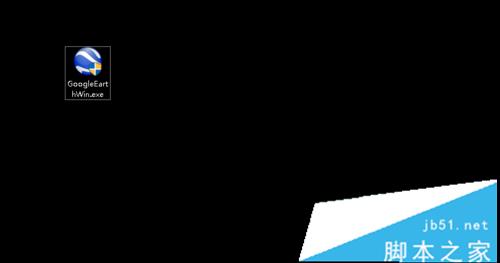
2、安装的时候,电脑会组织外来程序安装,这时候,需要点击继续。
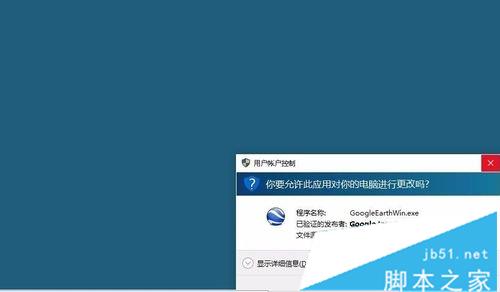
3、这是正在安装过程,需要等待一小会。
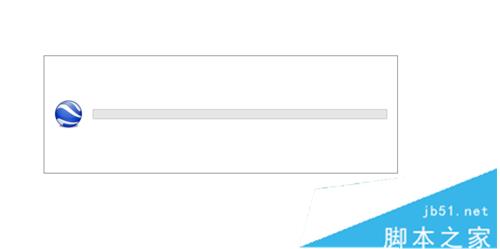
4、继续点击下一步,会看到有个第九的标志。

5、然后在windows图标下找到google earth的图标,点击打开。
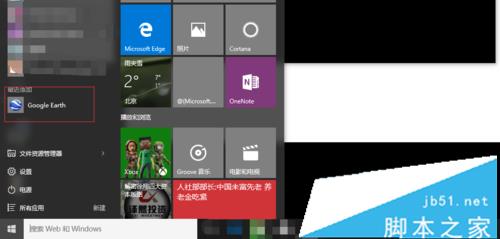
6、这时候谷歌地球就算安装成功了。
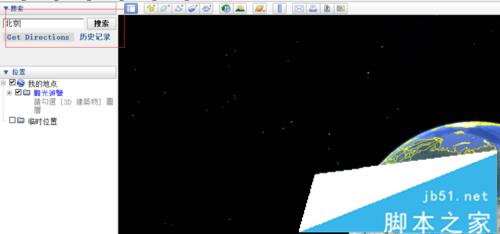
7、可以在所搜框里输入你想查找的位置,惊醒定位搜索。
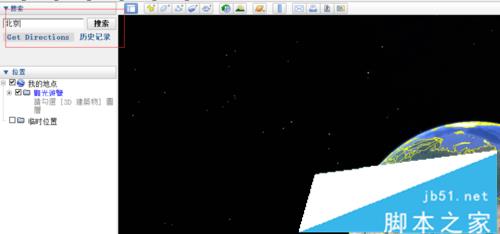
总结:通过上述步骤操作,我们就能在win10系统下成功安装Google Earth了。
以上就是查字典教程网汇总的关于win10怎么安装Google Earth(谷歌地球)?win10安装Google Earth Pro的教程,如果你也遇到此类问题可以参考一下吧,希望对大家有帮助!欢迎大家继续关注其他信息!
【win10怎么安装Google Earth(谷歌地球)?win10安装Google Earth Pro的教程】相关文章:
★ Win10怎么快速显示登录信息? 两步开启登录信息显示的教程
★ win10系统dns服务器未响应怎么办 Win10系统dns出错的解决方法图文教程
★ win10怎么添加便利贴? win10便利贴固定桌面的方法
★ Win10桌面壁纸怎么设置?Win10更换桌面壁纸的方法
★ win10怎么全选文件? win10全选快捷键/反选文件介绍
★ Win10无法安装英雄联盟怎么办?win10系统无法安装LOL的四种解决方法图文教程
★ Win10自动更新office怎么关闭 win10关闭office 2016/3013自动更新的方法图解
★ Win10系统怎么使用免打扰模式?Win10系统使用免打扰模式的方法
