图像采集需要调用摄像头就行拍照操作,网上查了一下资料,需要引用以下3个dll。
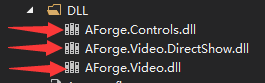
看一下运行界面
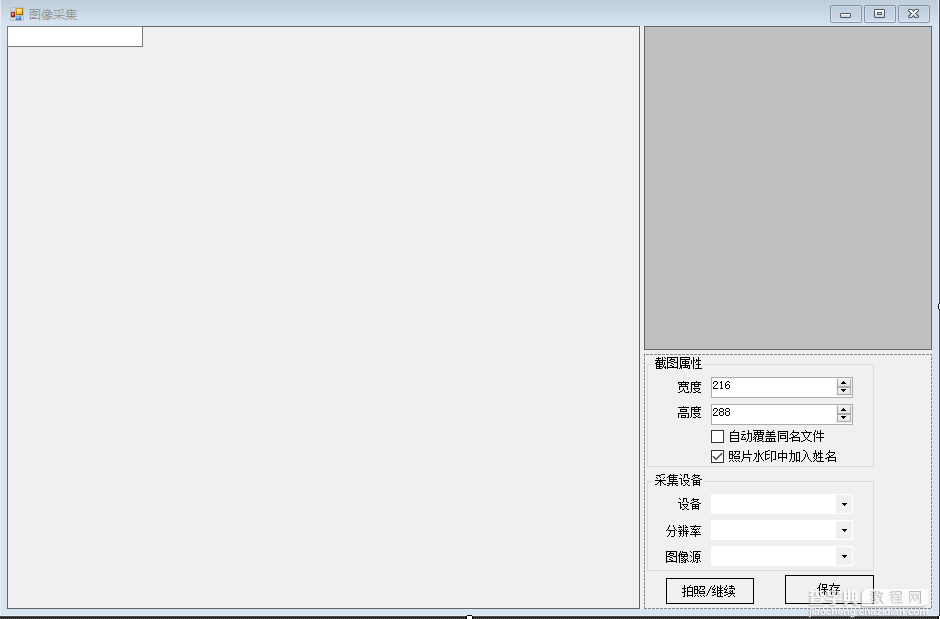
界面都比较low,主要是功能实现。
private void Camera_Load(object sender, EventArgs e) { this.btnSave.Enabled = false; try { borderSize = GetBorderSize(this); captionHeight = GetCaptionHeight(this); //InitStudent("", "", ""); this.comboBox_SizeMode.Text = "填充(保持比例)"; FilterInfoCollection infos = new FilterInfoCollection(FilterCategory.VideoInputDevice); if ((infos != null) && (infos.Count > 0)) { } else { MessageBox.Show("没有视频设备"); } this.LoadVedio(); this.splitContainer1.Panel2MinSize = 280; this.splitContainer1.SplitterDistance = this.splitContainer1.Width - this.splitContainer1.Panel2MinSize + 1; mf = new BorderForm(); mf.Show(this); //mf.Left = (this.Left + this.splitContainer1.Panel1.Width - mf.Width) / 2; //mf.Top = (this.Top + this.splitContainer1.Panel1.Height - mf.Height) / 2; //marLeft = mf.Left - this.Left; //marTop = mf.Top - this.Top; Rectangle rtPic = this.pictureBox_Camera.RectangleToScreen(this.pictureBox_Camera.ClientRectangle); Rectangle rtMF = this.mf.RectangleToScreen(this.mf.ClientRectangle); if (rtPic == null || rtMF == null || rtPic.Width == 0 || rtMF.Width == 0) { return; } mf.Left = ((rtMF.Width + rtMF.Left) + (rtPic.Width + rtPic.Left)) / 2; mf.Top = ((rtMF.Height + rtMF.Top) + (rtPic.Height + rtPic.Top)) / 2; mf.SizeChanged += new EventHandler(mf_SizeChanged); mf.LocationChanged += new EventHandler(mf_LocationChanged); pictureBox_Camera_SizeChanged(sender, e); //启动连拍 //this.ShootOneTime = 0; this.timer1.Start(); } catch (Exception ex) { MessageBox.Show(ex.Message, "错误", MessageBoxButtons.OK, MessageBoxIcon.Error); } }
//加载摄像头设备 private void LoadVedio() { FilterInfoCollection infos = new FilterInfoCollection(FilterCategory.VideoInputDevice); if ((infos != null) && (infos.Count > 0)) { int index = 0; foreach (FilterInfo info in infos) { this.cmbCaptureDevice.Items.Add(new DeviceInfo(info.Name, info.MonikerString, index, FilterCategory.VideoInputDevice)); index++; } this.cmbCaptureDevice.SelectedIndex = 0; } }
/// <summary> /// 拍照 /// </summary> private void Shoot() { try { if (this.pictureBox_Camera.Image != null && (int)this.numericUpDown1.Value > 0 && (int)this.numericUpDown2.Value > 0) { Bitmap resultImage = new Bitmap((int)this.numericUpDown1.Value, (int)this.numericUpDown2.Value); Graphics g = Graphics.FromImage(resultImage); g.CopyFromScreen(new Point(this.mf.Location.X + 1, this.mf.Location.Y + 1), new Point(6, 6 + (isWin7 ? 2 : 0)), new Size(resultImage.Size.Width, resultImage.Size.Height - (6 + (isWin7 ? 2 : 0)))); if (!string.IsNullOrEmpty(XH)) { string str = ""; if (this.XH != "") { str = this.XH; } else if (this.SFZH != "") { str = this.SFZH; } else if (this.KSH != "") { str = this.KSH; } if (this.checkBox2.Checked) { str = XM + " " + str; } int txtWidth = (int)(g.MeasureString(str, new Font("宋体", 9)).Width * 1.1); Rectangle rec = new Rectangle((resultImage.Width - txtWidth) / 2, resultImage.Height - 16, txtWidth, 15); g.FillRectangle(Brushes.White, rec); StringFormat sf = new StringFormat(); sf.LineAlignment = StringAlignment.Center; sf.Alignment = StringAlignment.Center; rec.Height++; g.DrawString(str, new Font("宋体", 9), Brushes.Black, rec, sf); } this.pictureBox_tx.Image = resultImage; } else { this.pictureBox_tx.Image = null; } } catch (Exception ex) { MessageBox.Show(ex.Message, "", MessageBoxButtons.OK, MessageBoxIcon.Error); } }
//选择摄像装置 private void cmbCaptureDevice_SelectedIndexChanged(object sender, EventArgs e) { if (this.cmbCaptureDevice.SelectedItem != null) { this.cmbDeviceCapability.Items.Clear(); VideoCaptureDevice device = new VideoCaptureDevice(((DeviceInfo)this.cmbCaptureDevice.SelectedItem).MonikerString); for (int i = 0; i < device.VideoCapabilities.Length; i++) { VideoCapabilities capabilities = device.VideoCapabilities[i]; DeviceCapabilityInfo item = new DeviceCapabilityInfo(capabilities.FrameSize); this.cmbDeviceCapability.Items.Add(item); } DeviceInfo selectedItem = (DeviceInfo)this.cmbCaptureDevice.SelectedItem; if (this.captureAForge != null) { this.captureAForge.NewFrame -= new NewFrameEventHandler(this.captureAForge_NewFrame); //this.captureAForge.SnapshotFrame -= new NewFrameEventHandler(this.captureAForge_SnapshotFrame); if (this.captureAForge.IsRunning) { this.captureAForge.SignalToStop(); } this.captureAForge.WaitForStop(); this.captureAForge = null; } this.captureAForge = new VideoCaptureDevice(selectedItem.MonikerString); this.captureAForge.ProvideSnapshots = true; this.captureAForge.NewFrame += new NewFrameEventHandler(this.captureAForge_NewFrame); //this.captureAForge.SnapshotFrame += new NewFrameEventHandler(this.captureAForge_SnapshotFrame); if (this.cmbDeviceCapability.Items.Count > 0) { this.cmbDeviceCapability.SelectedIndex = 0; } } }
//选择分辨率 private void cmbDeviceCapability_SelectedIndexChanged(object sender, EventArgs e) { string[] strArray = this.cmbDeviceCapability.Text.Trim().Split(new char[] { 'x' }); int width = int.Parse(strArray[0]); int height = int.Parse(strArray[1]); if (this.captureAForge != null) { if (this.captureAForge.IsRunning) { this.captureAForge.SignalToStop(); } this.captureAForge.WaitForStop(); this.captureAForge.DesiredFrameSize = new Size(width, height); this.captureAForge.DesiredSnapshotSize = new Size(width, height); //this.captureAForge.DesiredFrameRate = 1000; this.captureAForge.Start(); } }
//设置数据源大小 private void comboBox_SizeMode_SelectedIndexChanged(object sender, EventArgs e) { switch (this.comboBox_SizeMode.Text) { case "默认(原始大小)": this.pictureBox_Camera.SizeMode = PictureBoxSizeMode.Normal; break; case "居中(原始大小)": this.pictureBox_Camera.SizeMode = PictureBoxSizeMode.CenterImage; break; case "填充(拉伸图像)": this.pictureBox_Camera.SizeMode = PictureBoxSizeMode.StretchImage; break; case "填充(保持比例)": this.pictureBox_Camera.SizeMode = PictureBoxSizeMode.Zoom; break; } }
//保存照片 private void buttonSave_Click(object sender, EventArgs e) { try { string filename = Path.Combine(Application.StartupPath, "StuImages", "Newstuimages", this.XH + ".JPG"); if (!this.checkBox1.Checked && File.Exists(filename)) { if (MessageBox.Show("该生已经有照片文件,是否覆盖", MessageBoxButtons.OKCancel, MessageBoxIcon.Warning) == DialogResult.OK) { //存储到本地 this.pictureBox_tx.Image.Save(filename); //OnDataChanged(this, new DataEventArgs(string.Format("头像采集(覆盖),学号:{0},姓名:{1},考生号:{2},身份证号:{3}", this.XH, this.XM, this.KSH, this.SFZH))); this.txtKSH.Focus(); this.txtKSH.SelectAll(); } else { return; } } else { this.pictureBox_tx.Image.Save(filename); //OnDataChanged(this, new DataEventArgs(string.Format("头像采集,学号:{0},姓名:{1},考生号:{2},身份证号:{3}", this.XH, this.XM, this.KSH, this.SFZH))); this.txtKSH.Focus(); this.txtKSH.SelectAll(); } this.timer1.Start(); } catch { } finally { //启用下面一行,点击保存后头像会立即启动刷新 //this.timer1.Start(); this.btnSave.Enabled = false; } }
保存照片可以选择自动覆盖同名照片或者在照片中加入水印效果。
操作时候可以自行拖动长方形的框进行选择拍照
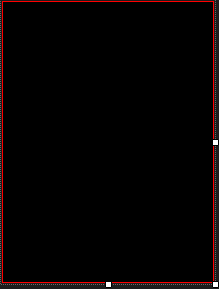
以上所述是小编给大家介绍的C#实现手机拍照并且保存水印照片,希望对大家有所帮助,如果大家有任何疑问请给我们留言,小编会及时回复大家的。在此也非常感谢大家对查字典教程网的支持!
【C#实现手机拍照并且保存水印照片】相关文章:
