在Android中复杂的图形的绘制绝大多数是通过path来实现,比如绘制一条曲线,然后让一个物体随着这个曲线运动,比如搜索按钮,比如一个简单时钟的实现:
那么什么是path呢!
定义:path 就是路径,就是图形的路径的集合,它里边包含了路径里边的坐标点,等等的属性。我们可以获取到任意点的坐标,正切值。
那么要获取Path上边所有点的坐标还需要用到一个类,PathMeasure;
PathMesure:
PathMeasure是一个用来测量Path的类,主要有以下方法:
构造方法

公共方法
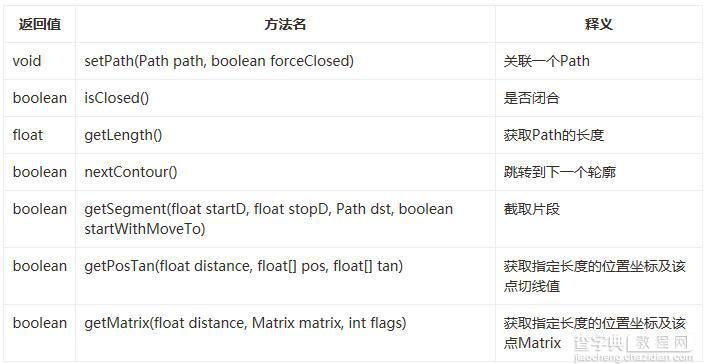
可以看到,这个就等于是一个Path的一个工具类,方法很简单,那么就开始我们所要做的按钮跟时钟的开发吧
(1)搜索按钮,首先上图:
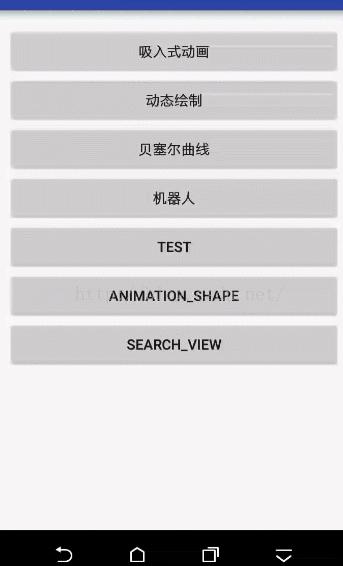
要实现这个功能首先要把他分解开来做;
创建搜索按钮的path路径,然后创建外圈旋转的path,
public void initPath(){ mPath_search = new Path(); mPath_circle = new Path(); mMeasure = new PathMeasure(); // 注意,不要到360度,否则内部会自动优化,测量不能取到需要的数值 RectF oval1 = new RectF(-50, -50, 50, 50); // 放大镜圆环 mPath_search.addArc(oval1, 45, 359.9f); RectF oval2 = new RectF(-100, -100, 100, 100); // 外部圆环 mPath_circle.addArc(oval2, 45, -359.9f); float[] pos = new float[2]; mMeasure.setPath(mPath_circle, false); // 放大镜把手的位置 mMeasure.getPosTan(0, pos, null); mPath_search.lineTo(pos[0], pos[1]); // 放大镜把手 Log.i("TAG", "pos=" + pos[0] + ":" + pos[1]); }
我们要的效果就是点击搜索按钮的时候开始从按钮变为旋转,然后搜索结束以后变为搜索按钮。
所以我们可以确定有四种状态:
public enum Seach_State{ START,END,NONE,SEARCHING }
然后根据状态来进行动态绘制path,动态绘制path就要使用到PathMeasure测量当前path的坐标,然后进行绘制。
private void drawPath(Canvas c) { c.translate(mWidth / 2, mHeight / 2); switch (mState){ case NONE: c.drawPath(mPath_search,mPaint); break; case START: mMeasure.setPath(mPath_search,true); Path path = new Path(); mMeasure.getSegment(mMeasure.getLength() * curretnAnimationValue,mMeasure.getLength(),path, true); c.drawPath(path,mPaint); break; case SEARCHING: mMeasure.setPath(mPath_circle,true); Path path_search = new Path(); mMeasure.getSegment(mMeasure.getLength()*curretnAnimationValue -30,mMeasure.getLength()*curretnAnimationValue,path_search,true); c.drawPath(path_search,mPaint); break; case END: mMeasure.setPath(mPath_search,true); Path path_view = new Path(); mMeasure.getSegment(0,mMeasure.getLength()*curretnAnimationValue,path_view,true); c.drawPath(path_view,mPaint); break; } }
然后就是需要通过使用属性动画来返回当前该绘制的百分百,通过这个值来进行计算要绘制的path。
下边是整个代码:
package com.duoku.platform.demo.canvaslibrary.attract.view; import android.animation.Animator; import android.animation.ValueAnimator; import android.content.Context; import android.graphics.Canvas; import android.graphics.Color; import android.graphics.Paint; import android.graphics.Path; import android.graphics.PathMeasure; import android.graphics.RectF; import android.util.AttributeSet; import android.util.Log; import android.view.View; /** * Created by chenpengfei_d on 2016/9/7. */ public class SearchView extends View { private Paint mPaint; private Context mContext; private Path mPath_circle; private Path mPath_search; private PathMeasure mMeasure; private ValueAnimator mValueAnimator_search; private long defaultduration=3000; private float curretnAnimationValue; private Seach_State mState = Seach_State.SEARCHING; public SearchView(Context context) { super(context); init(context); } public SearchView(Context context, AttributeSet attrs) { super(context, attrs); init(context); } public SearchView(Context context, AttributeSet attrs, int defStyleAttr) { super(context, attrs, defStyleAttr); init(context); } public void init(Context context){ this.mContext = context; initPaint(); initPath(); initAnimation(); } public void initPaint(){ mPaint = new Paint(); mPaint.setDither(true); mPaint.setStrokeCap(Paint.Cap.ROUND);//设置笔头效果 mPaint.setAntiAlias(true); mPaint.setColor(Color.RED); mPaint.setStrokeWidth(3); mPaint.setStyle(Paint.Style.STROKE); } public void initPath(){ mPath_search = new Path(); mPath_circle = new Path(); mMeasure = new PathMeasure(); // 注意,不要到360度,否则内部会自动优化,测量不能取到需要的数值 RectF oval1 = new RectF(-50, -50, 50, 50); // 放大镜圆环 mPath_search.addArc(oval1, 45, 359.9f); RectF oval2 = new RectF(-100, -100, 100, 100); // 外部圆环 mPath_circle.addArc(oval2, 45, -359.9f); float[] pos = new float[2]; mMeasure.setPath(mPath_circle, false); // 放大镜把手的位置 mMeasure.getPosTan(0, pos, null); mPath_search.lineTo(pos[0], pos[1]); // 放大镜把手 Log.i("TAG", "pos=" + pos[0] + ":" + pos[1]); } public void initAnimation(){ mValueAnimator_search = ValueAnimator.ofFloat(0f,1.0f).setDuration(defaultduration); mValueAnimator_search.addUpdateListener(updateListener); mValueAnimator_search.addListener(animationListener); } private ValueAnimator.AnimatorUpdateListener updateListener = new ValueAnimator.AnimatorUpdateListener() { @Override public void onAnimationUpdate(ValueAnimator animation) { curretnAnimationValue = (float) animation.getAnimatedValue(); invalidate(); } }; private Animator.AnimatorListener animationListener = new Animator.AnimatorListener() { @Override public void onAnimationStart(Animator animation) { } @Override public void onAnimationEnd(Animator animation) { if(mState ==Seach_State.START){ setState(Seach_State.SEARCHING); } } @Override public void onAnimationCancel(Animator animation) { } @Override public void onAnimationRepeat(Animator animation) { } }; @Override protected void onDraw(Canvas canvas) { super.onDraw(canvas); drawPath(canvas); } private int mWidth,mHeight; @Override protected void onSizeChanged(int w, int h, int oldw, int oldh) { super.onSizeChanged(w, h, oldw, oldh); mWidth = w; mHeight = h; } private void drawPath(Canvas c) { c.translate(mWidth / 2, mHeight / 2); switch (mState){ case NONE: c.drawPath(mPath_search,mPaint); break; case START: mMeasure.setPath(mPath_search,true); Path path = new Path(); mMeasure.getSegment(mMeasure.getLength() * curretnAnimationValue,mMeasure.getLength(),path, true); c.drawPath(path,mPaint); break; case SEARCHING: mMeasure.setPath(mPath_circle,true); Path path_search = new Path(); mMeasure.getSegment(mMeasure.getLength()*curretnAnimationValue -30,mMeasure.getLength()*curretnAnimationValue,path_search,true); c.drawPath(path_search,mPaint); break; case END: mMeasure.setPath(mPath_search,true); Path path_view = new Path(); mMeasure.getSegment(0,mMeasure.getLength()*curretnAnimationValue,path_view,true); c.drawPath(path_view,mPaint); break; } } public void setState(Seach_State state){ this.mState = state; startSearch(); } public void startSearch(){ switch (mState){ case START: mValueAnimator_search.setRepeatCount(0); break; case SEARCHING: mValueAnimator_search.setRepeatCount(ValueAnimator.INFINITE); mValueAnimator_search.setRepeatMode(ValueAnimator.REVERSE); break; case END: mValueAnimator_search.setRepeatCount(0); break; } mValueAnimator_search.start(); } public enum Seach_State{ START,END,NONE,SEARCHING } }
(学习的点:path可以组合,可以把不同的path放置到一个path里边,然后进行统一的绘制)
(2)时钟效果:
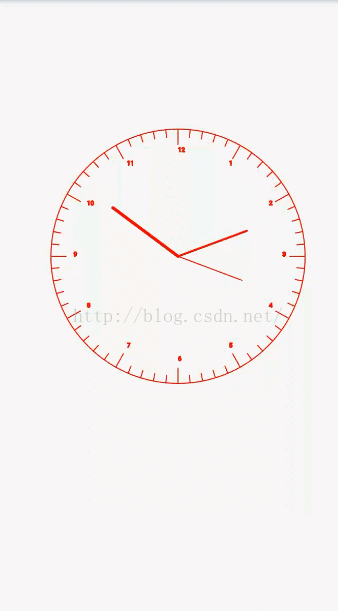
说一下时钟的思路啊,网上很多时钟都是通过Canvas绘制基本图形实现的,没有通过path来实现的,使用path实现是为了以后更加灵活的控制时钟的绘制效果,比如我们要让最外边的圆圈逆时针旋转,还比如在上边添加些小星星啥的,用path的话会更加灵活。
时钟的实现分部分:
1、创建外圈path路径
2、创建刻度path路径,要区分整点,绘制时间点
3、绘制指针,(这个使用的是canvas绘制的线段,也可以使用Path,可以自己测试)
需要计算当前时针,分针,秒针的角度,然后进行绘制
整体代码:
package com.duoku.platform.demo.canvaslibrary.attract.view; import android.content.Context; import android.graphics.Canvas; import android.graphics.Color; import android.graphics.Paint; import android.graphics.Path; import android.graphics.PathMeasure; import android.os.Handler; import android.util.AttributeSet; import android.view.View; import java.util.Calendar; /** * Created by chenpengfei_d on 2016/9/8. */ public class TimeView extends View { private Paint mPaint,mPaint_time; private Paint mPaint_h,mPaint_m,mPaint_s; private Path mPath_Circle; private Path mPath_Circle_h; private Path mPath_Circle_m; private Path mPath_h,mPath_m,mPath_s; private Path mPath_duration; private PathMeasure mMeasure; private PathMeasure mMeasure_h; private PathMeasure mMeasure_m; private Handler mHandler = new Handler(); private Runnable clockRunnable; private boolean isRunning; public TimeView(Context context) { super(context); init(); } public TimeView(Context context, AttributeSet attrs) { super(context, attrs); init(); } public TimeView(Context context, AttributeSet attrs, int defStyleAttr) { super(context, attrs, defStyleAttr); init(); } int t = 3; public void init(){ //初始化画笔 mPaint = new Paint(); mPaint.setDither(true); mPaint.setAntiAlias(true); mPaint.setStyle(Paint.Style.STROKE); mPaint.setStrokeWidth(2); mPaint.setStrokeCap(Paint.Cap.ROUND); mPaint.setStrokeJoin(Paint.Join.ROUND); mPaint.setColor(Color.RED); mPaint_time = new Paint(); mPaint_time.setDither(true); mPaint_time.setAntiAlias(true); mPaint_time.setStyle(Paint.Style.STROKE); mPaint_time.setStrokeWidth(2); mPaint_time.setTextSize(15); mPaint_time.setStrokeCap(Paint.Cap.ROUND); mPaint_time.setStrokeJoin(Paint.Join.ROUND); mPaint_time.setColor(Color.RED); mPaint_h = new Paint(); mPaint_h.setDither(true); mPaint_h.setAntiAlias(true); mPaint_h.setStyle(Paint.Style.STROKE); mPaint_h.setStrokeWidth(6); mPaint_h.setTextSize(15); mPaint_h.setStrokeCap(Paint.Cap.ROUND); mPaint_h.setStrokeJoin(Paint.Join.ROUND); mPaint_h.setColor(Color.RED); mPaint_m = new Paint(); mPaint_m.setDither(true); mPaint_m.setAntiAlias(true); mPaint_m.setStyle(Paint.Style.STROKE); mPaint_m.setStrokeWidth(4); mPaint_m.setTextSize(15); mPaint_m.setStrokeCap(Paint.Cap.ROUND); mPaint_m.setStrokeJoin(Paint.Join.ROUND); mPaint_m.setColor(Color.RED); mPaint_s = new Paint(); mPaint_s.setDither(true); mPaint_s.setAntiAlias(true); mPaint_s.setStyle(Paint.Style.STROKE); mPaint_s.setStrokeWidth(2); mPaint_s.setTextSize(15); mPaint_s.setStrokeCap(Paint.Cap.ROUND); mPaint_s.setStrokeJoin(Paint.Join.ROUND); mPaint_s.setColor(Color.RED); //初始化刻度 mPath_Circle = new Path(); mPath_Circle.addCircle(0,0,250, Path.Direction.CCW); mPath_Circle_h = new Path(); mPath_Circle_h.addCircle(0,0,220, Path.Direction.CCW); mPath_Circle_m = new Path(); mPath_Circle_m.addCircle(0,0,235, Path.Direction.CCW); //初始化PathMeasure测量path坐标, mMeasure = new PathMeasure(); mMeasure.setPath(mPath_Circle,true); mMeasure_h = new PathMeasure(); mMeasure_h.setPath(mPath_Circle_h,true); mMeasure_m = new PathMeasure(); mMeasure_m.setPath(mPath_Circle_m,true); //获取刻度path mPath_duration = new Path(); for (int i = 60; i>0 ;i --){ Path path = new Path(); float pos [] = new float[2]; float tan [] = new float[2]; float pos2 [] = new float[2]; float tan2 [] = new float[2]; float pos3 [] = new float[2]; float tan3 [] = new float[2]; mMeasure.getPosTan(mMeasure.getLength()*i/60,pos,tan); mMeasure_h.getPosTan(mMeasure_h.getLength()*i/60,pos2,tan2); mMeasure_m.getPosTan(mMeasure_m.getLength()*i/60,pos3,tan3); float x = pos[0]; float y = pos[1]; float x2 = pos2[0]; float y2 = pos2[1]; float x3 = pos3[0]; float y3 = pos3[1]; path.moveTo(x , y); if(i% 5 ==0){ path.lineTo(x2,y2); if(t>12){ t = t-12; } String time = t++ +""; Path path_time = new Path(); mMeasure_h.getPosTan(mMeasure_h.getLength()*(i-1)/60,pos2,tan2); mPaint.getTextPath(time,0,time.length(),(x2- (x2/15)),y2-(y2/15),path_time); path.close(); path.addPath(path_time); }else{ path.lineTo(x3,y3); } mPath_duration.addPath(path); clockRunnable = new Runnable() {//里面做的事情就是每隔一秒,刷新一次界面 @Override public void run() { //线程中刷新界面 postInvalidate(); mHandler.postDelayed(this, 1000); } }; } mPath_h = new Path(); mPath_h.rLineTo(50,30); mPath_m = new Path(); mPath_m.rLineTo(80,80); mPath_s = new Path(); mPath_s.rLineTo(130,50); } private int mWidth,mHeight; @Override protected void onSizeChanged(int w, int h, int oldw, int oldh) { super.onSizeChanged(w, h, oldw, oldh); mWidth = w; mHeight = h; } @Override protected void onDraw(Canvas canvas) { super.onDraw(canvas); if(!isRunning){ isRunning = true; mHandler.postDelayed(clockRunnable,1000); }else{ canvas.translate(mWidth/2,mHeight/2); canvas.drawPath(mPath_Circle,mPaint); canvas.save(); canvas.drawPath(mPath_duration,mPaint_time); canvas.drawPoint(0,0,mPaint_time); drawClockPoint(canvas); } } private Calendar cal; private int hour; private int min; private int second; private float hourAngle,minAngle,secAngle; /** * 绘制三个指针 * @param canvas */ private void drawClockPoint(Canvas canvas) { cal = Calendar.getInstance(); hour = cal.get(Calendar.HOUR);//Calendar.HOUR获取的是12小时制,Calendar.HOUR_OF_DAY获取的是24小时制 min = cal.get(Calendar.MINUTE); second = cal.get(Calendar.SECOND); //计算时分秒指针各自需要偏移的角度 hourAngle = (float)hour / 12 * 360 + (float)min / 60 * (360 / 12);//360/12是指每个数字之间的角度 minAngle = (float)min / 60 * 360; secAngle = (float)second / 60 * 360; //下面将时、分、秒指针按照各自的偏移角度进行旋转,每次旋转前要先保存canvas的原始状态 canvas.save(); canvas.rotate(hourAngle,0, 0); canvas.drawLine(0, 0, mWidth/6, getHeight() / 6 - 65, mPaint_h);//时针长度设置为65 canvas.restore(); canvas.save(); canvas.rotate(minAngle,0, 0); canvas.drawLine(0, 0, mWidth/6, getHeight() / 6 - 90 , mPaint_m);//分针长度设置为90 canvas.restore(); canvas.save(); canvas.rotate(secAngle,0, 0); canvas.drawLine(0, 0, mWidth/6, getHeight() / 6 - 110 , mPaint_s);//秒针长度设置为110 canvas.restore(); } }
这其实还不算特别复杂的动画,也许你有啥好的想法,可以自己通过Path + 属性动画来实现更好看的效果;
比如星空的效果,比如动态绘制文字 + 路径实现类似ppt中播放的一些特效,比如电子书的自动翻页。
(3)下边再介绍一个知识,就是svg:
svg是什么东西呢?
他的学名叫做可缩放矢量图形,是基于可扩展标记语言(标准通用标记语言的子集),用于描述二维矢量图形的一种图形格式。
这种格式的图形式可以加载到Android的Path里边。
既然可以加载到Path里边,那么是不是就可以实现更复杂的效果呢,下边看图:(明天再写了)
以上就是本文的全部内容,希望对大家的学习有所帮助,也希望大家多多支持查字典教程网。
【Android通过Path实现搜索按钮和时钟复杂效果】相关文章:
★ android TextView设置中文字体加粗实现方法
★ Android 通过onDraw实现在View中绘图操作的示例
