2014年6月26日的I/O 2014开发者大会上谷歌正式推出了Android L,它带来了全新的设计语言Material Design,新的API也提供了这个类VectorDrawable 。也就是android支持SVG类型的资源也就是矢量图。想到矢量图,自然就会想到位图,何为矢量图,何为位图?先来说说位图吧,我们经常用的png,jpg就是位图了,他是由一个单元一个单元的像素组成的。当小icon遇到大屏幕手机的时候,icon如果被撑开那就是马赛克一样啦。这可不是我们想要的。而矢量图正式和它相反。矢量图是由点,线,矩形,圆,弧线等组成的,它不会失真,而且减小文件的存储空间。学会了,一些简单的icon,我们自己来画,而且更美观,符合Material Design设计,何乐而不为。
概念
说了那么多,还是来看看官网怎么描述的:
在xml定义<vector>标签画出自己的矢量图。
就是这样简单的一句话。
用法
<vector> 包含很多元素来帮助我们画出自己的矢量图,下面,我们就来写两个个例子来使用它们。这里就直接拿官网的例子来学习了。
1. 画一个三角形,如下图。
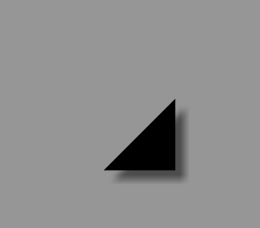
我们先来定义下vectordrawable.xml :
<vector xmlns:android="http://schemas.android.com/apk/res/android" android:height="64dp" android:width="64dp" android:viewportHeight="600" android:viewportWidth="600" > <group android:name="rotationGroup" android:pivotX="300.0" android:pivotY="300.0" android:rotation="45.0" > <path android:name="v" android:fillColor="#000000" android:pathData="M300,70 l 0,-70 70,70 0,0 -70,70z" /> </group> </vector>
基本结构就是这样,我们可以看到他有两个宽高度描述, android:height和android:height支持所有的尺寸单元,一般我们用dp,它指的是矢量图的宽高大小。android:viewportWidth和 android:viewportHeight可以理解为在64dp里面取600个点做为坐标来绘制下面的图形。然后我们可以看到<group>标签,它主要是为下面path绘制的整体部分进行一些操作,比如这里的以轴心(300,300)对它逆时针偏移45度,或者可以通过<group>标签name属性来对它进行动画操作等等。android:pivotX和android:pivotY指的就是轴心x,y轴。有了外面的整体结构,接下来就是通过<path> 标签进行整体的绘制命令。首先是path的名字,有了这个名字我们就可以指向哪个path动画。android:fillColor指的是封闭图形块具体的颜色。然后android:pathData指的就是一些绘制命令。结合下面图来学习绘制命令:
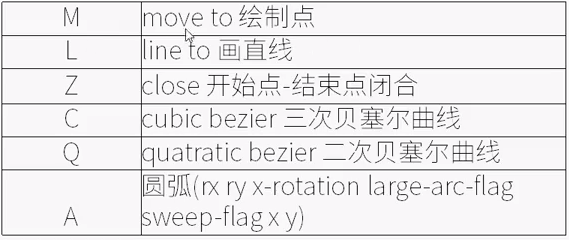
大写绝对小写相对参数加逗号,和canvas绘制差不多。解释下最后一个A, rx和ry指的是以(x,y)为轴心的x轴和y轴的半径,x-rotation指的是x轴旋转角度,large-arc-flag 为0时表示取小弧度,1时取大弧度,sweep-flag 0取逆时针方向,1取顺时针方向 。结合下面图来理解
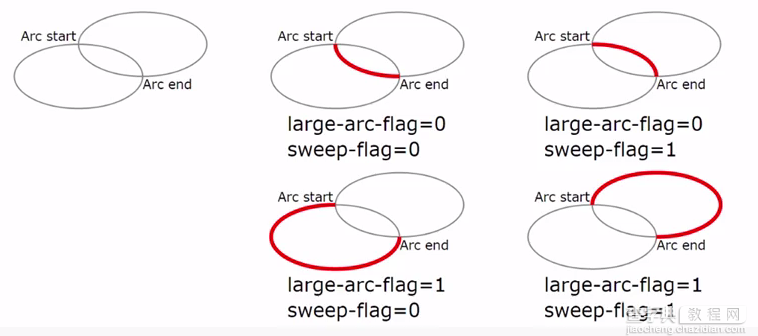
这里以large-arc-flag=0,sweep-flag=0来写一个path看看真正效果: 代码如下:
<path android:name="v" android:strokeColor="#000000" android:strokeWidth="2" android:pathData="A 10 10 0 0 0 100 200" />
产生的效果图:
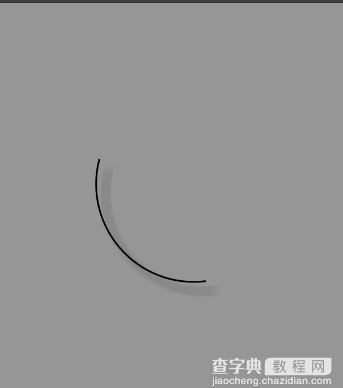
是和上面说的一样吧!
2. 画一个心型,如下图。
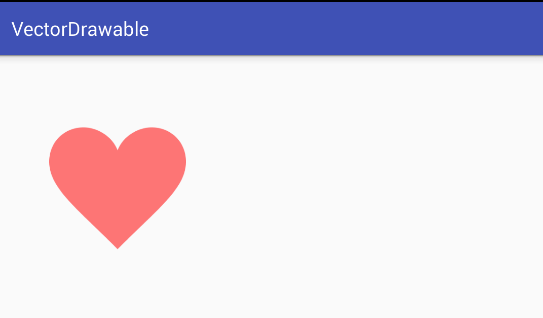
代码如下:
<"1.0" encoding="utf-8"?> <vector xmlns:android="http://schemas.android.com/apk/res/android" android:height="256dp" android:width="256dp" android:viewportWidth="32" android:viewportHeight="32"> <> <path android:fillColor="#8fff" android:pathData="M20.5,9.5 c-1.955,0,-3.83,1.268,-4.5,3 c-0.67,-1.732,-2.547,-3,-4.5,-3 C8.957,9.5,7,11.432,7,14 c0,3.53,3.793,6.257,9,11.5 c5.207,-5.242,9,-7.97,9,-11.5 C25,11.432,23.043,9.5,20.5,9.5z" /> </vector>
和上面类似,主要是android:pathData改变了。从(20.5,9.5)开始,然后就是后面画贝塞尔曲线,相对起点水平左移1.955,垂直不移动确定一个点,然后相对起点水平左移动-3.83,垂直往下移动1.268确定一个点,再相对起点水平左移4.5,垂直往下移动3确定一个点,通过这三个点画贝塞尔曲线,往下的类似原理。
ps: 一些简单的命令我们是知道了,那么svg这么多命令,android里面这么多icon,总不能让自己画吧,我们怎么去学习这些命令,去画这些icon呢。还好学习命令我们可以用android:path规则 ,画icon的pathData数据 。这样我们就可以画出自己想要的数据来了。
怎么用在ImageView的背景上面呢?很简单,来看下面的代码:
activity_main.xml
<"1.0" encoding="utf-8"?> <LinearLayout xmlns:android="http://schemas.android.com/apk/res/android" android:layout_width="match_parent" android:layout_height="match_parent" xmlns:app="http://schemas.android.com/apk/res-auto"> <ImageView android:layout_width="wrap_content" android:layout_height="wrap_content" app:srcCompat="@drawable/vectordrawable" /> </LinearLayout>
这样效果是不是可以看到了呢,运行下,效果如上面心型,然后试着去改下他的大小,其实他不会变形的。
矢量图动画AnimatedVectorDrawable
我们还是以官网demo来测试。
新建一个xml文件vector_drawable.xml,放在drawable里面,代码如下:
<vector xmlns:android="http://schemas.android.com/apk/res/android" android:height="64dp" android:width="64dp" android:viewportHeight="600" android:viewportWidth="600" > <group android:name="rotationGroup" android:pivotX="300.0" android:pivotY="300.0" android:rotation="45.0" > <path android:name="v" android:fillColor="#000000" android:pathData="M300,70 l 0,-70 70,70 0,0 -70,70z" /> </group> </vector>
然后新建一个xml文件vector_drawable_anim.xml,由于AnimatedVectorDrawable在support:appcompat-v7:23.3兼容到android L(5.0)以上。所以我们放置在drawable-v21文件夹下,代码如下:
<animated-vector xmlns:android="http://schemas.android.com/apk/res/android" android:drawable="@drawable/vector_drawable" > <target android:name="rotationGroup" android:animation="@anim/rotation" /> <target android:name="v" android:animation="@anim/path_morph" /> </animated-vector>
这里我们需要指定一个android:drawable,指向vector_drawable_anim.xml文件,然后根据group的name或者path的name进行动画设置。指定的动画分别为rotation和path_morph
新建rotation和path_morph两个动画放置在anim文件夹下,代码如下:
rotation.xml
<"1.0" encoding="utf-8"?> <set xmlns:android="http://schemas.android.com/apk/res/android"> <objectAnimator android:duration="6000" android:propertyName="rotation" android:valueFrom="0" android:valueTo="360" /> </set>
path_morph.xml
<"1.0" encoding="utf-8"?> <set xmlns:android="http://schemas.android.com/apk/res/android"> <objectAnimator android:duration="3000" android:propertyName="pathData" android:valueFrom="M300,70 l 0,-70 70,70 0,0 -70,70z" android:valueTo="M300,70 l 0,-70 70,0 0,140 -70,0 z" android:valueType="pathType"/> </set>
然后是5.0以下activity_main.xml,放置在layout下:
<LinearLayout xmlns:android="http://schemas.android.com/apk/res/android" android:layout_width="match_parent" android:layout_height="match_parent" xmlns:app="http://schemas.android.com/apk/res-auto"> <ImageView android:id="@+id/image_view" android:layout_width="400dp" android:layout_height="400dp" app:srcCompat="@drawable/vector_drawable"/> </LinearLayout>
然后是5.0以上activity_main.xml,放置在layout-v21文件夹下:
<"1.0" encoding="utf-8"?> <LinearLayout xmlns:android="http://schemas.android.com/apk/res/android" android:layout_width="match_parent" android:layout_height="match_parent" xmlns:app="http://schemas.android.com/apk/res-auto"> <ImageView android:id="@+id/image_view" android:layout_width="400dp" android:layout_height="400dp" app:srcCompat="@drawable/vector_drawable_anim" /> </LinearLayout>
最后MainActivity添加代码:
ImageView imageView = (ImageView) findViewById(R.id.image_view); Drawable drawable = imageView.getDrawable(); //AnimatedVectorDrawableCompat实现了Animatable接口 if (drawable instanceof Animatable){ ((Animatable) drawable).start(); }
然后我们运行在5.0以下是不带动画效果的。效果和上面三角形效果图一样,这里我们看下5.0以上的效果:

这样我们就实现了简单的动画。
参考文章:如何玩转Android矢量图VectorDrawable
源码下砸:VectorDrawable类自由填充色彩
以上就是本文的全部内容,希望对大家学习Android软件编程有所帮助
【Android矢量图之VectorDrawable类自由填充色彩】相关文章:
★ Android中ActionBar以及menu的代码设置样式
★ Android变形(Transform)之Camera使用介绍
★ Android开发之OpenGL ES 旋转glRotatef
★ android表格效果之ListView隔行变色实现代码
