1、题外话
相信大家对LayoutInflate都不陌生,特别在ListView的Adapter的getView方法中基本都会出现,使用inflate方法去加载一个布局,用于ListView的每个Item的布局。Inflate有三个参数,我在初学Android的时候这么理解的:
(1)对于Inflate的三个参数(int resource, ViewGroup root, boolean attachToRoot);
(2)如果inflate(layoutId, null )则layoutId的最外层的控件的宽高是没有效果的;
(3)如果inflate(layoutId, root, false ) 则认为和上面效果是一样的;
(4)如果inflate(layoutId, root, true ) 则认为这样的话layoutId的最外层控件的宽高才能正常显示;
如果你也这么认为,那么你有就必要好好阅读这篇文章,因为这篇文章首先会验证上面的理解是错误的,然后从源码角度去解释,最后会从ViewGroup与View的角度去解释。
2、 实践是验证真理的唯一标准
下面我写一个特别常见的例子来验证上面的理解是错误的,一个特别简单的ListView,每个Item中放一个按钮:
Activity的布局文件:
<ListView xmlns:android="http://schemas.android.com/apk/res/android" xmlns:tools="http://schemas.android.com/tools" android:id="@+id/id_listview" android:layout_width="fill_parent" android:layout_height="wrap_content" > </ListView>
ListView的Item的布局文件:
<Button xmlns:android="http://schemas.android.com/apk/res/android" xmlns:tools="http://schemas.android.com/tools" android:id="@+id/id_btn" android:layout_width="120dp" android:layout_height="120dp" > </Button>
ListView的适配器:
package com.example.zhy_layoutinflater; import java.util.List; import android.content.Context; import android.view.LayoutInflater; import android.view.View; import android.view.ViewGroup; import android.widget.BaseAdapter; import android.widget.Button; public class MyAdapter extends BaseAdapter { private LayoutInflater mInflater; private List<String> mDatas; public MyAdapter(Context context, List<String> datas) { mInflater = LayoutInflater.from(context); mDatas = datas; } @Override public int getCount() { return mDatas.size(); } @Override public Object getItem(int position) { return mDatas.get(position); } @Override public long getItemId(int position) { return position; } @Override public View getView(int position, View convertView, ViewGroup parent) { ViewHolder holder = null; if (convertView == null) { holder = new ViewHolder(); convertView = mInflater.inflate(R.layout.item, null); // convertView = mInflater.inflate(R.layout.item, parent ,false); // convertView = mInflater.inflate(R.layout.item, parent ,true); holder.mBtn = (Button) convertView.findViewById(R.id.id_btn); convertView.setTag(holder); } else { holder = (ViewHolder) convertView.getTag(); } holder.mBtn.setText(mDatas.get(position)); return convertView; } private final class ViewHolder { Button mBtn; } }
主Activity:
package com.example.zhy_layoutinflater; import java.util.Arrays; import java.util.List; import android.app.Activity; import android.os.Bundle; import android.widget.ListView; public class MainActivity extends Activity { private ListView mListView; private MyAdapter mAdapter; private List<String> mDatas = Arrays.asList("Hello", "Java", "Android"); @Override protected void onCreate(Bundle savedInstanceState) { super.onCreate(savedInstanceState); setContentView(R.layout.activity_main); mListView = (ListView) findViewById(R.id.id_listview); mAdapter = new MyAdapter(this, mDatas); mListView.setAdapter(mAdapter); } }
好了,相信大家对这个例子都再熟悉不过了,没啥好说的,我们主要关注getView里面的inflate那行代码:下面我依次把getView里的写成:
(1)convertView = mInflater.inflate(R.layout.item, null);
(2)convertView = mInflater.inflate(R.layout.item, parent ,false);
(3)convertView = mInflater.inflate(R.layout.item, parent ,true);
分别看效果图:
图1:
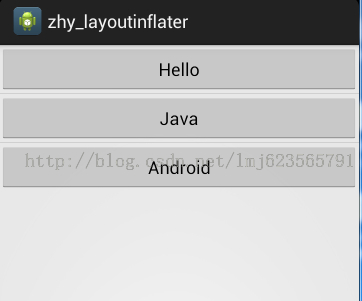
图2:
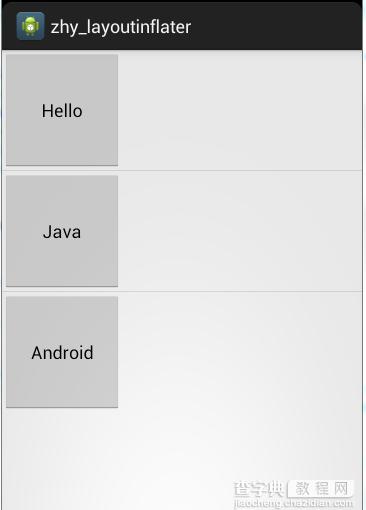
图3:
FATAL EXCEPTION: main java.lang.UnsupportedOperationException: addView(View, LayoutParams) is not supported in AdapterView
嗯,没错没有图3,第三种写法会报错。
由上面三行代码的变化,产生3个不同的结果,可以看到
inflater(resId, null )的确不能正确处理宽高的值,但是inflater(resId,parent,false)并非和inflater(resId, null )效果一致,它可以看出完美的显示了宽和高。
而inflater(resId,parent,true)报错了(错误的原因在解析源码的时候说)。
由此可见:文章开始提出的理解是绝对错误的。
3、源码解析
下面我通过源码来解释,这三种写法真正的差异
这三个方法,最终都会执行下面的代码:
public View inflate(XmlPullParser parser, ViewGroup root, boolean attachToRoot) { synchronized (mConstructorArgs) { final AttributeSet attrs = Xml.asAttributeSet(parser); Context lastContext = (Context)mConstructorArgs[0]; mConstructorArgs[0] = mContext; View result = root; try { // Look for the root node. int type; while ((type = parser.next()) != XmlPullParser.START_TAG && type != XmlPullParser.END_DOCUMENT) { // Empty } if (type != XmlPullParser.START_TAG) { throw new InflateException(parser.getPositionDescription() + ": No start tag found!"); } final String name = parser.getName(); if (DEBUG) { System.out.println("**************************"); System.out.println("Creating root view: " + name); System.out.println("**************************"); } if (TAG_MERGE.equals(name)) { if (root == null || !attachToRoot) { throw new InflateException("<merge /> can be used only with a valid " + "ViewGroup root and attachToRoot=true"); } rInflate(parser, root, attrs, false); } else { // Temp is the root view that was found in the xml View temp; if (TAG_1995.equals(name)) { temp = new BlinkLayout(mContext, attrs); } else { temp = createViewFromTag(root, name, attrs); } ViewGroup.LayoutParams params = null; if (root != null) { if (DEBUG) { System.out.println("Creating params from root: " + root); } // Create layout params that match root, if supplied params = root.generateLayoutParams(attrs); if (!attachToRoot) { // Set the layout params for temp if we are not // attaching. (If we are, we use addView, below) temp.setLayoutParams(params); } } if (DEBUG) { System.out.println("-----> start inflating children"); } // Inflate all children under temp rInflate(parser, temp, attrs, true); if (DEBUG) { System.out.println("-----> done inflating children"); } // We are supposed to attach all the views we found (int temp) // to root. Do that now. if (root != null && attachToRoot) { root.addView(temp, params); } // Decide whether to return the root that was passed in or the // top view found in xml. if (root == null || !attachToRoot) { result = temp; } } } catch (XmlPullParserException e) { InflateException ex = new InflateException(e.getMessage()); ex.initCause(e); throw ex; } catch (IOException e) { InflateException ex = new InflateException( parser.getPositionDescription() + ": " + e.getMessage()); ex.initCause(e); throw ex; } finally { // Don't retain static reference on context. mConstructorArgs[0] = lastContext; mConstructorArgs[1] = null; } return result; } }
第6行:首先声明了View result = root ;//最终返回值为result
第43行执行了:temp = createViewFromTag(root, name, attrs);创建了View
然后直接看48-59:
if(root!=null) { params = root.generateLayoutParams(attrs); if (!attachToRoot) { temp.setLayoutParams(params); } }
可以看到,当root不为null,attachToRoot为false时,为temp设置了LayoutParams.
继续往下,看73-75行:
if (root != null && attachToRoot) { root.addView(temp, params); }
当root不为null,attachToRoot为true时,将tmp按照params添加到root中。
然后78-81行:
if (root == null || !attachToRoot) { result = temp; }
如果root为null,或者attachToRoot为false则,将temp赋值给result。
最后返回result。
从上面的分析已经可以看出:
(1)Inflate(resId , null ) 只创建temp ,返回temp
(2)Inflate(resId , parent, false )创建temp,然后执行temp.setLayoutParams(params);返回temp
(3)Inflate(resId , parent, true ) 创建temp,然后执行root.addView(temp, params);最后返回root
由上面已经能够解释:
(1)Inflate(resId , null )不能正确处理宽和高是因为:layout_width,layout_height是相对了父级设置的,必须与父级的LayoutParams一致。而此temp的getLayoutParams为null
Inflate(resId , parent,false ) 可以正确处理,因为temp.setLayoutParams(params);这个params正是root.generateLayoutParams(attrs);得到的。
(2)Inflate(resId , parent,true )不仅能够正确的处理,而且已经把resId这个view加入到了parent,并且返回的是parent,和以上两者返回值有绝对的区别,还记得文章前面的例子上,MyAdapter里面的getView报的错误:
[html] view plain copy 在CODE上查看代码片派生到我的代码片
java.lang.UnsupportedOperationException: addView(View, LayoutParams) is not supported in AdapterView
这是因为源码中调用了root.addView(temp, params);而此时的root是我们的ListView,ListView为AdapterView的子类:
直接看AdapterView的源码:
@Override public void addView(View child) { throw new UnsupportedOperationException("addView(View) is not supported in AdapterView"); }
可以看到这个错误为啥产生了。
4、进一步的解析
上面我根据源码得出的结论可能大家还是有一丝的迷惑,我再写个例子论证我们上面得出的结论:
主布局文件:
<Button xmlns:android="http://schemas.android.com/apk/res/android" xmlns:tools="http://schemas.android.com/tools" android:id="@+id/id_btn" android:layout_width="120dp" android:layout_height="120dp" android:text="Button" > </Button>
主Activity:
package com.example.zhy_layoutinflater; import android.app.ListActivity; import android.os.Bundle; import android.util.Log; import android.view.LayoutInflater; import android.view.View; import android.view.ViewGroup; public class MainActivity extends ListActivity { private LayoutInflater mInflater; @Override protected void onCreate(Bundle savedInstanceState) { super.onCreate(savedInstanceState); mInflater = LayoutInflater.from(this); View view1 = mInflater.inflate(R.layout.activity_main, null); View view2 = mInflater.inflate(R.layout.activity_main, (ViewGroup)findViewById(android.R.id.content), false); View view3 = mInflater.inflate(R.layout.activity_main, (ViewGroup)findViewById(android.R.id.content), true); Log.e("TAG", "view1 = " + view1 +" , view1.layoutParams = " + view1.getLayoutParams()); Log.e("TAG", "view2 = " + view2 +" , view2.layoutParams = " + view2.getLayoutParams()); Log.e("TAG", "view3 = " + view3 ); } }
可以看到我们的主Activity并没有执行setContentView,仅仅执行了LayoutInflater的3个方法。
注:parent我们用的是Activity的内容区域:即android.R.id.content,是一个FrameLayout,我们在setContentView(resId)时,其实系统会自动为了包上一层FrameLayout(id=content)。
按照我们上面的说法:
(1)view1的layoutParams 应该为null
(2)view2的layoutParams 应该不为null,且为FrameLayout.LayoutParams
(3)view3为FrameLayout,且将这个button添加到Activity的内容区域了(因为R.id.content代表Actvity内容区域)
下面看一下输出结果,和Activity的展示:
07-27 14:17:36.703: E/TAG(2911): view1 = android.widget.Button@429d1660 , view1.layoutParams = null 07-27 14:17:36.703: E/TAG(2911): view2 = android.widget.Button@42a0e120 , view2.layoutParams = android.widget.FrameLayout$LayoutParams@42a0e9a0 07-27 14:17:36.703: E/TAG(2911): view3 = android.widget.FrameLayout@42a0a240
效果图:
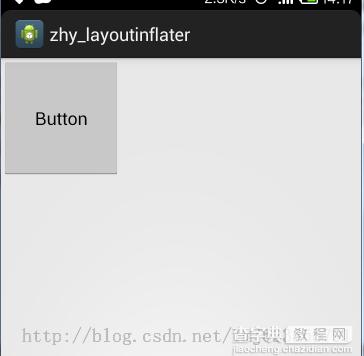
可见,虽然我们没有执行setContentView,但是依然可以看到绘制的控件,是因为
复制代码 代码如下:
View view3 = mInflater.inflate(R.layout.activity_main,(ViewGroup)findViewById(android.R.id.content), true);
这个方法内部已经执行了root.addView(temp , params); 上面已经解析过了。
也可以看出:和我们的推测完全一致,到此已经完全说明了inflate3个重载的方法的区别。相信大家以后在使用时也能选择出最好的方式。不过下面准备从ViewGroup和View的角度来说一下,为啥layoutParams为null,就不能这确的处理。
5、从ViewGroup和View的角度来解析
如果大家对自定义ViewGroup和自定义View有一定的掌握,肯定不会对onMeasure方法陌生:
ViewGroup的onMeasure方法所做的是:
为childView设置测量模式和测量出来的值。
如何设置呢?就是根据LayoutParams。
(1)如果childView的宽为:LayoutParams. MATCH_PARENT,则设置模式为MeasureSpec.EXACTLY,且为childView计算宽度。
(2)如果childView的宽为:固定值(即大于0),则设置模式为MeasureSpec.EXACTLY,且将lp.width直接作为childView的宽度。
(3)如果childView的宽为:LayoutParams. WRAP_CONTENT,则设置模式为:MeasureSpec.AT_MOST
高度与宽度类似。
View的onMeasure方法:
主要做的就是根据ViewGroup传入的测量模式和测量值,计算自己应该的宽和高:
一般是这样的流程:
(1)如果宽的模式是AT_MOST:则自己计算宽的值。
(2)如果宽的模式是EXACTLY:则直接使用MeasureSpec.getSize(widthMeasureSpec);
(3)对于最后一块,如果不清楚,不要紧,以后我会在自定义ViewGroup和自定义View时详细讲解的。
大概就是这样的流程,真正的绘制过程肯定比这个要复杂,就是为了说明如果View的宽和高如果设置为准确值,则一定依赖于LayoutParams,所以我们的inflate(resId,null)才没能正确处理宽和高。
【深入解析Android App的LayoutInflate布局】相关文章:
