要想让您的控件水平居中或垂直居中其实很简单,只要在控件的上一级中设置【android:gravity="center"】属性即可
如:
<LinearLayout xmlns:android="http://schemas.android.com/apk/res/android" android:orientation="vertical" android:gravity="center" android:background="#000000" android:layout_width="fill_parent" android:layout_height="fill_parent" > <ImageView android:id="@+id/logo" android:src="@drawable/logo" android:layout_width="wrap_content" android:layout_height="wrap_content" /> </LinearLayout>
这样一个ImageView控件就乖乖的待在你选定区域的正中间了。 gravity的属性值还有很多,可以单独设置水平或垂直居中。大家可以查看相应的文档,或使用Eclipse的提示功能快速查看。
我们来看一个实例,如果你想实现这样的布局,两个按钮居中,该怎样做?
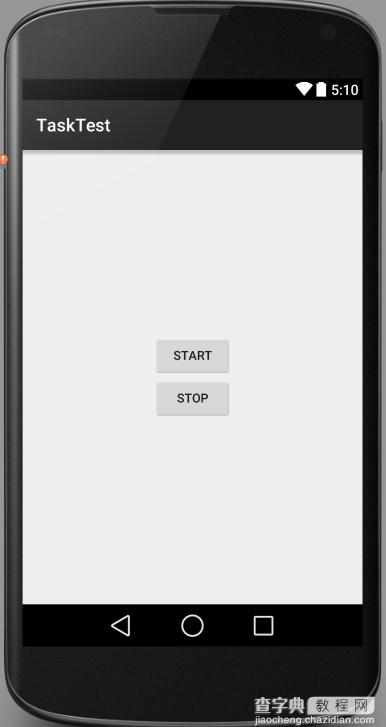
比较容易实现的是LinearLayout布局,当然如果换成RelativeLayout同样也可以实现。
这里简单说一下用RelativeLayout布局如何实现,首先需找中心点,然后以这个中心点为参照物即可实现。接下来看一下更容易实现的LinearLayout布局的实现。
<"1.0" encoding="utf-8"?> <LinearLayout xmlns:android="http://schemas.android.com/apk/res/android" android:orientation="vertical" android:layout_width="match_parent" android:layout_height="match_parent" android:gravity="center"> <Button android:layout_width="wrap_content" android:layout_height="wrap_content" android:id="@+id/start_server" android:text="Start" /> <Button android:layout_width="wrap_content" android:layout_height="wrap_content" android:id="@+id/stop_server" android:text="Stop" /> </LinearLayout>
如果现在需求改变了,中间只需要一个Button即可,那么实现起来很简单,只需要将上面的其中一个Button标签删除即可,但是有些人这么去实现
<"1.0" encoding="utf-8"?> <LinearLayout xmlns:android="http://schemas.android.com/apk/res/android" android:orientation="vertical" android:layout_width="match_parent" android:layout_height="match_parent"> <Button android:layout_width="wrap_content" android:layout_height="wrap_content" android:id="@+id/start_server" android:layout_gravity="center" android:text="Start" /> </LinearLayout>
这么实现显然不能居中,虽然在Button标签指定了android:layout_gravity="center"但是貌似布局不领情,为啥?
原因很简单,LinearLayout只能有一个方向,要么Vertical,要么Horizontal,完全不会领layout_gravity这个属性的情,所以上面的实现只有这么一个结果
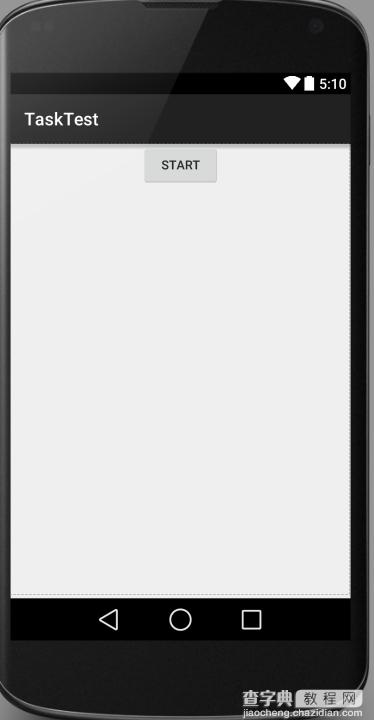
如果改成水平方向的布局
<"1.0" encoding="utf-8"?> <LinearLayout xmlns:android="http://schemas.android.com/apk/res/android" android:orientation="horizontal" android:layout_width="match_parent" android:layout_height="match_parent"> <Button android:layout_width="wrap_content" android:layout_height="wrap_content" android:id="@+id/start_server" android:layout_gravity="center" android:text="Start" /> </LinearLayout>
会变成这样的结果
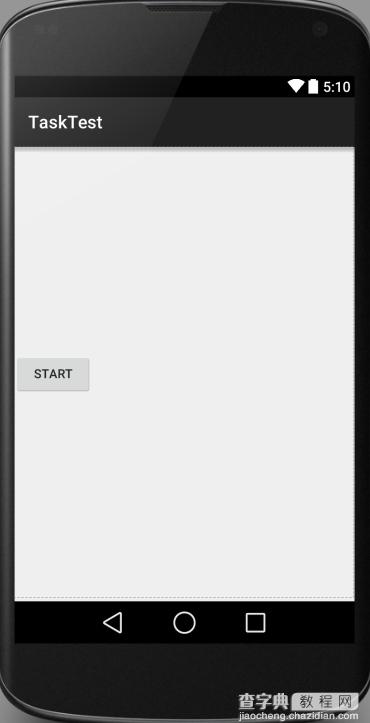
按照上面的理论也就能想通了,所以android:layout_gravity="center"这个属性虽然LinearLayout也具有,但是却虚晃一枪,真正其作用的还是其本身的属性android:gravity="center",当然如果想一探究竟,为啥不起作用,可以从LinearLayout这个布局的源代码看起,这里不再赘述。
【Android App中使用LinearLayout进行居中布局的实例讲解】相关文章:
★ Android笔记之:App自动化之使用Ant编译项目多渠道打包的使用详解
★ Android中使用pull解析器操作xml文件的解决办法
★ 基于Android中Webview使用自定义的javascript进行回调的问题详解
★ android 线性布局LinearLayout实例代码
★ android中使用SharedPreferences进行数据存储的操作方法
