在上一篇的文章中介绍了自定义控件的属性,详情见《详解Android自定义控件属性TypedArray以及attrs》。那么在这基础上实现随机验证码生成,里面的代码是自定义控件以及涉及到自定义view绘画。
1、先看实现的效果图
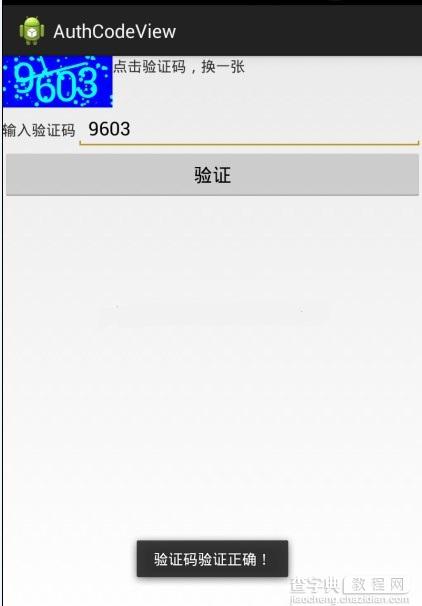
看到这个效果图是不是感觉还可以。那么就看看源码吧。
2、attr文件
<"1.0" encoding="utf-8"?> <resources> <attr name="titleText" format="string" /> <attr name="titleTextColor" format="color" /> <attr name="titleTextSize" format="dimension" /> <declare-styleable name="AuthCodeView"> <attr name="titleText" /> <attr name="titleTextColor" /> <attr name="titleTextSize" /> </declare-styleable> </resources>
3、布局layout
<LinearLayout xmlns:android="http://schemas.android.com/apk/res/android" xmlns:tools="http://schemas.android.com/tools" xmlns:authcodeview="http://schemas.android.com/apk/res/com.example.authcodeview" android:id="@+id/LinearLayout1" android:layout_width="match_parent" android:layout_height="match_parent" android:orientation="vertical" > <LinearLayout android:layout_width="match_parent" android:layout_height="wrap_content" > <com.example.authcodeview.view.AuthCodeView android:id="@+id/AuthCodeView" android:layout_width="wrap_content" android:layout_height="wrap_content" android:padding="10dp" authcodeview:titleText="3712" authcodeview:titleTextColor="#00ffff" authcodeview:titleTextSize="40sp" /> <TextView android:layout_width="wrap_content" android:layout_height="wrap_content" android:text="点击验证码,换一张" /> </LinearLayout> <LinearLayout android:layout_width="match_parent" android:layout_height="wrap_content" > <TextView android:layout_width="wrap_content" android:layout_height="wrap_content" android:text="输入验证码" /> <EditText android:id="@+id/editText1" android:layout_width="match_parent" android:layout_height="wrap_content" android:ems="10" android:inputType="number" > <requestFocus /> </EditText> </LinearLayout> <Button android:id="@+id/button1" android:layout_width="match_parent" android:layout_height="wrap_content" android:text="验证" /> </LinearLayout>
4、自定义AuthCodeView.class
继承View,重写了
onMeasure(int widthMeasureSpec, int heightMeasureSpec)
onDraw(Canvas canvas)方法。
看代码,有详细注释了。
package com.example.authcodeview.view; import java.util.Random; import com.example.authcodeview.R; import android.content.Context; import android.content.res.TypedArray; import android.graphics.Canvas; import android.graphics.Color; import android.graphics.Paint; import android.graphics.Rect; import android.util.AttributeSet; import android.util.TypedValue; import android.view.View; public class AuthCodeView extends View { // 点数设置 public static final int POINT_NUM = 100; // 线段数设置 public static final int LINE_NUM = 2; //文本 private String mTitleText; // 文本的颜色 private int mTitleTextColor; // 文本的大小 private int mTitleTextSize; String[] mCheckNum = new String[4]; Random random = new Random(); //绘制时控制文本绘制的范围 private Rect mBound; private Paint mPaint; public AuthCodeView(Context context, AttributeSet attrs) { this(context, attrs, 0); } public AuthCodeView(Context context) { this(context, null); } /** * 获得我自定义的样式属性 * * @param context * @param attrs * @param defStyle */ public AuthCodeView(Context context, AttributeSet attrs, int defStyle) { super(context, attrs, defStyle); /** * 获得我们所定义的自定义样式属性 */ TypedArray a = context.getTheme().obtainStyledAttributes(attrs, R.styleable.AuthCodeView, defStyle, 0); //获取在attr文件下,名字为AuthCodeView的declare-styleable属性有几个 int n = a.getIndexCount(); for (int i = 0; i < n; i++) { int attr = a.getIndex(i); switch (attr) { //这个属性可以不要,因为都是随机产生 case R.styleable.AuthCodeView_titleText: mTitleText = a.getString(attr); break; case R.styleable.AuthCodeView_titleTextColor: // 默认颜色设置为黑色 mTitleTextColor = a.getColor(attr, Color.BLACK); break; case R.styleable.AuthCodeView_titleTextSize: // 默认设置为16sp,TypeValue也可以把sp转化为px mTitleTextSize = a.getDimensionPixelSize(attr, (int) TypedValue.applyDimension( TypedValue.COMPLEX_UNIT_SP, 16, getResources().getDisplayMetrics())); break; } } a.recycle(); mTitleText = randomText(); /** * 获得绘制文本的宽和高 */ mPaint = new Paint(); mPaint.setTextSize(mTitleTextSize); mBound = new Rect(); mPaint.getTextBounds(mTitleText, 0, mTitleText.length(), mBound); this.setOnClickListener(new OnClickListener() { @Override public void onClick(View v) { mTitleText = randomText(); postInvalidate(); } }); } //随机产生验证码 private String randomText() { StringBuffer sbReturn = new StringBuffer(); for (int i = 0; i < 4; i++) { StringBuffer sb = new StringBuffer(); int randomInt = random.nextInt(10); mCheckNum[i] = sb.append(randomInt).toString(); sbReturn.append(randomInt); } return sbReturn.toString(); } //获取验证码 public String getAuthCode() { return mTitleText; } //重写这个方法,设置自定义view控件的大小 @Override protected void onMeasure(int widthMeasureSpec, int heightMeasureSpec) { // super.onMeasure(widthMeasureSpec, heightMeasureSpec); int width = 0; int height = 0; /** * 设置宽度 */ int specMode = MeasureSpec.getMode(widthMeasureSpec); int specSize = MeasureSpec.getSize(widthMeasureSpec); switch (specMode) { case MeasureSpec.EXACTLY:// 明确指定了 width = getPaddingLeft() + getPaddingRight() + specSize; break; case MeasureSpec.AT_MOST:// 一般为WARP_CONTENT width = getPaddingLeft() + getPaddingRight() + mBound.width(); break; } /** * 设置高度 */ specMode = MeasureSpec.getMode(heightMeasureSpec); specSize = MeasureSpec.getSize(heightMeasureSpec); switch (specMode) { case MeasureSpec.EXACTLY:// 明确指定了 height = getPaddingTop() + getPaddingBottom() + specSize; break; case MeasureSpec.AT_MOST:// 一般为WARP_CONTENT height = getPaddingTop() + getPaddingBottom() + mBound.height(); break; } setMeasuredDimension(width, height); } @Override protected void onDraw(Canvas canvas) { //画背景颜色 mPaint.setColor(Color.BLUE); canvas.drawRect(0, 0, getMeasuredWidth(), getMeasuredHeight(), mPaint); //划线 mPaint.setColor(mTitleTextColor); int [] line; for(int i = 0; i < LINE_NUM; i ++) { //设置线宽 mPaint.setStrokeWidth(5); line = getLine(getMeasuredHeight(), getMeasuredWidth()); canvas.drawLine(line[0], line[1], line[2], line[3], mPaint); } // 绘制小圆点 int [] point; int randomInt; for(int i = 0; i < POINT_NUM; i ++) { //随机获取点的大小 randomInt = random.nextInt(5); point = getPoint(getMeasuredHeight(), getMeasuredWidth()); canvas.drawCircle(point[0], point[1], randomInt, mPaint); } //绘制验证控件上的文本 int dx = 20; for(int i = 0; i < 4; i ++){ canvas.drawText("" + mCheckNum[i],dx, getHeight() / 2 + getPositon(mBound.height() / 2), mPaint); dx += (getWidth() / 2 - mBound.width() / 2) + i / 5 + 20; } // canvas.drawText(mTitleText, getWidth() / 2 - mBound.width() / 2, getHeight() / 2 + mBound.height() / 2, mPaint); } //计算验证码的绘制y点位置 private int getPositon(int height) { int tempPositoin = (int) (Math.random() * height); if (tempPositoin < 20) { tempPositoin += 20; } return tempPositoin; } // 随机产生点的圆心点坐标 public static int[] getPoint(int height, int width) { int[] tempCheckNum = { 0, 0, 0, 0 }; tempCheckNum[0] = (int) (Math.random() * width); tempCheckNum[1] = (int) (Math.random() * height); return tempCheckNum; } //随机产生划线的起始点坐标和结束点坐标 public static int[] getLine(int height, int width) { int[] tempCheckNum = { 0, 0, 0, 0 }; for (int i = 0; i < 4; i += 2) { tempCheckNum[i] = (int) (Math.random() * width); tempCheckNum[i + 1] = (int) (Math.random() * height); } return tempCheckNum; } } 5、在MainActivity中怎么使用这个自定义AuthCodeView package com.example.authcodeview; import com.example.authcodeview.view.AuthCodeView; import android.os.Bundle; import android.app.Activity; import android.view.View; import android.view.View.OnClickListener; import android.widget.EditText; import android.widget.Toast; public class MainActivity extends Activity implements OnClickListener { private AuthCodeView mauthCodeView; @Override protected void onCreate(Bundle savedInstanceState) { super.onCreate(savedInstanceState); setContentView(R.layout.activity_main); initUI(); } private void initUI() { mauthCodeView = (AuthCodeView)findViewById(R.id.AuthCodeView); findViewById(R.id.button1).setOnClickListener(this); } @Override public void onClick(View v) { switch (v.getId()) { case R.id.button1: EditText editText = (EditText)findViewById(R.id.editText1); String codeString = editText.getText().toString().trim(); if (codeString.equals(mauthCodeView.getAuthCode())) { Toast.makeText(this, "验证码验证正确!", Toast.LENGTH_LONG).show(); }else { Toast.makeText(this, "验证码错误!", Toast.LENGTH_LONG).show(); } break; default: break; } } }
以上就是本文的全部内容,希望对大家的学习有所帮助。
【Android自定义控件深入学习 Android生成随机验证码】相关文章:
★ 在AndroidManifest.xml文件中设置Android程序的启动界面方法
★ Android软件开发工具eclipse如何安装ADT和SDK
★ Android工程:引用另一个Android工程的方法详解
★ Android APK文件在电脑(PC虚拟机)上面运行方法
