还是比较有新意,复杂度也不是非常高,所以就花时间整理一下,我们先一起看下原gif图效果:
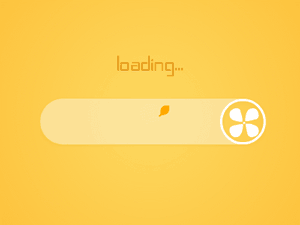
从效果上看,我们需要考虑以下几个问题:
1.叶子的随机产生; 2.叶子随着一条正余弦曲线移动; 3.叶子在移动的时候旋转,旋转方向随机,正时针或逆时针; 4.叶子遇到进度条,似乎是融合进入; 5.叶子不能超出最左边的弧角; 7.叶子飘出时的角度不是一致,走的曲线的振幅也有差别,否则太有规律性,缺乏美感;
总的看起来,需要注意和麻烦的地方主要是以上几点,当然还有一些细节问题,比如最左边是圆弧等等;
那接下来我们将效果进行分解,然后逐个击破:
整个效果来说,我们需要的图主要是飞动的小叶子和右边旋转的风扇,其他的部分都可以用色值进行绘制,当然我们为了方便,就连底部框一起切了;
先从gif 图里把飞动的小叶子和右边旋转的风扇、底部框抠出来,小叶子图如下:

我们需要处理的主要有两个部分:
1. 随着进度往前绘制的进度条;
2. 不断飞出来的小叶片;
我们先处理第一部分 - 随着进度往前绘制的进度条:
进度条的位置根据外层传入的 progress 进行计算,可以分为图中 1、2、3 三个阶段:
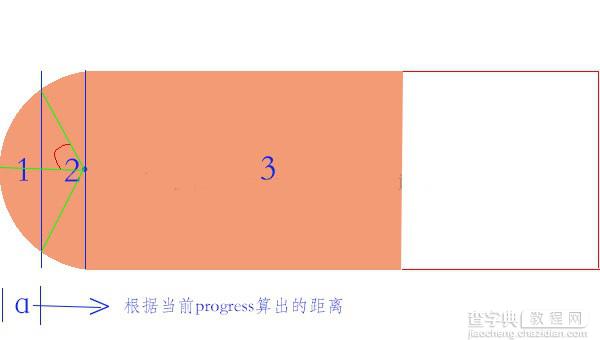
1. 当progress 较小,算出的当前距离还在弧形以内时,需要绘制如图所示 1 区域的弧形,其余部分用白色填充; 2. 当 progress 算出的距离到2时,需要绘制棕色半圆弧形,其余部分用白色矩形填充; 3. 当 progress 算出的距离到3 时,需要绘制棕色半圆弧形,棕色矩形,白色矩形; 4. 当 progress 算出的距离到头时,需要绘制棕色半圆弧形,棕色矩形;(可以合并到3中)
首先根据进度条的宽度和当前进度、总进度算出当前的位置:
//mProgressWidth为进度条的宽度,根据当前进度算出进度条的位置 mCurrentProgressPosition = mProgressWidth * mProgress / TOTAL_PROGRESS;
然后按照上面的逻辑进行绘制,其中需要计算上图中的红色弧角角度,计算方法如下:
// 单边角度 int angle = (int) Math.toDegrees(Math.acos((mArcRadius - mCurrentProgressPosition)/ (float) mArcRadius));
Math.acos() -反余弦函数;
Math.toDegrees() - 弧度转化为角度,Math.toRadians 角度转化为弧度
所以圆弧的起始点为:
int startAngle = 180 - angle;
圆弧划过的角度为:
2 * angle
这一块的代码如下:
// mProgressWidth为进度条的宽度,根据当前进度算出进度条的位置 mCurrentProgressPosition = mProgressWidth * mProgress / TOTAL_PROGRESS; // 即当前位置在图中所示1范围内 if (mCurrentProgressPosition < mArcRadius) { Log.i(TAG, "mProgress = " + mProgress + "---mCurrentProgressPosition = " + mCurrentProgressPosition + "--mArcProgressWidth" + mArcRadius); // 1.绘制白色ARC,绘制orange ARC // 2.绘制白色矩形 // 1.绘制白色ARC canvas.drawArc(mArcRectF, 90, 180, false, mWhitePaint); // 2.绘制白色矩形 mWhiteRectF.left = mArcRightLocation; canvas.drawRect(mWhiteRectF, mWhitePaint); // 3.绘制棕色 ARC // 单边角度 int angle = (int) Math.toDegrees(Math.acos((mArcRadius - mCurrentProgressPosition) / (float) mArcRadius)); // 起始的位置 int startAngle = 180 - angle; // 扫过的角度 int sweepAngle = 2 * angle; Log.i(TAG, "startAngle = " + startAngle); canvas.drawArc(mArcRectF, startAngle, sweepAngle, false, mOrangePaint); } else { Log.i(TAG, "mProgress = " + mProgress + "---transfer-----mCurrentProgressPosition = " + mCurrentProgressPosition + "--mArcProgressWidth" + mArcRadius); // 1.绘制white RECT // 2.绘制Orange ARC // 3.绘制orange RECT // 1.绘制white RECT mWhiteRectF.left = mCurrentProgressPosition; canvas.drawRect(mWhiteRectF, mWhitePaint); // 2.绘制Orange ARC canvas.drawArc(mArcRectF, 90, 180, false, mOrangePaint); // 3.绘制orange RECT mOrangeRectF.left = mArcRightLocation; mOrangeRectF.right = mCurrentProgressPosition; canvas.drawRect(mOrangeRectF, mOrangePaint); }
接下来再来看叶子部分:
首先根据效果情况基本确定出 曲线函数,标准函数方程为:y = A(wx+Q)+h,其中w影响周期,A影响振幅 ,周期T= 2 * Math.PI/w;
根据效果可以看出,周期大致为总进度长度,所以确定w=(float) ((float) 2 * Math.PI /mProgressWidth);
仔细观察效果,我们可以发现,叶子飘动的过程中振幅不是完全一致的,产生一种错落的效果,既然如此,我们给叶子定义一个Type,根据Type 确定不同的振幅;
我们创建一个叶子对象:
private class Leaf { // 在绘制部分的位置 float x, y; // 控制叶子飘动的幅度 StartType type; // 旋转角度 int rotateAngle; // 旋转方向--0代表顺时针,1代表逆时针 int rotateDirection; // 起始时间(ms) long startTime; }
类型采用枚举进行定义,其实就是用来区分不同的振幅:
private enum StartType { LITTLE, MIDDLE, BIG }
创建一个LeafFactory类用于创建一个或多个叶子信息:
private class LeafFactory { private static final int MAX_LEAFS = 6; Random random = new Random(); // 生成一个叶子信息 public Leaf generateLeaf() { Leaf leaf = new Leaf(); int randomType = random.nextInt(3); // 随时类型- 随机振幅 StartType type = StartType.MIDDLE; switch (randomType) { case 0: break; case 1: type = StartType.LITTLE; break; case 2: type = StartType.BIG; break; default: break; } leaf.type = type; // 随机起始的旋转角度 leaf.rotateAngle = random.nextInt(360); // 随机旋转方向(顺时针或逆时针) leaf.rotateDirection = random.nextInt(2); // 为了产生交错的感觉,让开始的时间有一定的随机性 mAddTime += random.nextInt((int) (LEAF_FLOAT_TIME * 1.5)); leaf.startTime = System.currentTimeMillis() + mAddTime; return leaf; } // 根据最大叶子数产生叶子信息 public List<Leaf> generateLeafs() { return generateLeafs(MAX_LEAFS); } // 根据传入的叶子数量产生叶子信息 public List<Leaf> generateLeafs(int leafSize) { List<Leaf> leafs = new LinkedList<Leaf>(); for (int i = 0; i < leafSize; i++) { leafs.add(generateLeaf()); } return leafs; } }
定义两个常亮分别记录中等振幅和之间的振幅差:
// 中等振幅大小 private static final int MIDDLE_AMPLITUDE = 13; // 不同类型之间的振幅差距 private static final int AMPLITUDE_DISPARITY = 5; [html] view plain copy 在CODE上查看代码片派生到我的代码片 // 中等振幅大小 private int mMiddleAmplitude = MIDDLE_AMPLITUDE; // 振幅差 private int mAmplitudeDisparity = AMPLITUDE_DISPARITY;
有了以上信息,我们则可以获取到叶子的Y值:
// 通过叶子信息获取当前叶子的Y值 private int getLocationY(Leaf leaf) { // y = A(wx+Q)+h float w = (float) ((float) 2 * Math.PI / mProgressWidth); float a = mMiddleAmplitude; switch (leaf.type) { case LITTLE: // 小振幅 = 中等振幅 - 振幅差 a = mMiddleAmplitude - mAmplitudeDisparity; break; case MIDDLE: a = mMiddleAmplitude; break; case BIG: // 小振幅 = 中等振幅 + 振幅差 a = mMiddleAmplitude + mAmplitudeDisparity; break; default: break; } Log.i(TAG, "---a = " + a + "---w = " + w + "--leaf.x = " + leaf.x); return (int) (a * Math.sin(w * leaf.x)) + mArcRadius * 2 / 3; }
接下来,我们开始绘制叶子:
/** * 绘制叶子 * * @param canvas */ private void drawLeafs(Canvas canvas) { long currentTime = System.currentTimeMillis(); for (int i = 0; i < mLeafInfos.size(); i++) { Leaf leaf = mLeafInfos.get(i); if (currentTime > leaf.startTime && leaf.startTime != 0) { // 绘制叶子--根据叶子的类型和当前时间得出叶子的(x,y) getLeafLocation(leaf, currentTime); // 根据时间计算旋转角度 canvas.save(); // 通过Matrix控制叶子旋转 Matrix matrix = new Matrix(); float transX = mLeftMargin + leaf.x; float transY = mLeftMargin + leaf.y; Log.i(TAG, "left.x = " + leaf.x + "--leaf.y=" + leaf.y); matrix.postTranslate(transX, transY); // 通过时间关联旋转角度,则可以直接通过修改LEAF_ROTATE_TIME调节叶子旋转快慢 float rotateFraction = ((currentTime - leaf.startTime) % LEAF_ROTATE_TIME) / (float) LEAF_ROTATE_TIME; int angle = (int) (rotateFraction * 360); // 根据叶子旋转方向确定叶子旋转角度 int rotate = leaf.rotateDirection == 0 ? angle + leaf.rotateAngle : -angle + leaf.rotateAngle; matrix.postRotate(rotate, transX + mLeafWidth / 2, transY + mLeafHeight / 2); canvas.drawBitmap(mLeafBitmap, matrix, mBitmapPaint); canvas.restore(); } else { continue; } } }
最后,向外层暴露几个接口:
/** * 设置中等振幅 * * @param amplitude */ public void setMiddleAmplitude(int amplitude) { this.mMiddleAmplitude = amplitude; } /** * 设置振幅差 * * @param disparity */ public void setMplitudeDisparity(int disparity) { this.mAmplitudeDisparity = disparity; } /** * 获取中等振幅 * * @param amplitude */ public int getMiddleAmplitude() { return mMiddleAmplitude; } /** * 获取振幅差 * * @param disparity */ public int getMplitudeDisparity() { return mAmplitudeDisparity; } /** * 设置进度 * * @param progress */ public void setProgress(int progress) { this.mProgress = progress; postInvalidate(); } /** * 设置叶子飘完一个周期所花的时间 * * @param time */ public void setLeafFloatTime(long time) { this.mLeafFloatTime = time; } /** * 设置叶子旋转一周所花的时间 * * @param time */ public void setLeafRotateTime(long time) { this.mLeafRotateTime = time;
这些接口用来干嘛呢?用于把我们的动效做成完全可手动调节的,这样做有什么好处呢?
1. 更加便于产品、射鸡湿查看效果,避免YY,自己手动调节,不会出现要你一遍遍的改参数安装、查看、再改、再查看... ... N遍之后说 “这好像不是我想要的” -- 瞬间天崩地裂,天昏地暗,感觉被全世界抛弃;
2. 便于体现你是一个考虑全面,思维缜密,会编程、会设计的艺术家,当然这纯属YY,主要还是方便大家;
如此一来,射鸡湿们只需要不断的调节即可实时的看到展现的效果,最后只需要把最终的参数反馈过来即可,万事大吉,一了百了;
当然,如果对方是个漂亮的妹子,而你又苦于没有机会搭讪,以上内容就当我没说,尽情的不按要求写吧,她肯定会主动找你的,说不定连饭都反过来请了... ...
好啦,言归正传,完成收尾部分,我们让所有的参数都可调节起来:
把剩下的layout 和activity贴出来:
activity:
public class LeafLoadingActivity extends Activity implements OnSeekBarChangeListener, OnClickListener { Handler mHandler = new Handler() { public void handleMessage(Message msg) { switch (msg.what) { case REFRESH_PROGRESS: if (mProgress < 40) { mProgress += 1; // 随机800ms以内刷新一次 mHandler.sendEmptyMessageDelayed(REFRESH_PROGRESS, new Random().nextInt(800)); mLeafLoadingView.setProgress(mProgress); } else { mProgress += 1; // 随机1200ms以内刷新一次 mHandler.sendEmptyMessageDelayed(REFRESH_PROGRESS, new Random().nextInt(1200)); mLeafLoadingView.setProgress(mProgress); } break; default: break; } }; }; private static final int REFRESH_PROGRESS = 0x10; private LeafLoadingView mLeafLoadingView; private SeekBar mAmpireSeekBar; private SeekBar mDistanceSeekBar; private TextView mMplitudeText; private TextView mDisparityText; private View mFanView; private Button mClearButton; private int mProgress = 0; private TextView mProgressText; private View mAddProgress; private SeekBar mFloatTimeSeekBar; private SeekBar mRotateTimeSeekBar; private TextView mFloatTimeText; private TextView mRotateTimeText; @Override protected void onCreate(Bundle savedInstanceState) { super.onCreate(savedInstanceState); setContentView(R.layout.leaf_loading_layout); initViews(); mHandler.sendEmptyMessageDelayed(REFRESH_PROGRESS, 3000); } private void initViews() { mFanView = findViewById(R.id.fan_pic); RotateAnimation rotateAnimation = DXAnimationUtils.initRotateAnimation(false, 1500, true, Animation.INFINITE); mFanView.startAnimation(rotateAnimation); mClearButton = (Button) findViewById(R.id.clear_progress); mClearButton.setOnClickListener(this); mLeafLoadingView = (LeafLoadingView) findViewById(R.id.leaf_loading); mMplitudeText = (TextView) findViewById(R.id.text_ampair); mMplitudeText.setText(getString(R.string.current_mplitude, mLeafLoadingView.getMiddleAmplitude())); mDisparityText = (TextView) findViewById(R.id.text_disparity); mDisparityText.setText(getString(R.string.current_Disparity, mLeafLoadingView.getMplitudeDisparity())); mAmpireSeekBar = (SeekBar) findViewById(R.id.seekBar_ampair); mAmpireSeekBar.setOnSeekBarChangeListener(this); mAmpireSeekBar.setProgress(mLeafLoadingView.getMiddleAmplitude()); mAmpireSeekBar.setMax(50); mDistanceSeekBar = (SeekBar) findViewById(R.id.seekBar_distance); mDistanceSeekBar.setOnSeekBarChangeListener(this); mDistanceSeekBar.setProgress(mLeafLoadingView.getMplitudeDisparity()); mDistanceSeekBar.setMax(20); mAddProgress = findViewById(R.id.add_progress); mAddProgress.setOnClickListener(this); mProgressText = (TextView) findViewById(R.id.text_progress); mFloatTimeText = (TextView) findViewById(R.id.text_float_time); mFloatTimeSeekBar = (SeekBar) findViewById(R.id.seekBar_float_time); mFloatTimeSeekBar.setOnSeekBarChangeListener(this); mFloatTimeSeekBar.setMax(5000); mFloatTimeSeekBar.setProgress((int) mLeafLoadingView.getLeafFloatTime()); mFloatTimeText.setText(getResources().getString(R.string.current_float_time, mLeafLoadingView.getLeafFloatTime())); mRotateTimeText = (TextView) findViewById(R.id.text_rotate_time); mRotateTimeSeekBar = (SeekBar) findViewById(R.id.seekBar_rotate_time); mRotateTimeSeekBar.setOnSeekBarChangeListener(this); mRotateTimeSeekBar.setMax(5000); mRotateTimeSeekBar.setProgress((int) mLeafLoadingView.getLeafRotateTime()); mRotateTimeText.setText(getResources().getString(R.string.current_float_time, mLeafLoadingView.getLeafRotateTime())); } @Override public void onProgressChanged(SeekBar seekBar, int progress, boolean fromUser) { if (seekBar == mAmpireSeekBar) { mLeafLoadingView.setMiddleAmplitude(progress); mMplitudeText.setText(getString(R.string.current_mplitude, progress)); } else if (seekBar == mDistanceSeekBar) { mLeafLoadingView.setMplitudeDisparity(progress); mDisparityText.setText(getString(R.string.current_Disparity, progress)); } else if (seekBar == mFloatTimeSeekBar) { mLeafLoadingView.setLeafFloatTime(progress); mFloatTimeText.setText(getResources().getString(R.string.current_float_time, progress)); } else if (seekBar == mRotateTimeSeekBar) { mLeafLoadingView.setLeafRotateTime(progress); mRotateTimeText.setText(getResources().getString(R.string.current_rotate_time, progress)); } } @Override public void onStartTrackingTouch(SeekBar seekBar) { } @Override public void onStopTrackingTouch(SeekBar seekBar) { } @Override public void onClick(View v) { if (v == mClearButton) { mLeafLoadingView.setProgress(0); mHandler.removeCallbacksAndMessages(null); mProgress = 0; } else if (v == mAddProgress) { mProgress++; mLeafLoadingView.setProgress(mProgress); mProgressText.setText(String.valueOf(mProgress)); } } }
layout:
<"1.0" encoding="utf-8"?> <LinearLayout xmlns:android="http://schemas.android.com/apk/res/android" android:layout_width="match_parent" android:layout_height="match_parent" android:background="#fed255" android:orientation="vertical" > <TextView android:layout_width="wrap_content" android:layout_height="wrap_content" android:layout_gravity="center_horizontal" android:layout_marginTop="100dp" android:text="loading ..." android:textColor="#FFA800" android:textSize=" 30dp" /> <RelativeLayout android:id="@+id/leaf_content" android:layout_width="match_parent" android:layout_height="wrap_content" android:layout_marginTop="50dp" > <com.baidu.batterysaverDemo.ui.LeafLoadingView android:id="@+id/leaf_loading" android:layout_width="302dp" android:layout_height="61dp" android:layout_centerHorizontal="true" /> <ImageView android:id="@+id/fan_pic" android:layout_width="wrap_content" android:layout_height="wrap_content" android:layout_alignParentRight="true" android:layout_centerVertical="true" android:layout_marginRight="35dp" android:src="@drawable/fengshan" /> </RelativeLayout> <ScrollView android:layout_width="match_parent" android:layout_height="match_parent" > <LinearLayout android:layout_width="match_parent" android:layout_height="match_parent" android:orientation="vertical" > <LinearLayout android:id="@+id/seek_content_one" android:layout_width="match_parent" android:layout_height="wrap_content" android:layout_marginLeft="15dp" android:layout_marginRight="15dp" android:layout_marginTop="15dp" > <TextView android:id="@+id/text_ampair" android:layout_width="wrap_content" android:layout_height="wrap_content" android:layout_gravity="center_vertical" android:textColor="#ffffa800" android:textSize="15dp" /> <SeekBar android:id="@+id/seekBar_ampair" android:layout_width="0dp" android:layout_height="wrap_content" android:layout_marginLeft="5dp" android:layout_weight="1" /> </LinearLayout> <LinearLayout android:layout_width="match_parent" android:layout_height="wrap_content" android:layout_marginLeft="15dp" android:layout_marginRight="15dp" android:layout_marginTop="15dp" android:orientation="horizontal" > <TextView android:id="@+id/text_disparity" android:layout_width="wrap_content" android:layout_height="wrap_content" android:layout_gravity="center_vertical" android:textColor="#ffffa800" android:textSize="15dp" /> <SeekBar android:id="@+id/seekBar_distance" android:layout_width="0dp" android:layout_height="wrap_content" android:layout_marginLeft="5dp" android:layout_weight="1" /> </LinearLayout> <LinearLayout android:layout_width="match_parent" android:layout_height="wrap_content" android:layout_marginLeft="15dp" android:layout_marginRight="15dp" android:layout_marginTop="15dp" android:orientation="horizontal" > <TextView android:id="@+id/text_float_time" android:layout_width="wrap_content" android:layout_height="wrap_content" android:layout_gravity="center_vertical" android:textColor="#ffffa800" android:textSize="15dp" /> <SeekBar android:id="@+id/seekBar_float_time" android:layout_width="0dp" android:layout_height="wrap_content" android:layout_marginLeft="5dp" android:layout_weight="1" /> </LinearLayout> <LinearLayout android:layout_width="match_parent" android:layout_height="wrap_content" android:layout_marginLeft="15dp" android:layout_marginRight="15dp" android:layout_marginTop="15dp" android:orientation="horizontal" > <TextView android:id="@+id/text_rotate_time" android:layout_width="wrap_content" android:layout_height="wrap_content" android:layout_gravity="center_vertical" android:textColor="#ffffa800" android:textSize="15dp" /> <SeekBar android:id="@+id/seekBar_rotate_time" android:layout_width="0dp" android:layout_height="wrap_content" android:layout_marginLeft="5dp" android:layout_weight="1" /> </LinearLayout> <Button android:id="@+id/clear_progress" android:layout_width="match_parent" android:layout_height="wrap_content" android:layout_marginTop="15dp" android:text="去除进度条,玩转弧线" android:textSize="18dp" /> <LinearLayout android:layout_width="match_parent" android:layout_height="wrap_content" android:layout_marginLeft="15dp" android:layout_marginRight="15dp" android:layout_marginTop="15dp" android:orientation="horizontal" > <Button android:id="@+id/add_progress" android:layout_width="wrap_content" android:layout_height="wrap_content" android:text="增加进度: " android:textSize="18dp" /> <TextView android:id="@+id/text_progress" android:layout_width="wrap_content" android:layout_height="wrap_content" android:layout_gravity="center_vertical" android:textColor="#ffffa800" android:textSize="15dp" /> </LinearLayout> </LinearLayout> </ScrollView> </LinearLayout>
最终效果如下,本来录了20+s,但是PS只能转5s,所以有兴趣的大家自己运行的玩吧:
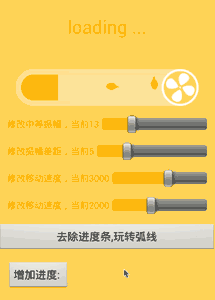
以上就是本文的全部内容,希望对大家的学习有所帮助。
【一看就喜欢的loading动画效果Android分析实现】相关文章:
★ android 版本检测 Android程序的版本检测与更新实现介绍
