曾经做过一个项目,其中登录界面的交互令人印象深刻。交互设计师给出了一个非常作的设计,要求做出包含根据情况可变色的下划线,左侧有可变图标,右侧有可变删除标志的输入框,如图
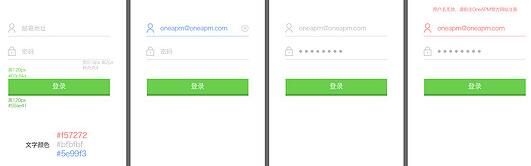
记录制作过程:
第一版本
public class LineEditText extends EditText { private Paint mPaint; private int color; public static final int STATUS_FOCUSED = 1; public static final int STATUS_UNFOCUSED = 2; public static final int STATUS_ERROR = 3; private int status = 2; private Drawable del_btn; private Drawable del_btn_down; private int focusedDrawableId = R.drawable.user_select;// 默认的 private int unfocusedDrawableId = R.drawable.user; private int errorDrawableId = R.drawable.user_error; Drawable left = null; private Context mContext; public LineEditText(Context context) { super(context); mContext = context; init(); } public LineEditText(Context context, AttributeSet attrs) { super(context, attrs); mContext = context; init(); } public LineEditText(Context context, AttributeSet attrs, int defStryle) { super(context, attrs, defStryle); mContext = context; TypedArray a = context.obtainStyledAttributes(attrs, R.styleable.lineEdittext, defStryle, 0); focusedDrawableId = a.getResourceId( R.styleable.lineEdittext_drawableFocus, R.drawable.user_select); unfocusedDrawableId = a.getResourceId( R.styleable.lineEdittext_drawableUnFocus, R.drawable.user); errorDrawableId = a.getResourceId( R.styleable.lineEdittext_drawableError, R.drawable.user_error); a.recycle(); init(); } /** * 2014/7/31 * * @author Aimee.ZHANG */ private void init() { mPaint = new Paint(); // mPaint.setStyle(Paint.Style.FILL); mPaint.setStrokeWidth(3.0f); color = Color.parseColor("#bfbfbf"); setStatus(status); del_btn = mContext.getResources().getDrawable(R.drawable.del_but_bg); del_btn_down = mContext.getResources().getDrawable(R.drawable.del_but_bg_down); addTextChangedListener(new TextWatcher() { @Override public void onTextChanged(CharSequence arg0, int arg1, int arg2, int arg3) { } @Override public void beforeTextChanged(CharSequence arg0, int arg1, int arg2, int arg3) { } @Override public void afterTextChanged(Editable arg0) { setDrawable(); } }); setDrawable(); } @Override protected void onDraw(Canvas canvas) { super.onDraw(canvas); mPaint.setColor(color); canvas.drawLine(0, this.getHeight() - 1, this.getWidth(), this.getHeight() - 1, mPaint); } // 删除图片 private void setDrawable() { if (length() < 1) { setCompoundDrawablesWithIntrinsicBounds(left, null, del_btn, null); } else { setCompoundDrawablesWithIntrinsicBounds(left, null, del_btn_down,null); } } // 处理删除事件 @Override public boolean onTouchEvent(MotionEvent event) { if (del_btn_down != null && event.getAction() == MotionEvent.ACTION_UP) { int eventX = (int) event.getRawX(); int eventY = (int) event.getRawY(); Log.e("eventXY", "eventX = " + eventX + "; eventY = " + eventY); Rect rect = new Rect(); getGlobalVisibleRect(rect); rect.left = rect.right - 50; if (rect.contains(eventX, eventY)) setText(""); } return super.onTouchEvent(event); } public void setStatus(int status) { this.status = status; if (status == STATUS_ERROR) { try { left = getResources().getDrawable(errorDrawableId); } catch (NotFoundException e) { e.printStackTrace(); } setColor(Color.parseColor("#f57272")); } else if (status == STATUS_FOCUSED) { try { left = getResources().getDrawable(focusedDrawableId); } catch (NotFoundException e) { e.printStackTrace(); } setColor(Color.parseColor("#5e99f3")); } else { try { left = getResources().getDrawable(unfocusedDrawableId); } catch (NotFoundException e) { e.printStackTrace(); } setColor(Color.parseColor("#bfbfbf")); } if (left != null) { // left.setBounds(0, 0, 30, 40); // this.setCompoundDrawables(left, null, null, null); setCompoundDrawablesWithIntrinsicBounds(left,null,del_btn,null); } postInvalidate(); } public void setLeftDrawable(int focusedDrawableId, int unfocusedDrawableId, int errorDrawableId) { this.focusedDrawableId = focusedDrawableId; this.unfocusedDrawableId = unfocusedDrawableId; this.errorDrawableId = errorDrawableId; setStatus(status); } @Override protected void onFocusChanged(boolean focused, int direction, Rect previouslyFocusedRect) { super.onFocusChanged(focused, direction, previouslyFocusedRect); if (focused) { setStatus(STATUS_FOCUSED); } else { setStatus(STATUS_UNFOCUSED); } } @Override protected void finalize() throws Throwable { super.finalize(); }; public void setColor(int color) { this.color = color; this.setTextColor(color); invalidate(); } }
效果图:
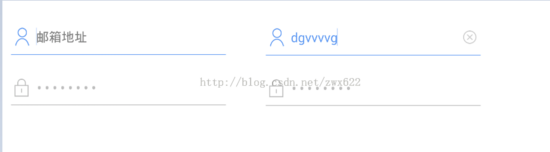
代码解释:
变量名 STATUS_FOCUSED,STATUS_UNFOCUSED,STATUS_ERROR 标示了三种状态,选中状况为蓝色,未选中状态为灰色,错误状态为红色。 focusedDrawableId unfocusedDrawableId errorDrawableId 存放三种状态的图片,放置于最左侧。
canvas.drawLine(0, this.getHeight() - 1, this.getWidth(),this.getHeight() - 1, mPaint); //画editText 最下方的线 setCompoundDrawablesWithIntrinsicBounds(left, null, del_btn, null); //放置左边的和右边的图片(左,上,右,下) 相当于 android:drawableLeft="" android:drawableRight=""
1、onTouchEvent 当手机点击时,第一个先执行的函数,当点击右侧删除图标是清空 edittext
2、setStatus 根据不同的状态,左边的图片不一样
存在的问题: 这版本虽然基本功能已经实现,但是不符合需求,设计中要求文本框中无文字时,右侧删除按钮不显示,不点击删除按钮,删除按钮要保持灰色,点击时才可以变蓝色。
因此有了第二个版本
public class LineEditText extends EditText implements TextWatcher, <br /> OnFocusChangeListener{ private Paint mPaint; private int color; public static final int STATUS_FOCUSED = 1; public static final int STATUS_UNFOCUSED = 2; public static final int STATUS_ERROR = 3; private int status = 2; private Drawable del_btn; private Drawable del_btn_down; private int focusedDrawableId = R.drawable.user_select;// 默认的 private int unfocusedDrawableId = R.drawable.user; private int errorDrawableId = R.drawable.user_error; Drawable left = null; private Context mContext; /** * 是否获取焦点,默认没有焦点 */ private boolean hasFocus = false; /** * 手指抬起时的X坐标 */ private int xUp = 0; public LineEditText(Context context) { super(context); mContext = context; init(); } public LineEditText(Context context, AttributeSet attrs) { super(context, attrs); mContext = context; init(); } public LineEditText(Context context, AttributeSet attrs, int defStryle) { super(context, attrs, defStryle); mContext = context; TypedArray a = context.obtainStyledAttributes(attrs, R.styleable.lineEdittext, defStryle, 0); focusedDrawableId = a.getResourceId( R.styleable.lineEdittext_drawableFocus, R.drawable.user_select); unfocusedDrawableId = a.getResourceId( R.styleable.lineEdittext_drawableUnFocus, R.drawable.user); errorDrawableId = a.getResourceId( R.styleable.lineEdittext_drawableError, R.drawable.user_error); a.recycle(); init(); } /** * 2014/7/31 * * @author Aimee.ZHANG */ private void init() { mPaint = new Paint(); // mPaint.setStyle(Paint.Style.FILL); mPaint.setStrokeWidth(3.0f); color = Color.parseColor("#bfbfbf"); setStatus(status); del_btn = mContext.getResources().getDrawable(R.drawable.del_but_bg); del_btn_down = mContext.getResources().getDrawable(R.drawable.del_but_bg_down); addListeners(); setCompoundDrawablesWithIntrinsicBounds(left, null, null, null); } @Override protected void onDraw(Canvas canvas) { super.onDraw(canvas); mPaint.setColor(color); canvas.drawLine(0, this.getHeight() - 1, this.getWidth(), this.getHeight() - 1, mPaint); } // 删除图片 // private void setDrawable() { // if (length() < 1) { // setCompoundDrawablesWithIntrinsicBounds(left, null, null, null); // } else { // setCompoundDrawablesWithIntrinsicBounds(left, null, del_btn,null); // } // } // 处理删除事件 @Override public boolean onTouchEvent(MotionEvent event) { if (del_btn != null && event.getAction() == MotionEvent.ACTION_UP) { // 获取点击时手指抬起的X坐标 xUp = (int) event.getX(); Log.e("xUp", xUp+""); /*Rect rect = new Rect(); getGlobalVisibleRect(rect); rect.left = rect.right - 50;*/ // 当点击的坐标到当前输入框右侧的距离小于等于 getCompoundPaddingRight() 的距离时,则认为是点击了删除图标 if ((getWidth() - xUp) <= getCompoundPaddingRight()) { if (!TextUtils.isEmpty(getText().toString())) { setText(""); } } }else if(del_btn != null && event.getAction() == MotionEvent.ACTION_DOWN && getText().length()!=0){ setCompoundDrawablesWithIntrinsicBounds(left,null,del_btn_down,null); }else if(getText().length()!=0){ setCompoundDrawablesWithIntrinsicBounds(left,null,del_btn,null); } return super.onTouchEvent(event); } public void setStatus(int status) { this.status = status; if (status == STATUS_ERROR) { try { left = getResources().getDrawable(errorDrawableId); } catch (NotFoundException e) { e.printStackTrace(); } setColor(Color.parseColor("#f57272")); } else if (status == STATUS_FOCUSED) { try { left = getResources().getDrawable(focusedDrawableId); } catch (NotFoundException e) { e.printStackTrace(); } setColor(Color.parseColor("#5e99f3")); } else { try { left = getResources().getDrawable(unfocusedDrawableId); } catch (NotFoundException e) { e.printStackTrace(); } setColor(Color.parseColor("#bfbfbf")); } if (left != null) { // left.setBounds(0, 0, 30, 40); // this.setCompoundDrawables(left, null, null, null); setCompoundDrawablesWithIntrinsicBounds(left,null,null,null); } postInvalidate(); } public void setLeftDrawable(int focusedDrawableId, int unfocusedDrawableId, int errorDrawableId) { this.focusedDrawableId = focusedDrawableId; this.unfocusedDrawableId = unfocusedDrawableId; this.errorDrawableId = errorDrawableId; setStatus(status); } private void addListeners() { try { setOnFocusChangeListener(this); addTextChangedListener(this); } catch (Exception e) { e.printStackTrace(); } } @Override protected void onFocusChanged(boolean focused, int direction, Rect previouslyFocusedRect) { super.onFocusChanged(focused, direction, previouslyFocusedRect); this.hasFocus=focused; if (focused) { setStatus(STATUS_FOCUSED); } else { setStatus(STATUS_UNFOCUSED); setCompoundDrawablesWithIntrinsicBounds(left,null,null,null); } } @Override protected void finalize() throws Throwable { super.finalize(); }; public void setColor(int color) { this.color = color; this.setTextColor(color); invalidate(); } @Override public void afterTextChanged(Editable arg0) { // TODO Auto-generated method stub postInvalidate(); } @Override public void beforeTextChanged(CharSequence arg0, int arg1, int arg2, int arg3) { // TODO Auto-generated method stub if (TextUtils.isEmpty(arg0)) { // 如果为空,则不显示删除图标 setCompoundDrawablesWithIntrinsicBounds(left, null, null, null); } else { // 如果非空,则要显示删除图标 setCompoundDrawablesWithIntrinsicBounds(left, null, del_btn, null); } } @Override public void onTextChanged(CharSequence s, int start, int before, int after) { if (hasFocus) { if (TextUtils.isEmpty(s)) { // 如果为空,则不显示删除图标 setCompoundDrawablesWithIntrinsicBounds(left, null, null, null); } else { // 如果非空,则要显示删除图标 setCompoundDrawablesWithIntrinsicBounds(left, null, del_btn, null); } } } @Override public void onFocusChange(View arg0, boolean arg1) { // TODO Auto-generated method stub try { this.hasFocus = arg1; } catch (Exception e) { e.printStackTrace(); } } }
比较关键的方法是:onTouchEvent
当进入界面,点击输入框,要判断输入框中是否已有文字,如果有则显示灰色的删除按钮,如果没有则不显示,如果点击了删除按钮,删除按钮变蓝色
存在的问题: 这个版本依旧存在问题,就是输入长度超过输入框,所画的线不会延伸,如图
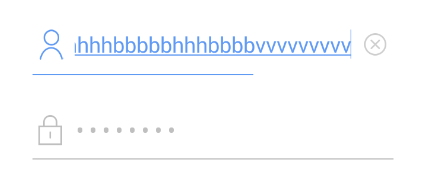
解决方法:
@Override protected void onDraw(Canvas canvas) { super.onDraw(canvas); mPaint.setColor(color); int x=this.getScrollX(); int w=this.getMeasuredWidth(); canvas.drawLine(0, this.getHeight() - 1, w+x, this.getHeight() - 1, mPaint); }
w:获取控件长度
X:延伸后的长度
最终效果:
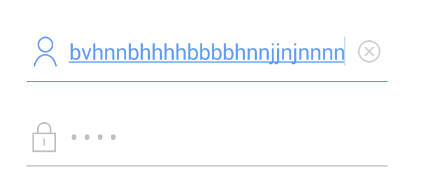
以上就是Android实现自定义的EditText下划线的方法,希望对大家的学习有所帮助。
【Android如何自定义EditText下划线?】相关文章:
★ Android如何添加一个apk使模拟器和真机都编译进去
