本文实例讲述了Android实现ListView异步加载图片的方法。分享给大家供大家参考。具体如下:
ListView异步加载图片是非常实用的方法,凡是是要通过网络获取图片资源一般使用这种方法比较好,用户体验好,不用让用户等待下去,下面就说实现方法,先贴上主方法的代码:
package cn.wangmeng.test; import java.io.IOException; import java.io.InputStream; import java.lang.ref.SoftReference; import java.net.MalformedURLException; import java.net.URL; import java.util.HashMap; import android.graphics.drawable.Drawable; import android.os.Handler; import android.os.Message; public class AsyncImageLoader { private HashMap<String, SoftReference<Drawable>> imageCache; public AsyncImageLoader() { imageCache = new HashMap<String, SoftReference<Drawable>>(); } public Drawable loadDrawable(final String imageUrl, final ImageCallback imageCallback) { if (imageCache.containsKey(imageUrl)) { SoftReference<Drawable> softReference = imageCache.get(imageUrl); Drawable drawable = softReference.get(); if (drawable != null) { return drawable; } } final Handler handler = new Handler() { public void handleMessage(Message message) { imageCallback.imageLoaded((Drawable) message.obj, imageUrl); } }; new Thread() { @Override public void run() { Drawable drawable = loadImageFromUrl(imageUrl); imageCache.put(imageUrl, new SoftReference<Drawable>(drawable)); Message message = handler.obtainMessage(0, drawable); handler.sendMessage(message); } }.start(); return null; } public static Drawable loadImageFromUrl(String url) { URL m; InputStream i = null; try { m = new URL(url); i = (InputStream) m.getContent(); } catch (MalformedURLException e1) { e1.printStackTrace(); } catch (IOException e) { e.printStackTrace(); } Drawable d = Drawable.createFromStream(i, "src"); return d; } public interface ImageCallback { public void imageLoaded(Drawable imageDrawable, String imageUrl); } }
以上代码是实现异步获取图片的主方法,SoftReference是软引用,是为了更好的为了系统回收变量,重复的URL直接返回已有的资源,实现回调函数,让数据成功后,更新到UI线程。
几个辅助类文件:
package cn.wangmeng.test; public class ImageAndText { private String imageUrl; private String text; public ImageAndText(String imageUrl, String text) { this.imageUrl = imageUrl; this.text = text; } public String getImageUrl() { return imageUrl; } public String getText() { return text; } }
package cn.wangmeng.test; import android.view.View; import android.widget.ImageView; import android.widget.TextView; public class ViewCache { private View baseView; private TextView textView; private ImageView imageView; public ViewCache(View baseView) { this.baseView = baseView; } public TextView getTextView() { if (textView == null) { textView = (TextView) baseView.findViewById(R.id.text); } return textView; } public ImageView getImageView() { if (imageView == null) { imageView = (ImageView) baseView.findViewById(R.id.image); } return imageView; } }
ViewCache是辅助获取adapter的子元素布局:
package cn.wangmeng.test; import java.util.List; import cn.wangmeng.test.AsyncImageLoader.ImageCallback; import android.app.Activity; import android.graphics.drawable.Drawable; import android.view.LayoutInflater; import android.view.View; import android.view.ViewGroup; import android.widget.ArrayAdapter; import android.widget.ImageView; import android.widget.ListView; import android.widget.TextView; public class ImageAndTextListAdapter extends ArrayAdapter<ImageAndText> { private ListView listView; private AsyncImageLoader asyncImageLoader; public ImageAndTextListAdapter(Activity activity, List<ImageAndText> imageAndTexts, ListView listView) { super(activity, 0, imageAndTexts); this.listView = listView; asyncImageLoader = new AsyncImageLoader(); } public View getView(int position, View convertView, ViewGroup parent) { Activity activity = (Activity) getContext(); // Inflate the views from XML View rowView = convertView; ViewCache viewCache; if (rowView == null) { LayoutInflater inflater = activity.getLayoutInflater(); rowView = inflater.inflate(R.layout.image_and_text_row, null); viewCache = new ViewCache(rowView); rowView.setTag(viewCache); } else { viewCache = (ViewCache) rowView.getTag(); } ImageAndText imageAndText = getItem(position); // Load the image and set it on the ImageView String imageUrl = imageAndText.getImageUrl(); ImageView imageView = viewCache.getImageView(); imageView.setTag(imageUrl); Drawable cachedImage = asyncImageLoader.loadDrawable(imageUrl, new ImageCallback() { public void imageLoaded(Drawable imageDrawable, String imageUrl) { ImageView imageViewByTag = (ImageView) listView.findViewWithTag(imageUrl); if (imageViewByTag != null) { imageViewByTag.setImageDrawable(imageDrawable); } } }); if (cachedImage == null) { imageView.setImageResource(R.drawable.default_image); }else{ imageView.setImageDrawable(cachedImage); } // Set the text on the TextView TextView textView = viewCache.getTextView(); textView.setText(imageAndText.getText()); return rowView; } }
ImageAndTextListAdapter是实现ListView的Adapter,里面有个技巧就是imageView.setTag(imageUrl),setTag是存储数据的,这样是为了保证在回调函数时,listview去更新自己对应item,大家仔细阅读就知道了。
最后贴出布局文件:
<"1.0" encoding="utf-8"?> <LinearLayout xmlns:android="http://schemas.android.com/apk/res/android" android:orientation="horizontal" android:layout_width="fill_parent" android:layout_height="wrap_content"> <ImageView android:id="@+id/image" android:layout_width="wrap_content" android:layout_height="wrap_content" /> <TextView android:id="@+id/text" android:layout_width="wrap_content" android:layout_height="wrap_content"/> </LinearLayout>
运行效果截图如下:
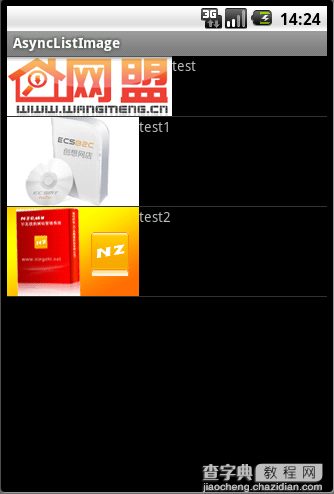
希望本文所述对大家的C#程序设计有所帮助。
【Android实现ListView异步加载图片的方法】相关文章:
★ Android实现Listview异步加载网络图片并动态更新的方法
