相信所有的用户都遇到过软件提醒更新的情况,下面就将实现此功能
首先看一下程序目录结构
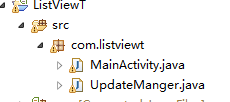
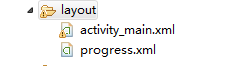
步骤:
1、新建一个类UpdateManger,用于显示提示更新
复制代码 代码如下:
public class UpdateManger {
// 应用程序Context
private Context mContext;
// 提示消息
private String updateMsg = "有最新的软件包,请下载!";
// 下载安装包的网络路径
private String apkUrl = "http://softfile.3g.qq.com:8080/msoft/179/24659/43549/qq_hd_mini_1.4.apk";
private Dialog noticeDialog;// 提示有软件更新的对话框
private Dialog downloadDialog;// 下载对话框
private static final String savePath = "/sdcard/updatedemo/";// 保存apk的文件夹
private static final String saveFileName = savePath + "UpdateDemoRelease.apk";
// 进度条与通知UI刷新的handler和msg常量
private ProgressBar mProgress;
private static final int DOWN_UPDATE = 1;
private static final int DOWN_OVER = 2;
private int progress;// 当前进度
private Thread downLoadThread; // 下载线程
private boolean interceptFlag = false;// 用户取消下载
// 通知处理刷新界面的handler
private Handler mHandler = new Handler() {
@SuppressLint("HandlerLeak")
@Override
public void handleMessage(Message msg) {
switch (msg.what) {
case DOWN_UPDATE:
mProgress.setProgress(progress);
break;
case DOWN_OVER:
installApk();
break;
}
super.handleMessage(msg);
}
};
public UpdateManger(Context context) {
this.mContext = context;
}
// 显示更新程序对话框,供主程序调用
public void checkUpdateInfo() {
showNoticeDialog();
}
private void showNoticeDialog() {
android.app.AlertDialog.Builder builder = new android.app.AlertDialog.Builder(
mContext);// Builder,可以通过此builder设置改变AleartDialog的默认的主题样式及属性相关信息
builder.setTitle("软件版本更新");
builder.setMessage(updateMsg);
builder.setPositiveButton("下载", new OnClickListener() {
@Override
public void onClick(DialogInterface dialog, int which) {
dialog.dismiss();// 当取消对话框后进行操作一定的代码?取消对话框
showDownloadDialog();
}
});
builder.setNegativeButton("以后再说", new OnClickListener() {
@Override
public void onClick(DialogInterface dialog, int which) {
dialog.dismiss();
}
});
noticeDialog = builder.create();
noticeDialog.show();
}
protected void showDownloadDialog() {
android.app.AlertDialog.Builder builder = new android.app.AlertDialog.Builder(mContext);
builder.setTitle("软件版本更新");
final LayoutInflater inflater = LayoutInflater.from(mContext);
View v = inflater.inflate(R.layout.progress, null);
mProgress = (ProgressBar) v.findViewById(R.id.progress);
builder.setView(v);// 设置对话框的内容为一个View
builder.setNegativeButton("取消", new OnClickListener() {
@Override
public void onClick(DialogInterface dialog, int which) {
dialog.dismiss();
interceptFlag = true;
}
});
downloadDialog = builder.create();
downloadDialog.show();
downloadApk();
}
private void downloadApk() {
downLoadThread = new Thread(mdownApkRunnable);
downLoadThread.start();
}
protected void installApk() {
File apkfile = new File(saveFileName);
if (!apkfile.exists()) {
return;
}
Intent i = new Intent(Intent.ACTION_VIEW);
i.setDataAndType(Uri.parse("file://" + apkfile.toString()),
"application/vnd.android.package-archive");// File.toString()会返回路径信息
mContext.startActivity(i);
}
private Runnable mdownApkRunnable = new Runnable() {
@Override
public void run() {
URL url;
try {
url = new URL(apkUrl);
HttpURLConnection conn = (HttpURLConnection) url.openConnection();
conn.connect();
int length = conn.getContentLength();
InputStream ins = conn.getInputStream();
File file = new File(savePath);
if (!file.exists()) {
file.mkdir();
}
String apkFile = saveFileName;
File ApkFile = new File(apkFile);
FileOutputStream outStream = new FileOutputStream(ApkFile);
int count = 0;
byte buf[] = new byte[1024];
do {
int numread = ins.read(buf);
count += numread;
progress = (int) (((float) count / length) * 100);
// 下载进度
mHandler.sendEmptyMessage(DOWN_UPDATE);
if (numread <= 0) {
// 下载完成通知安装
mHandler.sendEmptyMessage(DOWN_OVER);
break;
}
outStream.write(buf, 0, numread);
} while (!interceptFlag);// 点击取消停止下载
outStream.close();
ins.close();
} catch (Exception e) {
e.printStackTrace();
}
}
};
}
2、新建一个xml文件,用于定义下载过程中的ProgressBar的进度显示,名为progress.xml
复制代码 代码如下:
<?xml version="1.0" encoding="utf-8"?>
<LinearLayout xmlns:android="http://schemas.android.com/apk/res/android"
android:layout_width="fill_parent"
android:layout_height="wrap_content" >
<ProgressBar
android:id="@+id/progress"
style="?android:attr/progressBarStyleHorizontal"
android:layout_width="fill_parent"
android:layout_height="wrap_content" />
</LinearLayout>
3、在MainActivity中onCreate()方法中,进行软件更新的检测
mUpdateManger = new UpdateManger(MainActivity.this);// 注意此处不能传入getApplicationContext();会报错,因为只有是一个Activity才可以添加窗体
mUpdateManger.checkUpdateInfo();
并且在配置清单文件中添加网络权限<uses-permission android:name="android.permission.INTERNET" />
4、运行程序
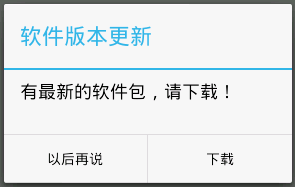 --点击下载-->
--点击下载-->
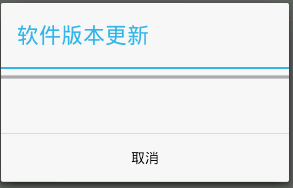
【Android 软件自动更新功能实现的方法】相关文章:
★ android 对话框弹出位置和透明度的设置具体实现方法
★ android之计时器(Chronometer)的使用以及常用的方法
★ Android实现Activities之间进行数据传递的方法
