PlayOnLinux对于喜欢Windows软件但使用Linux系统的朋友来说是款非常不错的软件,能够让你在Linux上玩Windows游戏,那么Ubuntu要如何安装PlayOnLinux呢?随小编一起来看看吧。
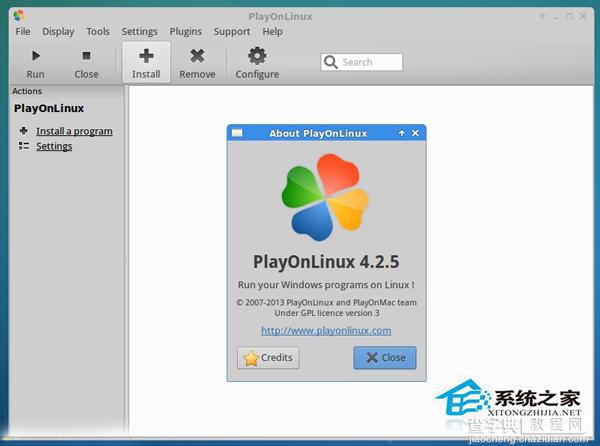
最新可用版本:PlayOnLinux 4.2.5。带来补丁修复:
Fix reading/writing values containing ‘=’ symbol in configuration files
Make POL_Wine_InstallFonts preserve current directory (regression since 4.2.3)
Disable “Install” component button until a component is selected
Compatibility with wxpython 3.0, Debian 8, Mac OS 10.10
Mention URL in POL_Download and POL_Download_Resource error messages
Add POL_Config_Win16 to check if the host can run win16 programs.
Ubuntu 14.04/12.04 下安装方法
首先我们需要安装 Wine
sudo add-apt-repository ppa:ubuntu-wine/ppa
sudo apt-get update
sudo apt-get install wine1.7 winetricks
Ubuntu 14.04 及衍生系统用户运行下面的命令:
wget -q “http://deb.playonlinux.com/public.gpg” -O- | sudo apt-key add -
sudo wget http://deb.playonlinux.com/playonlinux_trusty.list -O /etc/apt/sources.list.d/playonlinux.list
sudo apt-get update
sudo apt-get install playonlinux
Ubuntu 12.04 及衍生系统用户运行下面的命令:
wget -q “http://deb.playonlinux.com/public.gpg” -O- | sudo apt-key add -
sudo wget http://deb.playonlinux.com/playonlinux_precise.list -O /etc/apt/sources.list.d/playonlinux.list
sudo apt-get update
sudo apt-get install playonlinux
卸载命令:
sudo apt-get remove wine1.7 winetricks playonlinux
上面就是Ubuntu安装PlayOnLinux的方法介绍了,可以看出,要安装PlayOnLinux需要先安装wine,然后根据自己系统的版本号选择对应的命令进行安装。
【Ubuntu如何安装PlayOnLinux以便玩Windows游戏】相关文章:
★ Ubuntu安装屏幕录像工具Simple Screen Recorder的方法
★ 如何安装Ubuntu 12.04 图文详解Ubuntu 12.04安装过程
★ Ubuntu安装mac os x主题让你的Ubuntu看起来更像MAC OS X
★ Ubuntu After Install 2.6 帮助你安装 Ubuntu 常用软件
