下图为京东商城的截图
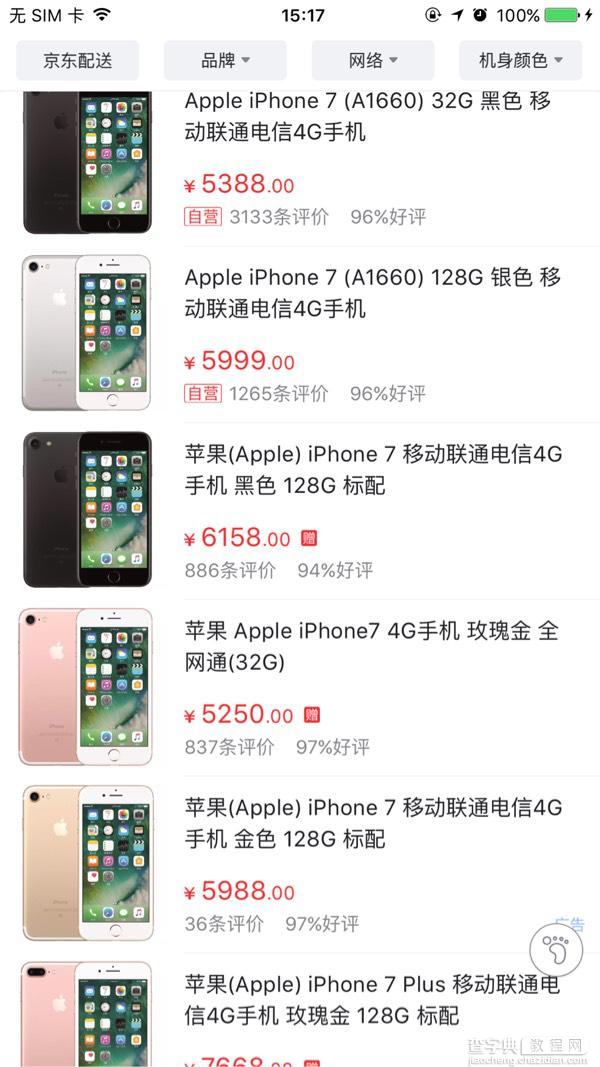
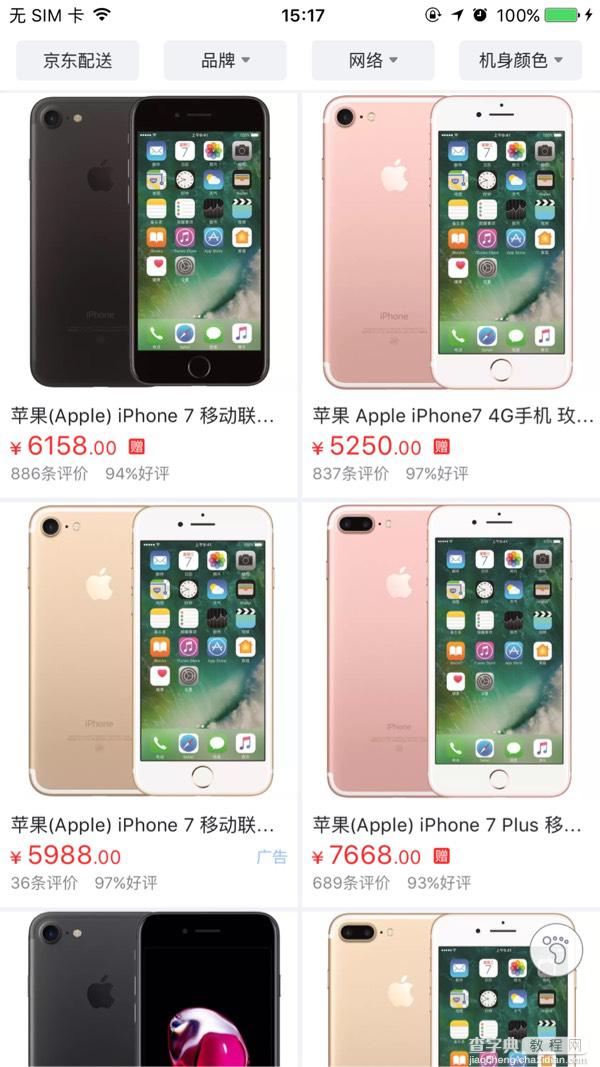
很多人看到这个,第一眼想到的是用TableView和CollectionView来做切换,笔者刚开始也是认为这么做,后来发现还有一个非常的简单方法,就可以实现这个功能。
实现代码
1、首先创建一个CollectionView。
- (UICollectionView *)collectionView { if (!_collectionView) { UICollectionViewFlowLayout *flowlayout = [[UICollectionViewFlowLayout alloc] init]; //设置滚动方向 [flowlayout setScrollDirection:UICollectionViewScrollDirectionVertical]; //左右间距 flowlayout.minimumInteritemSpacing = 2; //上下间距 flowlayout.minimumLineSpacing = 2; _collectionView = [[UICollectionView alloc] initWithFrame:CGRectMake(2 , 2 , self.view.bounds.size.width - 4, self.view.bounds.size.height - 4) collectionViewLayout:flowlayout]; _collectionView.delegate = self; _collectionView.dataSource = self; _collectionView.showsVerticalScrollIndicator = NO; _collectionView.showsHorizontalScrollIndicator = NO; [_collectionView setBackgroundColor:[UIColor clearColor]]; //注册cell [_collectionView registerClass:[GridListCollectionViewCell class] forCellWithReuseIdentifier:kCellIdentifier_CollectionViewCell]; } return _collectionView; }
然后去京东商城抓取json数据,再去解析数据装入模型,objectWithDictionary:是将字典转化为模型,这个工具是我用 Runtime 写的,一行代码解析数据。
- (void)viewDidLoad { [super viewDidLoad]; // Do any additional setup after loading the view, typically from a nib. // 默认列表视图 _isGrid = NO; NSString *path = [[NSBundle mainBundle] pathForResource:@"product" ofType:@"json"]; NSData *data = [NSData dataWithContentsOfFile:path]; NSDictionary *dict = [NSJSONSerialization JSONObjectWithData:data options:NSJSONReadingAllowFragments error:nil]; [self.view addSubview:self.collectionView]; NSArray *products = dict[@"wareInfo"]; for (id obj in products) { [self.dataSource addObject:[GridListModel objectWithDictionary:obj]]; } }
再去自定义CollectionViewCell,给cell添加一个属性isGrid,用来判断是列表还是格子视图。
.h文件:
#import <UIKit/UIKit.h> #define kCellIdentifier_CollectionViewCell @"GridListCollectionViewCell" @class GridListModel; @interface GridListCollectionViewCell : UICollectionViewCell /** 0:列表视图,1:格子视图 */ @property (nonatomic, assign) BOOL isGrid; @property (nonatomic, strong) GridListModel *model; @end
.m文件
#import "GridListCollectionViewCell.h" #import "GridListModel.h" #import "UIImageView+WebCache.h" #define ScreenWidth ([UIScreen mainScreen].bounds.size.width) @interface GridListCollectionViewCell () @property (nonatomic, strong) UIImageView *imageV; @property (nonatomic, strong) UILabel *titleLabel; @property (nonatomic, strong) UILabel *priceLabel; @end @implementation GridListCollectionViewCell - (instancetype)initWithFrame:(CGRect)frame { self = [super initWithFrame:frame]; if (self) { [self configureUI]; } return self; } - (void)configureUI { _imageV = [[UIImageView alloc] initWithFrame:CGRectZero]; [self.contentView addSubview:_imageV]; _titleLabel = [[UILabel alloc] initWithFrame:CGRectZero]; _titleLabel.numberOfLines = 0; _titleLabel.font = [UIFont boldSystemFontOfSize:14]; [self.contentView addSubview:_titleLabel]; _priceLabel = [[UILabel alloc] initWithFrame:CGRectZero]; _priceLabel.textColor = [UIColor redColor]; _priceLabel.font = [UIFont systemFontOfSize:16]; [self.contentView addSubview:_priceLabel]; } - (void)setIsGrid:(BOOL)isGrid { _isGrid = isGrid; if (isGrid) { _imageV.frame = CGRectMake(5, 5, self.bounds.size.width - 60, self.bounds.size.width - 60); _titleLabel.frame = CGRectMake(5, self.bounds.size.width - 45, ScreenWidth/2, 20); _priceLabel.frame = CGRectMake(5, self.bounds.size.width - 20, ScreenWidth/2, 20); } else { _imageV.frame = CGRectMake(5, 5, self.bounds.size.height - 10, self.bounds.size.height - 10); _titleLabel.frame = CGRectMake(self.bounds.size.height + 10, 0, ScreenWidth/2, self.bounds.size.height - 20);; _priceLabel.frame = CGRectMake(self.bounds.size.height + 10, self.bounds.size.height - 30, ScreenWidth/2, 20);; } } - (void)setModel:(GridListModel *)model { _model = model; [_imageV sd_setImageWithURL:[NSURL URLWithString:model.imageurl]]; _titleLabel.text = model.wname; _priceLabel.text = [NSString stringWithFormat:@"¥%.2f",model.jdPrice]; } @end
再添加一个切换视图的按钮,按钮的点击事件如下:
#pragma mark - Action - (IBAction)onBtnClick:(id)sender { _isGrid = !_isGrid; [self.collectionView reloadData]; if (_isGrid) { [self.swithBtn setImage:[UIImage imageNamed:@"product_list_grid_btn"] forState:0]; } else { [self.swithBtn setImage:[UIImage imageNamed:@"product_list_list_btn"] forState:0]; } }
最后还要设置一下切换时的CollectionView的ItemSize。
- (CGSize)collectionView:(UICollectionView *)collectionView layout:(UICollectionViewLayout *)collectionViewLayout sizeForItemAtIndexPath:(NSIndexPath *)indexPath { if (_isGrid) { return CGSizeMake((ScreenWidth - 6) / 2, (ScreenWidth - 6) / 2 + 40); } else { return CGSizeMake(ScreenWidth - 4, (ScreenWidth - 6) / 4 + 20); } }
这样子就大体实现了列表视图和网格视图的相互切换,是不是很简单。

总结
以上就是这篇文章的全部内容了,可能由于笔者水平有限,文中如果有错误的地方,还望大家能够指出。或者有更好的方法和建议,我们也可以一起交流。希望这篇文章的内容对大家能有所帮助。
【iOS实现列表与网格两种视图的相互切换】相关文章:
